Configuring AMQ Broker
For Use with AMQ Broker 7.8
Abstract
Chapter 1. Overview
AMQ Broker configuration files define important settings for a broker instance. By editing a broker’s configuration files, you can control how the broker operates in your environment.
1.1. AMQ Broker configuration files and locations
All of a broker’s configuration files are stored in <broker-instance-dir>/etc. You can configure a broker by editing the settings in these configuration files.
Each broker instance uses the following configuration files:
broker.xml- The main configuration file. You use this file to configure most aspects of the broker, such as network connections, security settings, message addresses, and so on.
bootstrap.xml-
The file that AMQ Broker uses to start a broker instance. You use it to change the location of
broker.xml, configure the web server, and set some security settings. logging.properties- You use this file to set logging properties for the broker instance.
artemis.profile- You use this file to set environment variables used while the broker instance is running.
login.config,artemis-users.properties,artemis-roles.properties- Security-related files. You use these files to set up authentication for user access to the broker instance.
1.2. Understanding the default broker configuration
You configure most of a broker’s functionality by editing the broker.xml configuration file. This file contains default settings, which are sufficient to start and operate a broker. However, you will likely need to change some of the default settings and add new settings to configure the broker for your environment.
By default, broker.xml contains default settings for the following functionality:
- Message persistence
- Acceptors
- Security
- Message addresses
Default message persistence settings
By default, AMQ Broker persistence uses an append-only file journal that consists of a set of files on disk. The journal saves messages, transactions, and other information.
<configuration ...>
<core ...>
...
<persistence-enabled>true</persistence-enabled>
<!-- this could be ASYNCIO, MAPPED, NIO
ASYNCIO: Linux Libaio
MAPPED: mmap files
NIO: Plain Java Files
-->
<journal-type>ASYNCIO</journal-type>
<paging-directory>data/paging</paging-directory>
<bindings-directory>data/bindings</bindings-directory>
<journal-directory>data/journal</journal-directory>
<large-messages-directory>data/large-messages</large-messages-directory>
<journal-datasync>true</journal-datasync>
<journal-min-files>2</journal-min-files>
<journal-pool-files>10</journal-pool-files>
<journal-file-size>10M</journal-file-size>
<!--
This value was determined through a calculation.
Your system could perform 8.62 writes per millisecond
on the current journal configuration.
That translates as a sync write every 115999 nanoseconds.
Note: If you specify 0 the system will perform writes directly to the disk.
We recommend this to be 0 if you are using journalType=MAPPED and journal-datasync=false.
-->
<journal-buffer-timeout>115999</journal-buffer-timeout>
<!--
When using ASYNCIO, this will determine the writing queue depth for libaio.
-->
<journal-max-io>4096</journal-max-io>
<!-- how often we are looking for how many bytes are being used on the disk in ms -->
<disk-scan-period>5000</disk-scan-period>
<!-- once the disk hits this limit the system will block, or close the connection in certain protocols
that won't support flow control. -->
<max-disk-usage>90</max-disk-usage>
<!-- should the broker detect dead locks and other issues -->
<critical-analyzer>true</critical-analyzer>
<critical-analyzer-timeout>120000</critical-analyzer-timeout>
<critical-analyzer-check-period>60000</critical-analyzer-check-period>
<critical-analyzer-policy>HALT</critical-analyzer-policy>
...
</core>
</configuration>Default acceptor settings
Brokers listen for incoming client connections by using an acceptor configuration element to define the port and protocols a client can use to make connections. By default, AMQ Broker includes configuration for an acceptor for each supported messaging protocol.
<configuration ...>
<core ...>
...
<acceptors>
<!-- Acceptor for every supported protocol -->
<acceptor name="artemis">tcp://0.0.0.0:61616?tcpSendBufferSize=1048576;tcpReceiveBufferSize=1048576;protocols=CORE,AMQP,STOMP,HORNETQ,MQTT,OPENWIRE;useEpoll=true;amqpCredits=1000;amqpLowCredits=300</acceptor>
<!-- AMQP Acceptor. Listens on default AMQP port for AMQP traffic -->
<acceptor name="amqp">tcp://0.0.0.0:5672?tcpSendBufferSize=1048576;tcpReceiveBufferSize=1048576;protocols=AMQP;useEpoll=true;amqpCredits=1000;amqpLowCredits=300</acceptor>
<!-- STOMP Acceptor -->
<acceptor name="stomp">tcp://0.0.0.0:61613?tcpSendBufferSize=1048576;tcpReceiveBufferSize=1048576;protocols=STOMP;useEpoll=true</acceptor>
<!-- HornetQ Compatibility Acceptor. Enables HornetQ Core and STOMP for legacy HornetQ clients. -->
<acceptor name="hornetq">tcp://0.0.0.0:5445?anycastPrefix=jms.queue.;multicastPrefix=jms.topic.;protocols=HORNETQ,STOMP;useEpoll=true</acceptor>
<!-- MQTT Acceptor -->
<acceptor name="mqtt">tcp://0.0.0.0:1883?tcpSendBufferSize=1048576;tcpReceiveBufferSize=1048576;protocols=MQTT;useEpoll=true</acceptor>
</acceptors>
...
</core>
</configuration>Default security settings
AMQ Broker contains a flexible role-based security model for applying security to queues, based on their addresses. The default configuration uses wildcards to apply the amq role to all addresses (represented by the number sign, #).
<configuration ...>
<core ...>
...
<security-settings>
<security-setting match="#">
<permission type="createNonDurableQueue" roles="amq"/>
<permission type="deleteNonDurableQueue" roles="amq"/>
<permission type="createDurableQueue" roles="amq"/>
<permission type="deleteDurableQueue" roles="amq"/>
<permission type="createAddress" roles="amq"/>
<permission type="deleteAddress" roles="amq"/>
<permission type="consume" roles="amq"/>
<permission type="browse" roles="amq"/>
<permission type="send" roles="amq"/>
<!-- we need this otherwise ./artemis data imp wouldn't work -->
<permission type="manage" roles="amq"/>
</security-setting>
</security-settings>
...
</core>
</configuration>Default message address settings
AMQ Broker includes a default address that establishes a default set of configuration settings to be applied to any created queue or topic.
Additionally, the default configuration defines two queues: DLQ (Dead Letter Queue) handles messages that arrive with no known destination, and Expiry Queue holds messages that have lived past their expiration and therefore should not be routed to their original destination.
<configuration ...>
<core ...>
...
<address-settings>
...
<!--default for catch all-->
<address-setting match="#">
<dead-letter-address>DLQ</dead-letter-address>
<expiry-address>ExpiryQueue</expiry-address>
<redelivery-delay>0</redelivery-delay>
<!-- with -1 only the global-max-size is in use for limiting -->
<max-size-bytes>-1</max-size-bytes>
<message-counter-history-day-limit>10</message-counter-history-day-limit>
<address-full-policy>PAGE</address-full-policy>
<auto-create-queues>true</auto-create-queues>
<auto-create-addresses>true</auto-create-addresses>
<auto-create-jms-queues>true</auto-create-jms-queues>
<auto-create-jms-topics>true</auto-create-jms-topics>
</address-setting>
</address-settings>
<addresses>
<address name="DLQ">
<anycast>
<queue name="DLQ" />
</anycast>
</address>
<address name="ExpiryQueue">
<anycast>
<queue name="ExpiryQueue" />
</anycast>
</address>
</addresses>
</core>
</configuration>1.3. Reloading configuration updates
By default, a broker checks for changes in the configuration files every 5000 milliseconds. If the broker detects a change in the "last modified" time stamp of the configuration file, the broker determines that a configuration change took place. In this case, the broker reloads the configuration file to activate the changes.
When the broker reloads the broker.xml configuration file, it reloads the following modules:
Address settings and queues
When the configuration file is reloaded, the address settings determine how to handle addresses and queues that have been deleted from the configuration file. You can set this with the
config-delete-addressesandconfig-delete-queuesproperties. For more information, see Appendix B, Address Setting Configuration Elements.Security settings
SSL/TLS keystores and truststores on an existing acceptor can be reloaded to establish new certificates without any impact to existing clients. Connected clients, even those with older or differing certificates, can continue to send and receive messages.
Diverts
A configuration reload deploys any new divert that you have added. However, removal of a divert from the configuration or a change to a sub-element within a
<divert>element do not take effect until you restart the broker.
The following procedure shows how to change the interval at which the broker checks for changes to the broker.xml configuration file.
Procedure
-
Open the
<broker-instance-dir>/etc/broker.xmlconfiguration file. Within the
<core>element, add the<configuration-file-refresh-period>element and set the refresh period (in milliseconds).This example sets the configuration refresh period to be 60000 milliseconds:
<configuration> <core> ... <configuration-file-refresh-period>60000</configuration-file-refresh-period> ... </core> </configuration>
1.4. Modularizing the broker configuration file
If you have multiple brokers that share common configuration settings, you can define the common configuration in separate files, and then include these files in each broker’s broker.xml configuration file.
The most common configuration settings that you might share between brokers include:
- Addresses
- Address settings
- Security settings
Procedure
Create a separate XML file for each
broker.xmlsection that you want to share.Each XML file can only include a single section from
broker.xml(for example, either addresses or address settings, but not both). The top-level element must also define the element namespace (xmlns="urn:activemq:core").This example shows a security settings configuration defined in
my-security-settings.xml:my-security-settings.xml
<security-settings xmlns="urn:activemq:core"> <security-setting match="a1"> <permission type="createNonDurableQueue" roles="a1.1"/> </security-setting> <security-setting match="a2"> <permission type="deleteNonDurableQueue" roles="a2.1"/> </security-setting> </security-settings>-
Open the
<broker-instance-dir>/etc/broker.xmlconfiguration file for each broker that should use the common configuration settings. For each
broker.xmlfile that you opened, do the following:In the
<configuration>element at the beginning ofbroker.xml, verify that the following line appears:xmlns:xi="http://www.w3.org/2001/XInclude"
Add an XML inclusion for each XML file that contains shared configuration settings.
This example includes the
my-security-settings.xmlfile.broker.xml
<configuration ...> <core ...> ... <xi:include href="/opt/my-broker-config/my-security-settings.xml"/> ... </core> </configuration>If desired, validate
broker.xmlto verify that the XML is valid against the schema.You can use any XML validator program. This example uses
xmllintto validatebroker.xmlagainst theartemis-server.xslschema.$ xmllint --noout --xinclude --schema /opt/redhat/amq-broker/amq-broker-7.2.0/schema/artemis-server.xsd /var/opt/amq-broker/mybroker/etc/broker.xml /var/opt/amq-broker/mybroker/etc/broker.xml validates
Additional resources
- For more information about XML Inclusions (XIncludes), see https://www.w3.org/TR/xinclude/.
1.4.1. Reloading modular configuration files
When the broker periodically checks for configuration changes (according to the frequency specified by configuration-file-refresh-period), it does not automatically detect changes made to configuration files that are included in the broker.xml configuration file via xi:include. For example, if broker.xml includes my-address-settings.xml and you make configuration changes to my-address-settings.xml, the broker does not automatically detect the changes in my-address-settings.xml and reload the configuration.
To force a reload of the broker.xml configuration file and any modified configuration files included within it, you must ensure that the "last modified" time stamp of the broker.xml configuration file has changed. You can use a standard Linux touch command to update the last-modified time stamp of broker.xml without making any other changes. For example:
$ touch -m <broker-instance-dir>/etc/broker.xml1.5. Document conventions
This document uses the following conventions for the sudo command and file paths.
The sudo command
In this document, sudo is used for any command that requires root privileges. You should always exercise caution when using sudo, as any changes can affect the entire system.
For more information about using sudo, see The sudo Command.
About the use of file paths in this document
In this document, all file paths are valid for Linux, UNIX, and similar operating systems (for example, /home/...). If you are using Microsoft Windows, you should use the equivalent Microsoft Windows paths (for example, C:\Users\...).
Chapter 2. Network Connections: Acceptors and Connectors
There are two types of connections used in AMQ Broker: network and In-VM. Network connections are used when the two parties are located in different virtual machines, whether on the same server or physically remote. An In-VM connection is used when the client, whether an application or a server, resides within the same virtual machine as the broker.
Network connections rely on Netty. Netty is a high-performance, low-level network library that allows network connections to be configured in several different ways: using Java IO or NIO, TCP sockets, SSL/TLS, even tunneling over HTTP or HTTPS. Netty also allows for a single port to be used for all messaging protocols. A broker will automatically detect which protocol is being used and direct the incoming message to the appropriate handler for further processing.
The URI within a network connection’s configuration determines its type. For example, using vm in the URI will create an In-VM connection. In the example below, note that the URI of the acceptor starts with vm.
<acceptor name="in-vm-example">vm://0</acceptor>
Using tcp in the URI, alternatively, will create a network connection.
<acceptor name="network-example">tcp://localhost:61617</acceptor>
This chapter will first discuss the two configuration elements specific to network connections, Acceptors and Connectors. Next, configuration steps for TCP, HTTP, and SSL/TLS network connections, as well as In-VM connections, are explained.
2.1. About Acceptors
One of the most important concepts when discussing network connections in AMQ Broker is the acceptor. Acceptors define the way connections are made to the broker. Below is a typical configuration for an acceptor that might be in found inside the configuration file BROKER_INSTANCE_DIR/etc/broker.xml.
<acceptors> <acceptor name="example-acceptor">tcp://localhost:61617</acceptor> </acceptors>
Note that each acceptor is grouped inside an acceptors element. There is no upper limit to the number of acceptors you can list per server.
Configuring an Acceptor
You configure an acceptor by appending key-value pairs to the query string of the URI defined for the acceptor. Use a semicolon (';') to separate multiple key-value pairs, as shown in the following example. It configures an acceptor for SSL/TLS by adding multiple key-value pairs at the end of the URI, starting with sslEnabled=true.
<acceptor name="example-acceptor">tcp://localhost:61617?sslEnabled=true;key-store-path=/path</acceptor>
For details on connector configuration parameters, see Acceptor and Connector Configuration Parameters.
2.2. About Connectors
Whereas acceptors define how a server accepts connections, a connector is used by clients to define how they can connect to a server.
Below is a typical connector as defined in the BROKER_INSTANCE_DIR/etc/broker.xml configuration file:
<connectors> <connector name="example-connector">tcp://localhost:61617</connector> </connectors>
Note that connectors are defined inside a connectors element. There is no upper limit to the number of connectors per server.
Although connectors are used by clients, they are configured on the server just like acceptors. There are a couple of important reasons why:
- A server itself can act as a client and therefore needs to know how to connect to other servers. For example, when one server is bridged to another or when a server takes part in a cluster.
- A server is often used by JMS clients to look up connection factory instances. In these cases, JNDI needs to know details of the connection factories used to create client connections. The information is provided to the client when a JNDI lookup is performed. See Configuring a Connection on the Client Side for more information.
Configuring a Connector
Like acceptors, connectors have their configuration attached to the query string of their URI. Below is an example of a connector that has the tcpNoDelay parameter set to false, which turns off Nagle’s algorithm for this connection.
<connector name="example-connector">tcp://localhost:61616?tcpNoDelay=false</connector>
For details on connector configuration parameters, see Acceptor and Connector Configuration Parameters.
2.3. Configuring a TCP Connection
AMQ Broker uses Netty to provide basic, unencrypted, TCP-based connectivity that can be configured to use blocking Java IO or the newer, non-blocking Java NIO. Java NIO is preferred for better scalability with many concurrent connections. However, using the old IO can sometimes give you better latency than NIO when you are less worried about supporting many thousands of concurrent connections.
If you are running connections across an untrusted network, remember that a TCP network connection is unencrypted. You may want to consider using an SSL or HTTPS configuration to encrypt messages sent over this connection if encryption is a priority. Refer to Section 5.1, “Securing connections” for details. When using a TCP connection, all connections are initiated from the client side. In other words, the server does not initiate any connections to the client, which works well with firewall policies that force connections to be initiated from one direction.
For TCP connections, the host and the port of the connector’s URI defines the address used for the connection.
Procedure
-
Open the configuration file
BROKER_INSTANCE_DIR/etc/broker.xml -
Add or modify the connection and include a URI that uses
tcpas the protocol. Be sure to include both an IP or hostname as well as a port.
In the example below, an acceptor is configured as a TCP connection. A broker configured with this acceptor will accept clients making TCP connections to the IP 10.10.10.1 and port 61617.
<acceptors> <acceptor name="tcp-acceptor">tcp://10.10.10.1:61617</acceptor> ... </acceptors>
You configure a connector to use TCP in much the same way.
<connectors> <connector name="tcp-connector">tcp://10.10.10.2:61617</connector> ... </connectors>
The connector above would be referenced by a client, or even the broker itself, when making a TCP connection to the specified IP and port, 10.10.10.2:61617.
For details on available configuration parameters for TCP connections, see Acceptor and Connector Configuration Parameters. Most parameters can be used either with acceptors or connectors, but some only work with acceptors.
2.4. Configuring an HTTP Connection
HTTP connections tunnel packets over the HTTP protocol and are useful in scenarios where firewalls allow only HTTP traffic. With single port support, AMQ Broker will automatically detect if HTTP is being used, so configuring a network connection for HTTP is the same as configuring a connection for TCP. For a full working example showing how to use HTTP, see the http-transport example, located under INSTALL_DIR/examples/features/standard/.
Procedure
-
Open the configuration file
BROKER_INSTANCE_DIR/etc/broker.xml -
Add or modify the connection and include a URI that uses
tcpas the protocol. Be sure to include both an IP or hostname as well as a port
In the example below, the broker will accept HTTP communications from clients connecting to port 80 at the IP address 10.10.10.1. Furthermore, the broker will automatically detect that the HTTP protocol is in use and will communicate with the client accordingly.
<acceptors> <acceptor name="http-acceptor">tcp://10.10.10.1:80</acceptor> ... </acceptors>
Configuring a connector for HTTP is again the same as for TCP.
<connectors> <connector name="http-connector">tcp://10.10.10.2:80</connector> ... </connectors>
Using the configuration in the example above, a broker will create an outbound HTTP connection to port 80 at the IP address 10.10.10.2.
An HTTP connection uses the same configuration parameters as TCP, but it also has some of its own. For details on HTTP-related and other configuration parameters, see Acceptor and Connector Configuration Parameters.
2.5. Configuring an SSL/TLS Connection
You can also configure connections to use SSL/TLS. Refer to Section 5.1, “Securing connections” for details.
2.6. Configuring an In-VM Connection
An In-VM connection can be used when multiple brokers are co-located in the same virtual machine, as part of a high availability solution for example. In-VM connections can also be used by local clients running in the same JVM as the server. For an in-VM connection, the authority part of the URI defines a unique server ID. In fact, no other part of the URI is needed.
Procedure
-
Open the configuration file
BROKER_INSTANCE_DIR/etc/broker.xml -
Add or modify the connection and include a URI that uses
vmas the protocol.
<acceptors> <acceptor name="in-vm-acceptor">vm://0</acceptor> ... </acceptors>
The example acceptor above tells the broker to accept connections from the server with an ID of 0. The other server must be running in the same virtual machine as the broker.
Configuring a connector as an in-vm connection follows the same syntax.
<connectors> <connector name="in-vm-connector">vm://0</connector> ... </connectors>
The connector in the example above defines how clients establish an in-VM connection to the server with an ID of 0 that resides in the same virtual machine. The client can be be an application or broker.
2.7. Configuring a Connection from the Client Side
Connectors are also used indirectly in client applications. You can configure the JMS connection factory directly on the client side without having to define a connector on the server side:
Map<String, Object> connectionParams = new HashMap<String, Object>();
connectionParams.put(org.apache.activemq.artemis.core.remoting.impl.netty.TransportConstants.PORT_PROP_NAME, 61617);
TransportConfiguration transportConfiguration =
new TransportConfiguration(
"org.apache.activemq.artemis.core.remoting.impl.netty.NettyConnectorFactory", connectionParams);
ConnectionFactory connectionFactory = ActiveMQJMSClient.createConnectionFactoryWithoutHA(JMSFactoryType.CF, transportConfiguration);
Connection jmsConnection = connectionFactory.createConnection();Chapter 3. Network Connections: Protocols
AMQ Broker has a pluggable protocol architecture, so that you can easily enable one or more protocols for a network connection.
The broker supports the following protocols:
In addition to the protocols above, the broker also supports its own native protocol known as "Core Protocol". Past versions of this protocol were known as "HornetQ" and used by Red Hat JBoss Enterprise Application Platform.
3.1. Configuring a Network Connection to Use a Protocol
You must associate a protocol with a network connection before you can use it. (See Network Connections: Acceptors and Connectors for more information about how to create and configure network connections.) The default configuration, located in the file BROKER_INSTANCE_DIR/etc/broker.xml, includes several connections already defined. For convenience, AMQ Broker includes an acceptor for each supported protocol, plus a default acceptor that supports all protocols.
Overview of default acceptors
Shown below are the acceptors included by default in the broker.xml configuration file.
<configuration>
<core>
...
<acceptors>
<!-- All-protocols acceptor -->
<acceptor name="artemis">tcp://0.0.0.0:61616?tcpSendBufferSize=1048576;tcpReceiveBufferSize=1048576;protocols=CORE,AMQP,STOMP,HORNETQ,MQTT,OPENWIRE;useEpoll=true;amqpCredits=1000;amqpLowCredits=300</acceptor>
<!-- AMQP Acceptor. Listens on default AMQP port for AMQP traffic -->
<acceptor name="amqp">tcp://0.0.0.0:5672?tcpSendBufferSize=1048576;tcpReceiveBufferSize=1048576;protocols=AMQP;useEpoll=true;amqpCredits=1000;amqpLowCredits=300</acceptor>
<!-- STOMP Acceptor -->
<acceptor name="stomp">tcp://0.0.0.0:61613?tcpSendBufferSize=1048576;tcpReceiveBufferSize=1048576;protocols=STOMP;useEpoll=true</acceptor>
<!-- HornetQ Compatibility Acceptor. Enables HornetQ Core and STOMP for legacy HornetQ clients. -->
<acceptor name="hornetq">tcp://0.0.0.0:5445?anycastPrefix=jms.queue.;multicastPrefix=jms.topic.;protocols=HORNETQ,STOMP;useEpoll=true</acceptor>
<!-- MQTT Acceptor -->
<acceptor name="mqtt">tcp://0.0.0.0:1883?tcpSendBufferSize=1048576;tcpReceiveBufferSize=1048576;protocols=MQTT;useEpoll=true</acceptor>
</acceptors>
...
</core>
</configuration>
The only requirement to enable a protocol on a given network connnection is to add the protocols parameter to the URI for the acceptor. The value of the parameter must be a comma separated list of protocol names. If the protocol parameter is omitted from the URI, all protocols are enabled.
For example, to create an acceptor for receiving messages on port 3232 using the AMQP protocol, follow these steps:
-
Open the configuration file
BROKER_INSTANCE_DIR/etc/broker.xml -
Add the following line to the
<acceptors>stanza:
<acceptor name="ampq">tcp://0.0.0.0:3232?protocols=AMQP</acceptor>
Additional parameters in default acceptors
In a minimal acceptor configuration, you specify a protocol as part of the connection URI. However, the default acceptors in the broker.xml configuration file have some additional parameters configured. The following table details the additional parameters configured for the default acceptors.
| Acceptor(s) | Parameter | Description |
|---|---|---|
| All-protocols acceptor AMQP STOMP | tcpSendBufferSize |
Size of the TCP send buffer in bytes. The default value is |
| tcpReceiveBufferSize |
Size of the TCP receive buffer in bytes. The default value is TCP buffer sizes should be tuned according to the bandwidth and latency of your network. In summary TCP send/receive buffer sizes should be calculated as: buffer_size = bandwidth * RTT.
Where bandwidth is in bytes per second and network round trip time (RTT) is in seconds. RTT can be easily measured using the For fast networks you may want to increase the buffer sizes from the defaults. | |
| All-protocols acceptor AMQP STOMP HornetQ MQTT | useEpoll |
Use Netty epoll if using a system (Linux) that supports it. The Netty native transport offers better performance than the NIO transport. The default value of this option is |
| All-protocols acceptor AMQP | amqpCredits |
Maximum number of messages that an AMQP producer can send, regardless of the total message size. The default value is To learn more about how credits are used to control the flow of AMQP messages, see Section 10.2.3, “Blocking AMQP Messages”. |
| All-protocols acceptor AMQP | amqpLowCredits |
Lower threshold at which the broker replenishes producer credits. The default value is To learn more about how credits are used to control the flow of AMQP messages, see Section 10.2.3, “Blocking AMQP Messages”. |
| HornetQ compatibility acceptor | anycastPrefix |
Prefix that clients use to specify the For more information about configuring a prefix to enable clients to specify a routing type when connecting to an address, see Section 4.6, “Adding a routing type to an acceptor configuration”. |
| multicastPrefix |
Prefix that clients use to specify the For more information about configuring a prefix to enable clients to specify a routing type when connecting to an address, see Section 4.6, “Adding a routing type to an acceptor configuration”. |
Additional resources
- For information about other parameters that you can configure for Netty network connections, see Appendix A, Acceptor and Connector Configuration Parameters.
3.2. Using AMQP with a Network Connection
The broker supports the AMQP 1.0 specification. An AMQP link is a uni-directional protocol for messages between a source and a target, that is, a client and the broker.
Procedure
-
Open the configuration file
BROKER_INSTANCE_DIR/etc/broker.xml -
Add or configure an
acceptorto receive AMQP clients by including theprotocolsparameter with a value ofAMQPas part of the URI, as shown in the following example:
<acceptors> <acceptor name="amqp-acceptor">tcp://localhost:5672?protocols=AMQP</acceptor> ... </acceptors>
In the preceding example, the broker accepts AMQP 1.0 clients on port 5672, which is the default AMQP port.
An AMQP link has two endpoints, a sender and a receiver. When senders transmit a message, the broker converts it into an internal format, so it can be forwarded to its destination on the broker. Receivers connect to the destination at the broker and convert the messages back into AMQP before they are delivered.
If an AMQP link is dynamic, a temporary queue is created and either the remote source or the remote target address is set to the name of the temporary queue. If the link is not dynamic, the address of the remote target or source is used for the queue. If the remote target or source does not exist, an exception is sent.
A link target can also be a Coordinator, which is used to handle the underlying session as a transaction, either rolling it back or committing it.
AMQP allows the use of multiple transactions per session, amqp:multi-txns-per-ssn, however the current version of AMQ Broker will support only single transactions per session.
The details of distributed transactions (XA) within AMQP are not provided in the 1.0 version of the specification. If your environment requires support for distributed transactions, it is recommended that you use the AMQ Core Protocol JMS.
See the AMQP 1.0 specification for more information about the protocol and its features.
3.2.1. Using an AMQP Link as a Topic
Unlike JMS, the AMQP protocol does not include topics. However, it is still possible to treat AMQP consumers or receivers as subscriptions rather than just consumers on a queue. By default, any receiving link that attaches to an address with the prefix jms.topic. is treated as a subscription, and a subscription queue is created. The subscription queue is made durable or volatile, depending on how the Terminus Durability is configured, as captured in the following table:
| To create this kind of subscription for a multicast-only queue… | Set Terminus Durability to this… |
|---|---|
| Durable |
|
| Non-durable |
|
The name of a durable queue is composed of the container ID and the link name, for example my-container-id:my-link-name.
AMQ Broker also supports the qpid-jms client and will respect its use of topics regardless of the prefix used for the address.
3.2.2. Configuring AMQP Security
The broker supports AMQP SASL Authentication. See Security for more information about how to configure SASL-based authentication on the broker.
3.3. Using MQTT with a Network Connection
The broker supports MQTT v3.1.1 (and also the older v3.1 code message format). MQTT is a lightweight, client to server, publish/subscribe messaging protocol. MQTT reduces messaging overhead and network traffic, as well as a client’s code footprint. For these reasons, MQTT is ideally suited to constrained devices such as sensors and actuators and is quickly becoming the de facto standard communication protocol for Internet of Things(IoT).
Procedure
-
Open the configuration file
BROKER_INSTANCE_DIR/etc/broker.xml - Add an acceptor with the MQTT protocol enabled. For example:
<acceptors> <acceptor name="mqtt">tcp://localhost:1883?protocols=MQTT</acceptor> ... </acceptors>
MQTT comes with a number of useful features including:
- Quality of Service
- Each message can define a quality of service that is associated with it. The broker will attempt to deliver messages to subscribers at the highest quality of service level defined.
- Retained Messages
- Messages can be retained for a particular address. New subscribers to that address receive the last-sent retained message before any other messages, even if the retained message was sent before the client connected.
- Wild card subscriptions
- MQTT addresses are hierarchical, similar to the hierarchy of a file system. Clients are able to subscribe to specific topics or to whole branches of a hierarchy.
- Will Messages
- Clients are able to set a "will message" as part of their connect packet. If the client abnormally disconnects, the broker will publish the will message to the specified address. Other subscribers receive the will message and can react accordingly.
The best source of information about the MQTT protocol is in the specification. The MQTT v3.1.1 specification can be downloaded from the OASIS website.
3.4. Using OpenWire with a Network Connection
The broker supports the OpenWire protocol, which allows a JMS client to talk directly to a broker. Use this protocol to communicate with older versions of AMQ Broker.
Currently AMQ Broker supports OpenWire clients that use standard JMS APIs only.
Procedure
-
Open the configuration file
BROKER_INSTANCE_DIR/etc/broker.xml Add or modify an
acceptorso that it includesOPENWIREas part of theprotocolparameter, as shown in the following example:<acceptors> <acceptor name="openwire-acceptor">tcp://localhost:61616?protocols=OPENWIRE</acceptor> ... </acceptors>
In the preceding example, the broker will listen on port 61616 for incoming OpenWire commands.
For more details, see the examples located under INSTALL_DIR/examples/protocols/openwire.
3.5. Using STOMP with a Network Connection
STOMP is a text-orientated wire protocol that allows STOMP clients to communicate with STOMP Brokers. The broker supports STOMP 1.0, 1.1 and 1.2. STOMP clients are available for several languages and platforms making it a good choice for interoperability.
Procedure
-
Open the configuration file
BROKER_INSTANCE_DIR/etc/broker.xml -
Configure an existing
acceptoror create a new one and include aprotocolsparameter with a value ofSTOMP, as below.
<acceptors> <acceptor name="stomp-acceptor">tcp://localhost:61613?protocols=STOMP</acceptor> ... </acceptors>
In the preceding example, the broker accepts STOMP connections on the port 61613, which is the default.
See the stomp example located under INSTALL_DIR/examples/protocols for an example of how to configure a broker with STOMP.
3.5.1. Knowing the Limitations When Using STOMP
When using STOMP, the following limitations apply:
-
The broker currently does not support virtual hosting, which means the
hostheader inCONNECTframes are ignored. -
Message acknowledgements are not transactional. The
ACKframe cannot be part of a transaction, and it is ignored if itstransactionheader is set).
3.5.2. Providing IDs for STOMP Messages
When receiving STOMP messages through a JMS consumer or a QueueBrowser, the messages do not contain any JMS properties, for example JMSMessageID, by default. However, you can set a message ID on each incoming STOMP message by using a broker paramater.
Procedure
-
Open the configuration file
BROKER_INSTANCE_DIR/etc/broker.xml -
Set the
stompEnableMessageIdparameter totruefor theacceptorused for STOMP connections, as shown in the following example:
<acceptors> <acceptor name="stomp-acceptor">tcp://localhost:61613?protocols=STOMP;stompEnableMessageId=true</acceptor> ... </acceptors>
By using the stompEnableMessageId parameter, each STOMP message sent using this acceptor has an extra property added. The property key is amq-message-id and the value is a String representation of an internal message id prefixed with “STOMP”, as shown in the following example:
amq-message-id : STOMP12345
If stompEnableMessageId is not specified in the configuration, the default value is false.
3.5.3. Setting a Connection’s Time to Live (TTL)
STOMP clients must send a DISCONNECT frame before closing their connections. This allows the broker to close any server-side resources, such as sessions and consumers. However, if STOMP clients exit without sending a DISCONNECT frame, or if they fail, the broker will have no way of knowing immediately whether the client is still alive. STOMP connections therefore are configured to have a "Time to Live" (TTL) of 1 minute. The means that the broker stops the connection to the STOMP client if it has been idle for more than one minute.
Procedure
-
Open the configuration file
BROKER_INSTANCE_DIR/etc/broker.xml -
Add the
connectionTTLparameter to URI of theacceptorused for STOMP connections, as shown in the following example:
<acceptors> <acceptor name="stomp-acceptor">tcp://localhost:61613?protocols=STOMP;connectionTTL=20000</acceptor> ... </acceptors>
In the preceding example, any STOMP connection that using the stomp-acceptor will have its TTL set to 20 seconds.
Version 1.0 of the STOMP protocol does not contain any heartbeat frame. It is therefore the user’s responsibility to make sure data is sent within connection-ttl or the broker will assume the client is dead and clean up server-side resources. With version 1.1, you can use heart-beats to maintain the life cycle of STOMP connections.
Overriding the Broker’s Default Time to Live (TTL)
As noted, the default TTL for a STOMP connection is one minute. You can override this value by adding the connection-ttl-override attribute to the broker configuration.
Procedure
-
Open the configuration file
BROKER_INSTANCE_DIR/etc/broker.xml -
Add the
connection-ttl-overrideattribute and provide a value in milliseconds for the new default. It belongs inside the<core>stanza, as below.
<configuration ...>
...
<core ...>
...
<connection-ttl-override>30000</connection-ttl-override>
...
</core>
<configuration>In the preceding example, the default Time to Live (TTL) for a STOMP connection is set to 30000 milliseconds.
3.5.4. Sending and Consuming STOMP Messages from JMS
STOMP is mainly a text-orientated protocol. To make it simpler to interoperate with JMS, the STOMP implementation checks for presence of the content-length header to decide how to map a STOMP message to JMS.
| If you want a STOMP message to map to a … | The message should…. |
|---|---|
| JMS TextMessage |
Not include a |
| JMS BytesMessage |
Include a |
The same logic applies when mapping a JMS message to STOMP. A STOMP client can confirm the presence of the content-length header to determine the type of the message body (string or bytes).
See the STOMP specification for more information about message headers.
3.5.5. Mapping STOMP Destinations to AMQ Broker Addresses and Queues
When sending messages and subscribing, STOMP clients typically include a destination header. Destination names are string values, which are mapped to a destination on the broker. In AMQ Broker, these destinations are mapped to addresses and queues. See the STOMP specification for more information about the destination frame.
Take for example a STOMP client that sends the following message (headers and body included):
SEND destination:/my/stomp/queue hello queue a ^@
In this case, the broker will forward the message to any queues associated with the address /my/stomp/queue.
For example, when a STOMP client sends a message (by using a SEND frame), the specified destination is mapped to an address.
It works the same way when the client sends a SUBSCRIBE or UNSUBSCRIBE frame, but in this case AMQ Broker maps the destination to a queue.
SUBSCRIBE destination: /other/stomp/queue ack: client ^@
In the preceding example, the broker will map the destination to the queue /other/stomp/queue.
Mapping STOMP Destinations to JMS Destinations
JMS destinations are also mapped to broker addresses and queues. If you want to use STOMP to send messages to JMS destinations, the STOMP destinations must follow the same convention:
Send or subscribe to a JMS Queue by prepending the queue name by
jms.queue.. For example, to send a message to theordersJMS Queue, the STOMP client must send the frame:SEND destination:jms.queue.orders hello queue orders ^@
Send or subscribe to a JMS Topic by prepending the topic name by
jms.topic.. For example, to subscribe to thestocksJMS Topic, the STOMP client must send a frame similar to the following:SUBSCRIBE destination:jms.topic.stocks ^@
Chapter 4. Configuring addresses and queues
4.1. Addresses, queues, and routing types
In AMQ Broker, the addressing model comprises three main concepts; addresses, queues, and routing types.
An address represents a messaging endpoint. Within the configuration, a typical address is given a unique name, one or more queues, and a routing type.
A queue is associated with an address. There can be multiple queues per address. Once an incoming message is matched to an address, the message is sent on to one or more of its queues, depending on the routing type configured. Queues can be configured to be automatically created and deleted. You can also configure an address (and hence its associated queues) as durable. Messages in a durable queue can survive a crash or restart of the broker, as long as the messages in the queue are also persistent. By contrast, messages in a non-durable queue do not survive a crash or restart of the broker, even if the messages themselves are persistent.
A routing type determines how messages are sent to the queues associated with an address. In AMQ Broker, you can configure an address with two different routing types, as shown in the table.
| If you want your messages routed to… | Use this routing type… |
|---|---|
| A single queue within the matching address, in a point-to-point manner |
|
| Every queue within the matching address, in a publish-subscribe manner |
|
An address must have at least one defined routing type.
It is possible to define more than one routing type per address, but this is not recommended.
If an address does have both routing types defined, and the client does not show a preference for either one, the broker defaults to the multicast routing type.
Additional resources
For more information about configuring:
-
Point-to-point messaging using the
anycastrouting type, see Section 4.3, “Configuring addresses for point-to-point messaging” -
Publish-subscribe messaging using the
multicastrouting type, see Section 4.4, “Configuring addresses for publish-subscribe messaging”
-
Point-to-point messaging using the
4.1.1. Address and queue naming requirements
Be aware of the following requirements when you configure addresses and queues:
To ensure that a client can connect to a queue, regardless of which wire protocol the client uses, your address and queue names should not include any of the following characters:
&::,?>-
The number sign (
#) and asterisk (*) characters are reserved for wildcard expressions and should not be used in address and queue names. For more information, see Section 4.2.1, “AMQ Broker wildcard syntax”. - Address and queue names should not include spaces.
-
To separate words in an address or queue name, use the configured delimiter character. The default delimiter character is a period (
.). For more information, see Section 4.2.1, “AMQ Broker wildcard syntax”.
4.2. Applying address settings to sets of addresses
In AMQ Broker, you can apply the configuration specified in an address-setting element to a set of addresses by using a wildcard expression to represent the matching address name.
The following sections describe how to use wildcard expressions.
4.2.1. AMQ Broker wildcard syntax
AMQ Broker uses a specific syntax for representing wildcards in address settings. Wildcards can also be used in security settings, and when creating consumers.
-
A wildcard expression contains words delimited by a period (
.). The number sign (
#) and asterisk (*) characters also have special meaning and can take the place of a word, as follows:- The number sign character means "match any sequence of zero or more words". Use this at the end of your expression.
- The asterisk character means "match a single word". Use this anywhere within your expression.
Matching is not done character by character, but at each delimiter boundary. For example, an address-setting element that is configured to match queues with my in their name would not match with a queue named myqueue.
When more than one address-setting element matches an address, the broker overlays configurations, using the configuration of the least specific match as the baseline. Literal expressions are more specific than wildcards, and an asterisk (*) is more specific than a number sign (#). For example, both my.destination and my.* match the address my.destination. In this case, the broker first applies the configuration found under my.*, since a wildcard expression is less specific than a literal. Next, the broker overlays the configuration of the my.destination address setting element, which overwrites any configuration shared with my.*. For example, given the following configuration, a queue associated with my.destination has max-delivery-attempts set to 3 and last-value-queue set to false.
<address-setting match="my.*">
<max-delivery-attempts>3</max-delivery-attempts>
<last-value-queue>true</last-value-queue>
</address-setting>
<address-setting match="my.destination">
<last-value-queue>false</last-value-queue>
</address-setting>The examples in the following table illustrate how wildcards are used to match a set of addresses.
| Example | Description |
|---|---|
|
|
The default |
|
|
Matches |
|
|
Matches |
|
|
Matches |
4.2.2. Configuring the broker wildcard syntax
The following procedure show how to customize the syntax used for wildcard addresses.
Procedure
-
Open the
<broker-instance-dir>/etc/broker.xmlconfiguration file. Add a
<wildcard-addresses>section to the configuration, as in the example below.<configuration> <core> ... <wildcard-addresses> // <enabled>true</enabled> // <delimiter>,</delimiter> // <any-words>@</any-words> // <single-word>$</single-word> </wildcard-addresses> ... </core> </configuration>enabled-
When set to
true, instruct the broker to use your custom settings. delimiter-
Provide a custom character to use as the
delimiterinstead of the default, which is.. any-words-
The character provided as the value for
any-wordsis used to mean 'match any sequence of zero or more words' and will replace the default#. Use this character at the end of your expression. single-word-
The character provided as the value for
single-wordis used to mean 'match a single word' and will replaced the default*. Use this character anywhere within your expression.
4.3. Configuring addresses for point-to-point messaging
Point-to-point messaging is a common scenario in which a message sent by a producer has only one consumer. AMQP and JMS message producers and consumers can make use of point-to-point messaging queues, for example. To ensure that the queues associated with an address receive messages in a point-to-point manner, you define an anycast routing type for the given address element in your broker configuration.
When a message is received on an address using anycast, the broker locates the queue associated with the address and routes the message to it. A consumer might then request to consume messages from that queue. If multiple consumers connect to the same queue, messages are distributed between the consumers equally, provided that the consumers are equally able to handle them.
The following figure shows an example of point-to-point messaging.
4.3.1. Configuring basic point-to-point messaging
The following procedure shows how to configure an address with a single queue for point-to-point messaging.
Procedure
-
Open the
<broker-instance-dir>/etc/broker.xmlconfiguration file. Wrap an
anycastconfiguration element around the chosenqueueelement of anaddress. Ensure that the values of thenameattribute for both theaddressandqueueelements are the same. For example:<configuration ...> <core ...> ... <address name="my.anycast.destination"> <anycast> <queue name="my.anycast.destination"/> </anycast> </address> </core> </configuration>
4.3.2. Configuring point-to-point messaging for multiple queues
You can define more than one queue on an address that uses an anycast routing type. The broker distributes messages sent to an anycast address evenly across all associated queues. By specifying a Fully Qualified Queue Name (FQQN), you can connect a client to a specific queue. If more than one consumer connects to the same queue, the broker distributes messages evenly between the consumers.
The following figure shows an example of point-to-point messaging using two queues.
The following procedure shows how to configure point-to-point messaging for an address that has multiple queues.
Procedure
-
Open the
<broker-instance-dir>/etc/broker.xmlconfiguration file. Wrap an
anycastconfiguration element around thequeueelements in theaddresselement. For example:<configuration ...> <core ...> ... <address name="my.anycast.destination"> <anycast> <queue name="q1"/> <queue name="q2"/> </anycast> </address> </core> </configuration>
If you have a configuration such as that shown above mirrored across multiple brokers in a cluster, the cluster can load-balance point-to-point messaging in a way that is opaque to producers and consumers. The exact behavior depends on how the message load balancing policy is configured for the cluster.
Additional resources
For more information about:
- Specifying Fully Qualified Queue Names, see Section 4.9, “Specifying a fully qualified queue name”.
- How to configure message load balancing for a broker cluster, see Section 16.1.1, “How broker clusters balance message load”.
4.4. Configuring addresses for publish-subscribe messaging
In a publish-subscribe scenario, messages are sent to every consumer subscribed to an address. JMS topics and MQTT subscriptions are two examples of publish-subscribe messaging. To ensure that the queues associated with an address receive messages in a publish-subscribe manner, you define a multicast routing type for the given address element in your broker configuration.
When a message is received on an address with a multicast routing type, the broker routes a copy of the message to each queue associated with the address. To reduce the overhead of copying, each queue is sent only a reference to the message, and not a full copy.
The following figure shows an example of publish-subscribe messaging.
The following procedure shows how to configure an address for publish-subscribe messaging.
Procedure
-
Open the
<broker-instance-dir>/etc/broker.xmlconfiguration file. Add an empty
multicastconfiguration element to the address.<configuration ...> <core ...> ... <address name="my.multicast.destination"> <multicast/> </address> </core> </configuration>(Optional) Add one or more
queueelements to the address and wrap themulticastelement around them. This step is typically not needed since the broker automatically creates a queue for each subscription requested by a client.<configuration ...> <core ...> ... <address name="my.multicast.destination"> <multicast> <queue name="client123.my.multicast.destination"/> <queue name="client456.my.multicast.destination"/> </multicast> </address> </core> </configuration>
4.5. Configuring an address for both point-to-point and publish-subscribe messaging
You can also configure an address with both point-to-point and publish-subscribe semantics.
Configuring an address that uses both point-to-point and publish-subscribe semantics is not typically recommended. However, it can be useful when you want, for example, a JMS queue named orders and a JMS topic also named orders. The different routing types make the addresses appear to be distinct for client connections. In this situation, messages sent by a JMS queue producer use the anycast routing type. Messages sent by a JMS topic producer use the multicast routing type. When a JMS topic consumer connects to the broker, it is attached to its own subscription queue. A JMS queue consumer, however, is attached to the anycast queue.
The following figure shows an example of point-to-point and publish-subscribe messaging used together.
The following procedure shows how to configure an address for both point-to-point and publish-subscribe messaging.
The behavior in this scenario is dependent on the protocol being used. For JMS, there is a clear distinction between topic and queue producers and consumers, which makes the logic straightforward. Other protocols like AMQP do not make this distinction. A message being sent via AMQP is routed by both anycast and multicast and consumers default to anycast. For more information, see Chapter 3, Network Connections: Protocols.
Procedure
-
Open the
<broker-instance-dir>/etc/broker.xmlconfiguration file. Wrap an
anycastconfiguration element around thequeueelements in theaddresselement. For example:<configuration ...> <core ...> ... <address name="orders"> <anycast> <queue name="orders"/> </anycast> </address> </core> </configuration>Add an empty
multicastconfiguration element to the address.<configuration ...> <core ...> ... <address name="orders"> <anycast> <queue name="orders"/> </anycast> <multicast/> </address> </core> </configuration>NoteTypically, the broker creates subscription queues on demand, so there is no need to list specific queue elements inside the
multicastelement.
4.6. Adding a routing type to an acceptor configuration
Normally, if a message is received by an address that uses both anycast and multicast, one of the anycast queues receives the message and all of the multicast queues. However, clients can specify a special prefix when connecting to an address to specify whether to connect using anycast or multicast. The prefixes are custom values that are designated using the anycastPrefix and multicastPrefix parameters within the URL of an acceptor in the broker configuration.
The following procedure shows how to configure prefixes for a given acceptor.
Procedure
-
Open the
<broker-instance-dir>/etc/broker.xmlconfiguration file. For a given acceptor, to configure an
anycastprefix, addanycastPrefixto the configured URL. Set a custom value. For example:<configuration ...> <core ...> ... <acceptors> <!-- Acceptor for every supported protocol --> <acceptor name="artemis">tcp://0.0.0.0:61616?protocols=AMQP;anycastPrefix=anycast://</acceptor> </acceptors> ... </core> </configuration>Based on the preceding configuration, the acceptor is configured to use
anycast://for theanycastprefix. Client code can specifyanycast://<my.destination>/if the client needs to send a message to only one of theanycastqueues.For a given acceptor, to configure a
multicastprefix, addmulticastPrefixto the configured URL. Set a custom value. For example:<configuration ...> <core ...> ... <acceptors> <!-- Acceptor for every supported protocol --> <acceptor name="artemis">tcp://0.0.0.0:61616?protocols=AMQP;multicastPrefix=multicast://</acceptor> </acceptors> ... </core> </configuration>Based on the preceding configuration, the acceptor is configured to use
multicast://for themulticastprefix. Client code can specifymulticast://<my.destination>/if the client needs the message sent to only themulticastqueues.
4.7. Configuring subscription queues
In most cases, it is not necessary to manually create subscription queues because protocol managers create subscription queues automatically when clients first request to subscribe to an address. See Section 4.8.3, “Protocol managers and addresses” for more information. For durable subscriptions, the generated queue name is usually a concatenation of the client ID and the address.
The following sections show how to manually create subscription queues, when required.
4.7.1. Configuring a durable subscription queue
When a queue is configured as a durable subscription, the broker saves messages for any inactive subscribers and delivers them to the subscribers when they reconnect. Therefore, a client is guaranteed to receive each message delivered to the queue after subscribing to it.
Procedure
-
Open the
<broker-instance-dir>/etc/broker.xmlconfiguration file. Add the
durableconfiguration element to a chosen queue. Set a value oftrue.<configuration ...> <core ...> ... <address name="my.durable.address"> <multicast> <queue name="q1"> <durable>true</durable> </queue> </multicast> </address> </core> </configuration>NoteBecause queues are durable by default, including the
durableelement and setting the value totrueis not strictly necessary to create a durable queue. However, explicitly including the element enables you to later change the behavior of the queue to non-durable, if necessary.
4.7.3. Configuring a non-durable subscription queue
Non-durable subscriptions are usually managed by the relevant protocol manager, which creates and deletes temporary queues.
However, if you want to manually create a queue that behaves like a non-durable subscription queue, you can use the purge-on-no-consumers attribute on the queue. When purge-on-no-consumers is set to true, the queue does not start receiving messages until a consumer is connected. In addition, when the last consumer is disconnected from the queue, the queue is purged (that is, its messages are removed). The queue does not receive any further messages until a new consumer is connected to the queue.
Procedure
-
Open the
<broker-instance-dir>/etc/broker.xmlconfiguration file. Add the
purge-on-no-consumersattribute to each chosen queue. Set a value oftrue.<configuration ...> <core ...> ... <address name="my.non.durable.address"> <multicast> <queue name="orders1" purge-on-no-consumers="true"/> </multicast> </address> </core> </configuration>
4.8. Creating and deleting addresses and queues automatically
You can configure the broker to automatically create addresses and queues, and to delete them after they are no longer in use. This saves you from having to pre-configure each address before a client can connect to it.
4.8.1. Configuration options for automatic queue creation and deletion
The following table lists the configuration elements available when configuring an address-setting element to automatically create and delete queues and addresses.
If you want the address-setting to… | Add this configuration… |
|---|---|
| Create addresses when a client sends a message to or attempts to consume a message from a queue mapped to an address that does not exist. |
|
| Create a queue when a client sends a message to or attempts to consume a message from a queue. |
|
| Delete an automatically created address when it no longer has any queues. |
|
| Delete an automatically created queue when the queue has 0 consumers and 0 messages. |
|
| Use a specific routing type if the client does not specify one. |
|
4.8.2. Configuring automatic creation and deletion of addresses and queues
The following procedure shows how to configure automatic creation and deletion of addresses and queues.
Procedure
-
Open the
<broker-instance-dir>/etc/broker.xmlconfiguration file. Configure an
address-settingfor automatic creation and deletion. The following example uses all of the configuration elements mentioned in the previous table.<configuration ...> <core ...> ... <address-settings> <address-setting match="activemq.#"> <auto-create-addresses>true</auto-create-addresses> <auto-delete-addresses>true</auto-delete-addresses> <auto-create-queues>true</auto-create-queues> <auto-delete-queues>true</auto-delete-queues> <default-address-routing-type>ANYCAST</default-address-routing-type> </address-setting> </address-settings> ... </core> </configuration>address-setting-
The configuration of the
address-settingelement is applied to any address or queue that matches the wildcard addressactivemq.#. auto-create-addresses- When a client requests to connect to an address that does not yet exist, the broker creates the address.
auto-delete-addresses- An automatically created address is deleted when it no longer has any queues associated with it.
auto-create-queues- When a client requests to connect to a queue that does not yet exist, the broker creates the queue.
auto-delete-queues- An automatically created queue is deleted when it no longer has any consumers or messages.
default-address-routing-type-
If the client does not specify a routing type when connecting, the broker uses
ANYCASTwhen delivering messages to an address. The default value isMULTICAST.
Additional resources
For more information about:
- The wildcard syntax that you can use when configuring addresses, see Section 4.2, “Applying address settings to sets of addresses”.
- Routing types, see Section 4.1, “Addresses, queues, and routing types”.
4.8.3. Protocol managers and addresses
A component called a protocol manager maps protocol-specific concepts to concepts used in the AMQ Broker address model; queues and routing types. In certain situations, a protocol manager might automatically create queues on the broker.
For example, when a client sends an MQTT subscription packet with the addresses /house/room1/lights and /house/room2/lights, the MQTT protocol manager understands that the two addresses require multicast semantics. Therefore, the protocol manager first looks to ensure that multicast is enabled for both addresses. If not, it attempts to dynamically create them. If successful, the protocol manager then creates special subscription queues for each subscription requested by the client.
Each protocol behaves slightly differently. The table below describes what typically happens when subscribe frames to various types of queue are requested.
| If the queue is of this type… | The typical action for a protocol manager is to… |
|---|---|
| Durable subscription queue |
Look for the appropriate address and ensures that The special name allows the protocol manager to quickly identify the required client subscription queues should the client disconnect and reconnect at a later date. When the client unsubscribes the queue is deleted. |
| Temporary subscription queue |
Look for the appropriate address and ensures that When the client disconnects the queue is deleted. |
| Point-to-point queue |
Look for the appropriate address and ensures that If the queue is auto created, it is automatically deleted once there are no consumers and no messages in it. |
4.9. Specifying a fully qualified queue name
Internally, the broker maps a client’s request for an address to specific queues. The broker decides on behalf of the client to which queues to send messages, or from which queue to receive messages. However, more advanced use cases might require that the client specifies a queue name directly. In these situations the client can use a fully qualified queue name (FQQN). An FQQN includes both the address name and the queue name, separated by a ::.
The following procedure shows how to specify an FQQN when connecting to an address with multiple queues.
Prerequisites
You have an address configured with two or more queues, as shown in the example below.
<configuration ...> <core ...> ... <addresses> <address name="my.address"> <anycast> <queue name="q1" /> <queue name="q2" /> </anycast> </address> </addresses> </core> </configuration>
Procedure
In the client code, use both the address name and the queue name when requesting a connection from the broker. Use two colons,
::, to separate the names. For example:String FQQN = "my.address::q1"; Queue q1 session.createQueue(FQQN); MessageConsumer consumer = session.createConsumer(q1);
4.10. Configuring sharded queues
A common pattern for processing of messages across a queue where only partial ordering is required is to use queue sharding. This means that you define an anycast address that acts as a single logical queue, but which is backed by many underlying physical queues.
Procedure
-
Open the
<broker-instance-dir>/etc/broker.xmlconfiguration file. Add an
addresselement and set thenameattribute. For example:<configuration ...> <core ...> ... <addresses> <address name="my.sharded.address"></address> </addresses> </core> </configuration>Add the
anycastrouting type and include the desired number of sharded queues. In the example below, the queuesq1,q2, andq3are added asanycastdestinations.<configuration ...> <core ...> ... <addresses> <address name="my.sharded.address"> <anycast> <queue name="q1" /> <queue name="q2" /> <queue name="q3" /> </anycast> </address> </addresses> </core> </configuration>
Based on the preceding configuration, messages sent to my.sharded.address are distributed equally across q1, q2 and q3. Clients are able to connect directly to a specific physical queue when using a Fully Qualified Queue Name (FQQN). and receive messages sent to that specific queue only.
To tie particular messages to a particular queue, clients can specify a message group for each message. The broker routes grouped messages to the same queue, and one consumer processes them all.
Additional resources
For more information about:
- Fully Qualified Queue Names, see Section 4.9, “Specifying a fully qualified queue name”
- Message grouping, see Chapter 11, Message Grouping
4.11. Configuring last value queues
A last value queue is a type of queue that discards messages in the queue when a newer message with the same last value key value is placed in the queue. Through this behavior, last value queues retain only the last values for messages of the same key.
A simple use case for a last value queue is for monitoring stock prices, where only the latest value for a particular stock is of interest.
If a message without a configured last value key is sent to a last value queue, the broker handles this message as a "normal" message. Such messages are not purged from the queue when a new message with a configured last value key arrives.
You can configure last value queues individually, or for all of the queues associated with a set of addresses.
The following procedures show how to configure last value queues in these ways.
4.11.1. Configuring last value queues individually
The following procedure shows to configure last value queues individually.
-
Open the
<broker-instance-dir>/etc/broker.xmlconfiguration file. For a given queue, add the
last-value-keykey and specify a custom value. For example:<address name="my.address"> <multicast> <queue name="prices1" last-value-key="stock_ticker"/> </multicast> </address>Alternatively, you can configure a last value queue that uses the default last value key name of
_AMQ_LVQ_NAME. To do this, add thelast-valuekey to a given queue. Set the value totrue. For example:<address name="my.address"> <multicast> <queue name="prices1" last-value="true"/> </multicast> </address>
4.11.2. Configuring last value queues for addresses
The following procedure shows to configure last value queues for an address or set of addresses.
-
Open the
<broker-instance-dir>/etc/broker.xmlconfiguration file. In the
address-settingelement, for a matching address, adddefault-last-value-key. Specify a custom value. For example:<address-setting match="lastValue"> <default-last-value-key>stock_ticker</default-last-value-key> </address-setting>
Based on the preceding configuration, all queues associated with the
lastValueaddress use a last value key ofstock_ticker. By default, the value ofdefault-last-value-keyis not set.To configure last value queues for a set of addresses, you can specify an address wildcard. For example:
<address-setting match="lastValue.*"> <default-last-value-key>stock_ticker</default-last-value-key> </address-setting>
Alternatively, you can configure all queues associated with an address or set of addresses to use the default last value key name of
_AMQ_LVQ_NAME. To do this, adddefault-last-value-queueinstead ofdefault-last-value-key. Set the value totrue. For example:<address-setting match="lastValue"> <default-last-value-queue>true</default-last-value-queue> </address-setting>
Additional resources
- For more information about the wildcard syntax that you can use when configuring addresses, see Section 4.2, “Applying address settings to sets of addresses”.
4.11.3. Example of last value queue behavior
This example shows the behavior of a last value queue.
In your broker.xml configuration file, suppose that you have added configuration that looks like the following:
<address name="my.address">
<multicast>
<queue name="prices1" last-value-key="stock_ticker"/>
</multicast>
</address>
The preceding configuration creates a queue called prices1, with a last value key of stock_ticker.
Now, suppose that a client sends two messages. Each message has the same value of ATN for the property stock_ticker. Each message has a different value for a property called stock_price. Each message is sent to the same queue, prices1.
TextMessage message = session.createTextMessage("First message with last value property set");
message.setStringProperty("stock_ticker", "ATN");
message.setStringProperty("stock_price", "36.83");
producer.send(message);TextMessage message = session.createTextMessage("Second message with last value property set");
message.setStringProperty("stock_ticker", "ATN");
message.setStringProperty("stock_price", "37.02");
producer.send(message);
When two messages with the same value for the stock_ticker last value key (in this case, ATN) arrive to the prices1 queue, only the latest message remains in the queue, with the first message being purged. At the command line, you can enter the following lines to validate this behavior:
TextMessage messageReceived = (TextMessage)messageConsumer.receive(5000);
System.out.format("Received message: %s\n", messageReceived.getText());In this example, the output you see is the second message, since both messages use the same value for the last value key and the second message was received in the queue after the first.
4.11.4. Enforcing non-destructive consumption for last value queues
When a consumer connects to a queue, the normal behavior is that messages sent to that consumer are acquired exclusively by the consumer. When the consumer acknowledges receipt of the messages, the broker removes the messages from the queue.
As an alternative to the normal consumption behaviour, you can configure a queue to enforce non-destructive consumption. In this case, when a queue sends a message to a consumer, the message can still be received by other consumers. In addition, the message remains in the queue even when a consumer has consumed it. When you enforce this non-destructive consumption behavior, the consumers are known as queue browsers.
Enforcing non-destructive consumption is a useful configuration for last value queues, because it ensures that the queue always holds the latest value for a particular last value key.
The following procedure shows how to enforce non-destructive consumption for a last value queue.
Prerequisites
You have already configured last-value queues individually, or for all queues associated with an address or set of addresses. For more information, see:
Procedure
-
Open the
<broker-instance-dir>/etc/broker.xmlconfiguration file. If you previously configured a queue individually as a last value queue, add the
non-destructivekey. Set the value totrue. For example:<address name="my.address"> <multicast> <queue name="orders1" last-value-key="stock_ticker" non-destructive="true" /> </multicast> </address>If you previously configured an address or set of addresses for last value queues, add the
default-non-destructivekey. Set the value totrue. For example:<address-setting match="lastValue"> <default-last-value-key>stock_ticker </default-last-value-key> <default-non-destructive>true</default-non-destructive> </address-setting>
NoteBy default, the value of
default-non-destructiveisfalse.
4.12. Moving expired messages to an expiry address
For a queue other than a last value queue, if you have only non-destructive consumers, the broker never deletes messages from the queue, causing the queue size to increase over time. To prevent this unconstrained growth in queue size, you can configure when messages expire and specify an address to which the broker moves expired messages.
4.12.1. Configuring message expiry
The following procedure shows how to configure message expiry.
Procedure
-
Open the
<broker-instance-dir>/etc/broker.xmlconfiguration file. In the
coreelement, set themessage-expiry-scan-periodto specify how frequently the broker scans for expired messages.<configuration ...> <core ...> ... <message-expiry-scan-period>1000</message-expiry-scan-period> ...Based on the preceding configuration, the broker scans queues for expired messages every 1000 milliseconds.
In the
address-settingelement for a matching address or set of addresses, specify an expiry address. Also, set a message expiration time. For example:<configuration ...> <core ...> ... <address-settings> ... <address-setting match="stocks"> ... <expiry-address>ExpiryAddress</expiry-address> <expiry-delay>10</expiry-delay> ... </address-setting> ... <address-settings> <configuration ...>expiry-address-
Expiry address for the matching address or addresses. In the preceding example, the broker sends expired messages for the
stocksaddress to an expiry address calledExpiryAddress. expiry-delayExpiration time, in milliseconds, that the broker applies to messages that are using the default expiration time. By default, messages have an expiration time of
0, meaning that they don’t expire. For messages with an expiration time greater than the default,expiry-delayhas no effect.For example, suppose you set
expiry-delayon an address to10, as shown in the preceding example. If a message with the default expiration time of0arrives to a queue at this address, then the broker changes the expiration time of the message from0to10. However, if another message that is using an expiration time of20arrives, then its expiration time is unchanged. If you set expiry-delay to-1, this feature is disabled. By default,expiry-delayis set to-1.
Alternatively, instead of specifying a value for
expiry-delay, you can specify minimum and maximum expiry delay values. For example:<configuration ...> <core ...> ... <address-settings> ... <address-setting match="stocks"> ... <expiry-address>ExpiryAddress</expiry-address> <min-expiry-delay>10</min-expiry-delay> <max-expiry-delay>100</max-expiry-delay> ... </address-setting> ... <address-settings> <configuration ...>min-expiry-delay- Minimum expiration time, in milliseconds, that the broker applies to messages.
max-expiry-delayMaximum expiration time, in milliseconds, that the broker applies to messages.
The broker applies the values of
min-expiry-delayandmax-expiry-delayas follows:-
For a message with the default expiration time of
0, the broker sets the expiration time to the specified value ofmax-expiry-delay. If you have not specified a value formax-expiry-delay, the broker sets the expiration time to the specified value ofmin-expiry-delay. If you have not specified a value formin-expiry-delay, the broker does not change the expiration time of the message. -
For a message with an expiration time above the value of
max-expiry-delay, the broker sets the expiration time to the specified value ofmax-expiry-delay. -
For a message with an expiration time below the value of
min-expiry-delay, the broker sets the expiration time to the specified value ofmin-expiry-delay. -
For a message with an expiration between the values of
min-expiry-delayandmax-expiry-delay, the broker does not change the expiration time of the message. -
If you specify a value for
expiry-delay(that is, other than the default value of-1), this overrides any values that you specify formin-expiry-delayandmax-expiry-delay. -
The default value for both
min-expiry-delayandmax-expiry-delayis-1(that is, disabled).
-
For a message with the default expiration time of
In the
addresseselement of your configuration file, configure the address previously specified forexpiry-address. Define a queue at this address. For example:<addresses> ... <address name="ExpiryAddress"> <anycast> <queue name="ExpiryQueue"/> </anycast> </address> ... </addresses>The preceding example configuration associates an expiry queue,
ExpiryQueue, with the expiry address,ExpiryAddress.
4.12.2. Creating expiry resources automatically
A common use case is to segregate expired messages according to their original addresses. For example, you might choose to route expired messages from an address called stocks to an expiry queue called EXP.stocks. Likewise, you might route expired messages from an address called orders to an expiry queue called EXP.orders.
This type of routing pattern makes it easy to track, inspect, and administer expired messages. However, a pattern such as this is difficult to implement in an environment that uses mainly automatically-created addresses and queues. In this type of environment, an administrator does not want the extra effort required to manually create addresses and queues to hold expired messages.
As a solution, you can configure the broker to automatically create resources (that is, addressees and queues) to handle expired messages for a given address or set of addresses. The following procedure shows an example.
Prerequisites
- You have already configured an expiry address for a given address or set of addresses. For more information, see Section 4.12.1, “Configuring message expiry”.
Procedure
-
Open the
<broker-instance-dir>/etc/broker.xmlconfiguration file. Locate the
<address-setting>element that you previously added to the configuration file to define an expiry address for a matching address or set of addresses. For example:<configuration ...> <core ...> ... <address-settings> ... <address-setting match="stocks"> ... <expiry-address>ExpiryAddress</expiry-address> ... </address-setting> ... <address-settings> <configuration ...>In the
<address-setting>element, add configuration items that instruct the broker to automatically create expiry resources (that is, addresses and queues) and how to name these resources. For example:<configuration ...> <core ...> ... <address-settings> ... <address-setting match="stocks"> ... <expiry-address>ExpiryAddress</expiry-address> <auto-create-expiry-resources>true</auto-create-expiry-resources> <expiry-queue-prefix>EXP.</expiry-queue-prefix> <expiry-queue-suffix></expiry-queue-suffix> ... </address-setting> ... <address-settings> <configuration ...>auto-create-expiry-resourcesSpecifies whether the broker automatically creates an expiry address and queue to receive expired messages. The default value is
false.If the parameter value is set to
true, the broker automatically creates an<address>element that defines an expiry address and an associated expiry queue. The name value of the automatically-created<address>element matches the name value specified for<expiry-address>.The automatically-created expiry queue has the
multicastrouting type. By default, the broker names the expiry queue to match the address to which expired messages were originally sent, for example,stocks.The broker also defines a filter for the expiry queue that uses the
_AMQ_ORIG_ADDRESSproperty. This filter ensures that the expiry queue receives only messages sent to the corresponding original address.expiry-queue-prefixPrefix that the broker applies to the name of the automatically-created expiry queue. The default value is
EXP.When you define a prefix value or keep the default value, the name of the expiry queue is a concatenation of the prefix and the original address, for example,
EXP.stocks.expiry-queue-suffix- Suffix that the broker applies to the name of an automatically-created expiry queue. The default value is not defined (that is, the broker applies no suffix).
You can directly access the expiry queue using either the queue name by itself (for example, when using the AMQ Broker Core Protocol JMS client) or using the fully qualified queue name (for example, when using another JMS client).
Because the expiry address and queue are automatically created, any address settings related to deletion of automatically-created addresses and queues also apply to these expiry resources.
Additional resources
- For more information about address settings used to configure automatic deletion of automatically-created addresses and queues, see Section 4.8.2, “Configuring automatic creation and deletion of addresses and queues”.
4.13. Moving undelivered messages to a dead letter address
If delivery of a message to a client is unsuccessful, you might not want the broker to make ongoing attempts to deliver the message. To prevent infinite delivery attempts, you can define a dead letter address and one or more asscociated dead letter queues. After a specified number of delivery attempts, the broker removes an undelivered message from its original queue and sends the message to the configured dead letter address. A system administrator can later consume undelivered messages from a dead letter queue to inspect the messages.
If you do not configure a dead letter address for a given queue, the broker permanently removes undelivered messages from the queue after the specified number of delivery attempts.
Undelivered messages that are consumed from a dead letter queue have the following properties:
_AMQ_ORIG_ADDRESS- String property that specifies the original address of the message
_AMQ_ORIG_QUEUE- String property that specifies the original queue of the message
4.13.1. Configuring a dead letter address
The following procedure shows how to configure a dead letter address and an associated dead letter queue.
Procedure
-
Open the
<broker-instance-dir>/etc/broker.xmlconfiguration file. In an
<address-setting>element that matches your queue name(s), set values for the dead letter address name and the maximum number of delivery attempts. For example:<configuration ...> <core ...> ... <address-settings> ... <address-setting match="exampleQueue"> <dead-letter-address>DLA</dead-letter-address> <max-delivery-attempts>3</max-delivery-attempts> </address-setting> ... <address-settings> <configuration ...>match-
Address to which the broker applies the configuration in this
address-settingsection. You can specify a wildcard expression for thematchattribute of the<address-setting>element. Using a wildcard expression is useful if you want to associate the dead letter settings configured in the<address-setting>element with a matching set of addresses. dead-letter-address- Name of the dead letter address. In this example, the broker moves undelivered messages from the queue exampleQueue to the dead letter address, DLA.
max-delivery-attempts-
Maximum number of delivery attempts made by the broker before it moves an undelivered message to the configured dead letter address. In this example, the broker moves undelivered messages to the dead letter address after three unsuccessful delivery attempts. The default value is
10. If you want the broker to make an infinite number of redelivery attempts, specify a value of-1.
In the
addressessection, add anaddresselement for the dead letter address, DLA. To associate a dead letter queue with the dead letter address, specify a name value forqueue. For example:<configuration ...> <core ...> ... <addresses> <address name="DLA"> <anycast> <queue name="DLQ" /> </anycast> </address> ... </addresses> </core> </configuration>
In the preceding configuration, you associate a dead letter queue named DLQ with the dead letter address, DLA.
Additional resources
- For more information about using wildcards in address settings, see Section 4.2, “Applying address settings to sets of addresses”.
4.13.2. Creating dead letter queues automatically
A common use case is to segregate undelivered messages according to their original addresses. For example, you might choose to route undelivered messages from an address called stocks to a dead letter queue called DLA.stocks that has an associated dead letter queue called DLQ.stocks. Likewise, you might route undelivered messages from an address called orders to a dead letter address called DLA.orders.
This type of routing pattern makes it easy to track, inspect, and administrate undelivered messages. However, a pattern such as this is difficult to implement in an environment that uses mainly automatically-created addresses and queues. It is likely that a system administrator for this type of environment does not want the additional effort required to manually create addresses and queues to hold undelivered messages.
As a solution, you can configure the broker to automatically create addressees and queues to handle undelivered messages, as shown in the procedure that follows.
Prerequisites
- You have already configured a dead letter address for a queue or set of queues. For more information, see Section 4.13.1, “Configuring a dead letter address”.
Procedure
-
Open the
<broker-instance-dir>/etc/broker.xmlconfiguration file. Locate the
<address-setting>element that you previously added to define a dead letter address for a matching queue or set of queues. For example:<configuration ...> <core ...> ... <address-settings> ... <address-setting match="exampleQueue"> <dead-letter-address>DLA</dead-letter-address> <max-delivery-attempts>3</max-delivery-attempts> </address-setting> ... <address-settings> <configuration ...>In the
<address-setting>element, add configuration items that instruct the broker to automatically create dead letter resources (that is, addresses and queues) and how to name these resources. For example:<configuration ...> <core ...> ... <address-settings> ... <address-setting match="exampleQueue"> <dead-letter-address>DLA</dead-letter-address> <max-delivery-attempts>3</max-delivery-attempts> <auto-create-dead-letter-resources>true</auto-create-dead-letter-resources> <dead-letter-queue-prefix>DLQ.</dead-letter-queue-prefix> <dead-letter-queue-suffix></dead-letter-queue-suffix> </address-setting> ... <address-settings> <configuration ...>auto-create-dead-letter-resourcesSpecifies whether the broker automatically creates a dead letter address and queue to receive undelivered messages. The default value is
false.If
auto-create-dead-letter-resourcesis set totrue, the broker automatically creates an<address>element that defines a dead letter address and an associated dead letter queue. The name of the automatically-created<address>element matches the name value that you specify for<dead-letter-address>.The dead letter queue that the broker defines in the automatically-created
<address>element has themulticastrouting type . By default, the broker names the dead letter queue to match the original address of the undelivered message, for example,stocks.The broker also defines a filter for the dead letter queue that uses the
_AMQ_ORIG_ADDRESSproperty. This filter ensures that the dead letter queue receives only messages sent to the corresponding original address.dead-letter-queue-prefixPrefix that the broker applies to the name of an automatically-created dead letter queue. The default value is
DLQ.When you define a prefix value or keep the default value, the name of the dead letter queue is a concatenation of the prefix and the original address, for example,
DLQ.stocks.dead-letter-queue-suffix- Suffix that the broker applies to an automatically-created dead letter queue. The default value is not defined (that is, the broker applies no suffix).
4.14. Annotations and properties on expired or undelivered AMQP messages
Before the broker moves an expired or undelivered AMQP message to an expiry or dead letter queue that you have configured, the broker applies annotations and properties to the message. A client can create a filter based on these properties or annotations, to select particular messages to consume from the expiry or dead letter queue.
The properties that the broker applies are internal properties These properties are are not exposed to clients for regular use, but can be specified by a client in a filter.
The following table shows the annotations and internal properties that the broker applies to expired or undelivered AMQP messages.
| Annotation name | Internal property name | Description |
|---|---|---|
| x-opt-ORIG-MESSAGE-ID | _AMQ_ORIG_MESSAGE_ID | Original message ID, before the message was moved to an expiry or dead letter queue. |
| x-opt-ACTUAL-EXPIRY | _AMQ_ACTUAL_EXPIRY | Message expiry time, specified as the number of milliseconds since the last epoch started. |
| x-opt-ORIG-QUEUE | _AMQ_ORIG_QUEUE | Original queue name of the expired or undelivered message. |
| x-opt-ORIG-ADDRESS | _AMQ_ORIG_ADDRESS | Original address name of the expired or undelivered message. |
Additional resources
- For an example of configuring an AMQP client to filter AMQP messages based on annotations, see Section 15.3, “Filtering AMQP Messages Based on Properties on Annotations”.
4.15. Disabling queues
If you manually define a queue in your broker configuration, the queue is enabled by default.
However, there might be a case where you want to define a queue so that clients can subscribe to it, but are not ready to use the queue for message routing. Alternatively, there might be a situation where you want to stop message flow to a queue, but still keep clients bound to the queue. In these cases, you can disable the queue.
The following example shows how to disable a queue that you have defined in your broker configuration.
Prerequisites
- You should be familiar with how to define an address and associated queue in your broker configuration. For more information, see Chapter 4, Configuring addresses and queues.
Procedure
-
Open the
<broker-instance-dir>/etc/broker.xmlconfiguration file. For a queue that you previously defined, add the
enabledattribute. To disable the queue, set the value of this attribute tofalse. For example:<addresses> <address name="orders"> <multicast> <queue name="orders" enabled="false"/> </multicast> </address> </addresses>The default value of the
enabledproperty istrue. When you set the value tofalse, message routing to the queue is disabled.
If you disable all queues on an address, any messages sent to that address are silently dropped.
4.16. Limiting the number of consumers connected to a queue
Limit the number of consumers connected to a particular queue by using the max-consumers attribute. Create an exclusive consumer by setting max-consumers flag to 1. The default value is -1, which sets an unlimited number of consumers.
The following procedure shows how to set a limit on the number of consumers that can connect to a queue.
Procedure
-
Open the
<broker-instance-dir>/etc/broker.xmlconfiguration file. For a given queue, add the
max-consumerskey and set a value.<configuration ...> <core ...> ... <addresses> <address name="foo"> <anycast> <queue name="q3" max-consumers="20"/> </anycast> </address> </addresses> </core> </configuration>Based on the preceding configuration, only 20 consumers can connect to queue
q3at the same time.To create an exclusive consumer, set
max-consumersto1.<configuration ...> <core ...> ... <address name="foo"> <anycast> <queue name="q3" max-consumers="1"/> </anycast> </address> </core> </configuration>To allow an unlimited number of consumers, set
max-consumersto-1.<configuration ...> <core ...> ... <address name="foo"> <anycast> <queue name="q3" max-consumers="-1"/> </anycast> </address> </core> </configuration>
4.17. Configuring exclusive queues
Exclusive queues are special queues that route all messages to only one consumer at a time. This configuration is useful when you want all messages to be processed serially by the same consumer. If there are multiple consumers for a queue, only one consumer will receive messages. If that consumer disconnects from the queue, another consumer is chosen.
4.17.1. Configuring exclusive queues individually
The following procedure shows to how to individually configure a given queue as exclusive.
Procedure
-
Open the
<broker-instance-dir>/etc/broker.xmlconfiguration file. For a given queue, add the
exclusivekey. Set the value totrue.<configuration ...> <core ...> ... <address name="my.address"> <multicast> <queue name="orders1" exclusive="true"/> </multicast> </address> </core> </configuration>
4.17.2. Configuring exclusive queues for addresses
The following procedure shows how to configure an address or set of addresses so that all associated queues are exclusive.
-
Open the
<broker-instance-dir>/etc/broker.xmlconfiguration file. In the
address-settingelement, for a matching address, add thedefault-exclusive-queuekey. Set the value totrue.<address-setting match="myAddress"> <default-exclusive-queue>true</default-exclusive-queue> </address-setting>Based on the preceding configuration, all queues associated with the
myAddressaddress are exclusive. By default, the value ofdefault-exclusive-queueisfalse.To configure exclusive queues for a set of addresses, you can specify an address wildcard. For example:
<address-setting match="myAddress.*"> <default-exclusive-queue>true</default-exclusive-queue> </address-setting>
Additional resources
- For more information about the wildcard syntax that you can use when configuring addresses, see Section 4.2, “Applying address settings to sets of addresses”.
4.18. Configuring ring queues
Generally, queues in AMQ Broker use first-in, first-out (FIFO) semantics. This means that the broker adds messages to the tail of the queue and removes them from the head. A ring queue is a special type of queue that holds a specified, fixed number of messages. The broker maintains the fixed queue size by removing the message at the head of the queue when a new message arrives but the queue already holds the specified number of messages.
For example, consider a ring queue configured with a size of 3 and a producer that sequentially sends messages A, B, C, and D. Once message C arrives to the queue, the number of messages in the queue has reached the configured ring size. At this point, message A is at the head of the queue, while message C is at the tail. When message D arrives to the queue, the broker adds the message to the tail of the queue. To maintain the fixed queue size, the broker removes the message at the head of the queue (that is, message A). Message B is now at the head of the queue.
4.18.1. Configuring ring queues
The following procedure shows how to configure a ring queue.
Procedure
-
Open the
<broker-instance-dir>/etc/broker.xmlconfiguration file. To define a default ring size for all queues on matching addresses that don’t have an explicit ring size set, specify a value for
default-ring-sizein theaddress-settingelement. For example:<address-settings> <address-setting match="ring.#"> <default-ring-size>3</default-ring-size> </address-setting> </address-settings>The
default-ring-sizeparameter is especially useful for defining the default size of auto-created queues. The default value ofdefault-ring-sizeis-1(that is, no size limit).To define a ring size on a specific queue, add the
ring-sizekey to thequeueelement. Specify a value. For example:<addresses> <address name="myRing"> <anycast> <queue name="myRing" ring-size="5" /> </anycast> </address> </addresses>
You can update the value of ring-size while the broker is running. The broker dynamically applies the update. If the new ring-size value is lower than the previous value, the broker does not immediately delete messages from the head of the queue to enforce the new size. New messages sent to the queue still force the deletion of older messages, but the queue does not reach its new, reduced size until it does so naturally, through the normal consumption of messages by clients.
4.18.2. Troubleshooting ring queues
This section describes situations in which the behavior of a ring queue appears to differ from its configuration.
In-delivery messages and rollbacks
When a message is in delivery to a consumer, the message is in an "in-between" state, where the message is technically no longer on the queue, but is also not yet acknowledged. A message remains in an in-delivery state until acknowledged by the consumer. Messages that remain in an in-delivery state cannot be removed from the ring queue.
Because the broker cannot remove in-delivery messages, a client can send more messages to a ring queue than the ring size configuration seems to allow. For example, consider this scenario:
-
A producer sends three messages to a ring queue configured with
ring-size="3". All messages are immediately dispatched to a consumer.
At this point,
messageCount=3anddeliveringCount=3.The producer sends another message to the queue. The message is then dispatched to the consumer.
Now,
messageCount=4anddeliveringCount=4. The message count of4is greater than the configured ring size of3. However, the broker is obliged to allow this situation because it cannot remove the in-delivery messages from the queue.Now, suppose that the consumer is closed without acknowledging any of the messages.
In this case, the four in-delivery, unacknowledged messages are canceled back to the broker and added to the head of the queue in the reverse order from which they were consumed. This action puts the queue over its configured ring size. Because a ring queue prefers messages at the tail of the queue over messages at the head, the queue discards the first message sent by the producer, because this was the last message added back to the head of the queue. Transaction or core session rollbacks are treated in the same way.
If you are using the core client directly, or using an AMQ Core Protocol JMS client, you can minimize the number of messages in delivery by reducing the value of the consumerWindowSize parameter (1024 * 1024 bytes by default).
Scheduled messages
When a scheduled message is sent to a queue, the message is not immediately added to the tail of the queue like a normal message. Instead, the broker holds the scheduled message in an intermediate buffer and schedules the message for delivery onto the head of the queue, according to the details of the message. However, scheduled messages are still reflected in the message count of the queue. As with in-delivery messages, this behavior can make it appear that the broker is not enforcing the ring queue size. For example, consider this scenario:
At 12:00, a producer sends a message,
A, to a ring queue configured withring-size="3". The message is scheduled for 12:05.At this point,
messageCount=1andscheduledCount=1.At 12:01, producer sends message
Bto the same ring queue.Now,
messageCount=2andscheduledCount=1.At 12:02, producer sends message
Cto the same ring queue.Now,
messageCount=3andscheduledCount=1.At 12:03, producer sends message
Dto the same ring queue.Now,
messageCount=4andscheduledCount=1.The message count for the queue is now
4, one greater than the configured ring size of3. However, the scheduled message is not technically on the queue yet (that is, it is on the broker and scheduled to be put on the queue). At the scheduled delivery time of 12:05, the broker puts the message on the head of the queue. However, since the ring queue has already reached its configured size, the scheduled messageAis immediately removed.
Paged messages
Similar to scheduled messages and messages in delivery, paged messages do not count towards the ring queue size enforced by the broker, because messages are actually paged at the address level, not the queue level. A paged message is not technically on a queue, although it is reflected in a queue’s messageCount value.
It is recommended that you do not use paging for addresses with ring queues. Instead, ensure that the entire address can fit into memory. Or, configure the address-full-policy parameter to a value of DROP, BLOCK or FAIL.
Additional resources
- The broker creates internal instances of ring queues when you configure retroactive addresses. To learn more, see Section 4.19, “Configuring retroactive addresses”.
4.19. Configuring retroactive addresses
Configuring an address as retroactive enables you to preserve messages sent to that address, including when there are no queues yet bound to the address. When queues are later created and bound to the address, the broker retroactively distributes messages to those queues. If an address is not configured as retroactive and does not yet have a queue bound to it, the broker discards messages sent to that address.
When you configure a retroactive address, the broker creates an internal instance of a type of queue known as a ring queue. A ring queue is a special type of queue that holds a specified, fixed number of messages. Once the queue has reached the specified size, the next message that arrives to the queue forces the oldest message out of the queue. When you configure a retroactive address, you indirectly specify the size of the internal ring queue. By default, the internal queue uses the multicast routing type.
The internal ring queue used by a retroactive address is exposed via the management API. You can inspect metrics and perform other common management operations, such as emptying the queue. The ring queue also contributes to the overall memory usage of the address, which affects behavior such as message paging.
The following procedure shows how to configure an address as retroactive.
Procedure
-
Open the
<broker-instance-dir>/etc/broker.xmlconfiguration file. Specify a value for the
retroactive-message-countparameter in theaddress-settingelement. The value you specify defines the number of messages you want the broker to preserve. For example:<configuration> <core> ... <address-settings> <address-setting match="orders"> <retroactive-message-count>100</retroactive-message-count> </address-setting> </address-settings> ... </core> </configuration>NoteYou can update the value of
retroactive-message-countwhile the broker is running, in either thebroker.xmlconfiguration file or the management API. However, if you reduce the value of this parameter, an additional step is required, because retroactive addresses are implemented via ring queues. A ring queue whosering-sizeparameter is reduced does not automatically delete messages from the queue to achieve the newring-sizevalue. This behavior is a safeguard against unintended message loss. In this case, you need to use the management API to manually reduce the number of messages in the ring queue.
Additional resources
- For more information about ring queues, see Section 4.18, “Configuring ring queues”.
4.20. Disabling advisory messages for internally-managed addresses and queues
By default, AMQ Broker creates advisory messages about addresses and queues when an OpenWire client is connected to the broker. Advisory messages are sent to internally-managed addresses created by the broker. These addresses appear on the AMQ Management Console within the same display as user-deployed addresses and queues. Although they provide useful information, advisory messages can cause unwanted consequences when the broker manages a large number of destinations. For example, the messages might increase memory usage or strain connection resources. Also, the AMQ Management Console might become cluttered when attempting to display all of the addresses created to send advisory messages. To avoid these situations, you can use the following parameters to configure the behavior of advisory messages on the broker.
supportAdvisory-
Set this option to
trueto enable creation of advisory messages orfalseto disable them. The default value istrue. suppressInternalManagementObjects-
Set this option to
trueto expose the advisory messages to management services such as JMX registry and AMQ Management Console, orfalseto not expose them. The default value istrue.
The following procedure shows how to disable advisory messages on the broker.
Procedure
-
Open the
<broker-instance-dir>/etc/broker.xmlconfiguration file. For an OpenWire connector, add the
supportAdvisoryandsuppressInternalManagementObjectsparameters to the configured URL. Set the values as described earlier in this section. For example:<acceptor name="artemis">tcp://127.0.0.1:61616?protocols=CORE,AMQP,OPENWIRE;supportAdvisory=false;suppressInternalManagementObjects=false</acceptor>
4.21. Federating addresses and queues
Federation enables transmission of messages between brokers, without requiring the brokers to be in a common cluster. Brokers can be standalone, or in separate clusters. In addition, the source and target brokers can be in different administrative domains, meaning that the brokers might have different configurations, users, and security setups. The brokers might even be using different versions of AMQ Broker.
For example, federation is suitable for reliably sending messages from one cluster to another. This transmission might be across a Wide Area Network (WAN), Regions of a cloud infrastructure, or over the Internet. If connection from a source broker to a target broker is lost (for example, due to network failure), the source broker tries to reestablish the connection until the target broker comes back online. When the target broker comes back online, message transmission resumes.
Administrators can use address and queue policies to manage federation. Policy configurations can be matched to specific addresses or queues, or the policies can include wildcard expressions that match configurations to sets of addresses or queues. Therefore, federation can be dynamically applied as queues or addresses are added to- or removed from matching sets. Policies can include multiple expressions that include and/or exclude particular addresses and queues. In addition, multiple policies can be applied to brokers or broker clusters.
In AMQ Broker, the two primary federation options are address federation and queue federation. These options are described in the sections that follow.
A broker can include configuration for federated and local-only components. That is, if you configure federation on a broker, you don’t need to federate everything on that broker.
4.21.1. About address federation
Address federation is like a full multicast distribution pattern between connected brokers. For example, every message sent to an address on BrokerA is delivered to every queue on that broker. In addition, each of the messages is delivered to BrokerB and all attached queues there.
Address federation dynamically links a broker to addresses in remote brokers. For example, if a local broker wants to fetch messages from an address on a remote broker, a queue is automatically created on the remote address. Messages on the remote broker are then consumed to this queue. Finally, messages are copied to the corresponding address on the local broker, as though they were originally published directly to the local address.
The remote broker does not need to be reconfigured to allow federation to create an address on it. However, the local broker does need to be granted permissions to the remote address.
4.21.2. Common topologies for address federation
Some common topologies for the use of address federation are described below.
- Symmetric topology
In a symmetric topology, a producer and consumer are connected to each broker. Queues and their consumers can receive messages published by either producer. An example of a symmetric topology is shown below.
Figure 4.1. Address federation in a symmetric topology
When configuring address federation for a symmetric topology, it is important to set the value of the
max-hopsproperty of the address policy to1. This ensures that messages are copied only once, avoiding cyclic replication. If this property is set to a larger value, consumers will receive multiple copies of the same message.- Full mesh topology
A full mesh topology is similar to a symmetric setup. Three or more brokers symmetrically federate to each other, creating a full mesh. In this setup, a producer and consumer are connected to each broker. Queues and their consumers can receive messages published by any producer. An example of this topology is shown below.
Figure 4.2. Address federation in a full mesh topology
As with a symmetric setup, when configuring address federation for a full mesh topology, it is important to set the value of the
max-hopsproperty of the address policy to1. This ensures that messages are copied only once, avoiding cyclic replication.- Ring topology
In a ring of brokers, each federated address is upstream to just one other in the ring. An example of this topology is shown below.
Figure 4.3. Address federation in a ring topology
When you configure federation for a ring topology, to avoid cyclic replication, it is important to set the
max-hopsproperty of the address policy to a value ofn-1, where n is the number of nodes in the ring. For example, in the ring topology shown above, the value ofmax-hopsis set to5. This ensures that every address in the ring sees the message exactly once.An advantage of a ring topology is that it is cheap to set up, in terms of the number of physical connections that you need to make. However, a drawback of this type of topology is that if a single broker fails, the whole ring fails.
- Fan-out topology
In a fan-out topology, a single master address is linked-to by a tree of federated addresses. Any message published to the master address can be received by any consumer connected to any broker in the tree. The tree can be configured to any depth. The tree can also be extended without the need to re-configure existing brokers in the tree. An example of this topology is shown below.
Figure 4.4. Address federation in a fan-out topology
When you configure federation for a fan-out topology, ensure that you set the
max-hopsproperty of the address policy to a value ofn-1, where n is the number of levels in the tree. For example, in the fan-out topology shown above, the value ofmax-hopsis set to2. This ensures that every address in the tree sees the message exactly once.
4.21.3. Support for divert bindings in address federation configuration
When configuring address federation, you can add support for divert bindings in the address policy configuration. Adding this support enables the federation to respond to divert bindings to create a federated consumer for a given address on a remote broker.
For example, suppose that an address called test.federation.source is included in the address policy, and another address called test.federation.target is not included. Normally, when a queue is created on test.federation.target, this would not cause a federated consumer to be created, because the address is not part of the address policy. However, if you create a divert binding such that test.federation.source is the source address and test.federation.target is the forwarding address, then a durable consumer is created at the forwarding address. The source address still must use the multicast routing type , but the target address can use multicast or anycast.
An example use case is a divert that redirects a JMS topic (multicast address) to a JMS queue (anycast address). This enables load balancing of messages on the topic for legacy consumers not supporting JMS 2.0 and shared subscriptions.
4.21.4. Configuring federation for a broker cluster
The examples in the sections that follow show how to configure address and queue federation between standalone local and remote brokers. For federation between standalone brokers, the name of the federation configuration, as well as the names of any address and queue policies, must be unique between the local and remote brokers.
However, if you are configuring federation for brokers in a cluster, there is an additional requirement. For clustered brokers, the names of the federation configuration, as well as the names of any address and queues policies within that configuration, must be the same for every broker in that cluster.
Ensuring that brokers in the same cluster use the same federation configuration and address and queue policy names avoids message duplication. For example, if brokers within the same cluster have different federation configuration names, this might lead to a situation where multiple, differently-named forwarding queues are created for the same address, resulting in message duplication for downstream consumers. By contrast, if brokers in the same cluster use the same federation configuration name, this essentially creates replicated, clustered forwarding queues that are load-balanced to the downstream consumers. This avoids message duplication.
4.21.5. Configuring upstream address federation
The following example shows how to configure upstream address federation between standalone brokers. In this example, you configure federation from a local (that is, downstream) broker, to some remote (that is, upstream) brokers.
Prerequisites
- The following example shows how to configure address federation between standalone brokers. However, you should also be familiar with the requirements for configuring federation for a broker cluster. For more information, see Section 4.21.4, “Configuring federation for a broker cluster”.
Procedure
-
Open the
<broker-instance-dir>/etc/broker.xmlconfiguration file. Add a new
<federations>element that includes a<federation>element. For example:<federations> <federation name="eu-north-1" user="federation_username" password="32a10275cf4ab4e9"> </federation> </federations>
name- Name of the federation configuration. In this example, the name corresponds to the name of the local broker.
user- Shared user name for connection to the upstream brokers.
password- Shared password for connection to the upstream brokers.
NoteIf user and password credentials differ for remote brokers, you can separately specify credentials for those brokers when you add them to the configuration. This is described later in this procedure.
Within the
federationelement, add an<address-policy>element. For example:<federations> <federation name="eu-north-1" user="federation_username" password="32a10275cf4ab4e9"> <address-policy name="news-address-federation" auto-delete="true" auto-delete-delay="300000" auto-delete-message-count="-1" enable-divert-bindings="false" max-hops="1" transformer-ref="news-transformer"> </address-policy> </federation> </federations>name- Name of the address policy. All address policies that are configured on the broker must have unique names.
auto-delete-
During address federation, the local broker dynamically creates a durable queue at the remote address. The value of the
auto-deleteproperty specifies whether the remote queue should be deleted once the local broker disconnects and the values of theauto-delete-delayandauto-delete-message-countproperties have also been reached. This is a useful option if you want to automate the cleanup of dynamically-created queues. It is also a useful option if you want to prevent a buildup of messages on a remote broker if the local broker is disconnected for a long time. However, you might set this option tofalseif you want messages to always remain queued for the local broker while it is disconnected, avoiding message loss on the local broker. auto-delete-delay- After the local broker has disconnected, the value of this property specifies the amount of time, in milliseconds, before dynamically-created remote queues are eligible to be automatically deleted.
auto-delete-message-count- After the local broker has been disconnected, the value of this property specifies the maximum number of messages that can still be in a dynamically-created remote queue before that queue is eligible to be automatically deleted.
enable-divert-bindings-
Setting this property to
trueenables divert bindings to be listened-to for demand. If there is a divert binding with an address that matches the included addresses for the address policy, then any queue bindings that match the forwarding address of the divert will create demand. The default value isfalse. max-hops- Maximum number of hops that a message can make during federation. Particular topologies require specific values for this property. To learn more about these requirements, see Section 4.21.2, “Common topologies for address federation”.
transformer-ref- Name of a transformer configuration. You might add a transformer configuration if you want to transform messages during federated message transmission. Transformer configuration is described later in this procedure.
Within the
<address-policy>element, add address-matching patterns to include and exclude addresses from the address policy. For example:<federations> <federation name="eu-north-1" user="federation_username" password="32a10275cf4ab4e9"> <address-policy name="news-address-federation" auto-delete="true" auto-delete-delay="300000" auto-delete-message-count="-1" enable-divert-bindings="false" max-hops="1" transformer-ref="news-transformer"> <include address-match="queue.bbc.new" /> <include address-match="queue.usatoday" /> <include address-match="queue.news.#" /> <exclude address-match="queue.news.sport.#" /> </address-policy> </federation> </federations>include-
The value of the
address-matchproperty of this element specifies addresses to include in the address policy. You can specify an exact address, for example,queue.bbc.neworqueue.usatoday. Or, you can use a wildcard expression to specify a matching set of addresses. In the preceding example, the address policy also includes all address names that start with the stringqueue.news. exclude-
The value of the
address-matchproperty of this element specifies addresses to exclude from the address policy. You can specify an exact address name or use a wildcard expression to specify a matching set of addresses. In the preceding example, the address policy excludes all address names that start with the stringqueue.news.sport.
(Optional) Within the
federationelement, add atransformerelement to reference a custom transformer implementation. For example:<federations> <federation name="eu-north-1" user="federation_username" password="32a10275cf4ab4e9"> <address-policy name="news-address-federation" auto-delete="true" auto-delete-delay="300000" auto-delete-message-count="-1" enable-divert-bindings="false" max-hops="1" transformer-ref="news-transformer"> <include address-match="queue.bbc.new" /> <include address-match="queue.usatoday" /> <include address-match="queue.news.#" /> <exclude address-match="queue.news.sport.#" /> </address-policy> <transformer name="news-transformer"> <class-name>org.foo.NewsTransformer</class-name> <property key="key1" value="value1"/> <property key="key2" value="value2"/> </transformer> </federation> </federations>name-
Name of the transformer configuration. This name must be unique on the local broker. This is the name that you specify as a value for the
transformer-refproperty of the address policy. class-nameName of a user-defined class that implements the
org.apache.activemq.artemis.core.server.transformer.Transformerinterface.The transformer’s
transform()method is invoked with the message before the message is transmitted. This enables you to transform the message header or body before it is federated.property- Used to hold key-value pairs for specific transformer configuration.
Within the
federationelement, add one or moreupstreamelements. Eachupstreamelement defines a connection to a remote broker and the policies to apply to that connection. For example:<federations> <federation name="eu-north-1" user="federation_username" password="32a10275cf4ab4e9"> <upstream name="eu-east-1"> <static-connectors> <connector-ref>eu-east-connector1</connector-ref> </static-connectors> <policy ref="news-address-federation"/> </upstream> <upstream name="eu-west-1" > <static-connectors> <connector-ref>eu-west-connector1</connector-ref> </static-connectors> <policy ref="news-address-federation"/> </upstream> <address-policy name="news-address-federation" auto-delete="true" auto-delete-delay="300000" auto-delete-message-count="-1" enable-divert-bindings="false" max-hops="1" transformer-ref="news-transformer"> <include address-match="queue.bbc.new" /> <include address-match="queue.usatoday" /> <include address-match="queue.news.#" /> <exclude address-match="queue.news.sport.#" /> </address-policy> <transformer name="news-transformer"> <class-name>org.foo.NewsTransformer</class-name> <property key="key1" value="value1"/> <property key="key2" value="value2"/> </transformer> </federation> </federations>static-connectors-
Contains a list of
connector-refelements that referenceconnectorelements that are defined elsewhere in thebroker.xmlconfiguration file of the local broker. A connector defines what transport (TCP, SSL, HTTP, and so on) and server connection parameters (host, port, and so on) to use for outgoing connections. The next step of this procedure shows how to add the connectors that are referenced in thestatic-connectorselement. policy-ref- Name of the address policy configured on the downstream broker that is applied to the upstream broker.
The additional options that you can specify for an
upstreamelement are described below:name-
Name of the upstream broker configuration. In this example, the names correspond to upstream brokers called
eu-east-1andeu-west-1. user-
User name to use when creating the connection to the upstream broker. If not specified, the shared user name that is specified in the configuration of the
federationelement is used. password-
Password to use when creating the connection to the upstream broker. If not specified, the shared password that is specified in the configuration of the
federationelement is used. call-failover-timeout-
Similar to
call-timeout, but used when a call is made during a failover attempt. The default value is-1, which means that the timeout is disabled. call-timeout-
Time, in milliseconds, that a federation connection waits for a reply from a remote broker when it transmits a packet that is a blocking call. If this time elapses, the connection throws an exception. The default value is
30000. check-period-
Period, in milliseconds, between consecutive “keep-alive” messages that the local broker sends to a remote broker to check the health of the federation connection. If the federation connection is healthy, the remote broker responds to each keep-alive message. If the connection is unhealthy, when the downstream broker fails to receive a response from the upstream broker, a mechanism called a circuit breaker is used to block federated consumers. See the description of the
circuit-breaker-timeoutparameter for more information. The default value of thecheck-periodparameter is30000. circuit-breaker-timeout- A single connection between a downstream and upstream broker might be shared by many federated queue and address consumers. In the event that the connection between the brokers is lost, each federated consumer might try to reconnect at the same time. To avoid this, a mechanism called a circuit breaker blocks the consumers. When the specified timeout value elapses, the circuit breaker re-tries the connection. If successful, consumers are unblocked. Otherwise, the circuit breaker is applied again.
connection-ttl-
Time, in milliseconds, that a federation connection stays alive if it stops receiving messages from the remote broker. The default value is
60000. discovery-group-ref-
As an alternative to defining static connectors for connections to upstream brokers, this element can be used to specify a discovery group that is already configured elsewhere in the
broker.xmlconfiguration file. Specifically, you specify an existing discovery group as a value for thediscovery-group-nameproperty of this element. For more information about discovery groups, see Section 16.1.5, “Broker discovery methods”. ha-
Specifies whether high availability is enabled for the connection to the upstream broker. If the value of this parameter is set to
true, the local broker can connect to any available broker in an upstream cluster and automatically fails over to a backup broker if the live upstream broker shuts down. The default value isfalse. initial-connect-attempts-
Number of initial attempts that the downstream broker will make to connect to the upstream broker. If this value is reached without a connection being established, the upstream broker is considered permanently offline. The downstream broker no longer routes messages to the upstream broker. The default value is
-1, which means that there is no limit. max-retry-interval-
Maximum time, in milliseconds, between subsequent reconnection attempts when connection to the remote broker fails. The default value is
2000. reconnect-attempts-
Number of times that the downstream broker will try to reconnect to the upstream broker if the connection fails. If this value is reached without a connection being re-established, the upstream broker is considered permanently offline. The downstream broker no longer routes messages to the upstream broker. The default value is
-1, which means that there is no limit. retry-interval-
Period, in milliseconds, between subsequent reconnection attempts, if connection to the remote broker has failed. The default value is
500. retry-interval-multiplier-
Multiplying factor that is applied to the value of the
retry-intervalparameter. The default value is1. share-connection-
If there is both a downstream and upstream connection configured for the same broker, then the same connection will be shared, as long as both of the downstream and upstream configurations set the value of this parameter to
true. The default value isfalse.
On the local broker, add connectors to the remote brokers. These are the connectors referenced in the
static-connectorselements of your federated address configuration. For example:<connectors> <connector name="eu-west-1-connector">tcp://localhost:61616</connector> <connector name="eu-east-1-connector">tcp://localhost:61617</connector> </connectors>
4.21.6. Configuring downstream address federation
The following example shows how to configure downstream address federation for standalone brokers.
Downstream address federation enables you to add configuration on the local broker that one or more remote brokers use to connect back to the local broker. The advantage of this approach is that you can keep all federation configuration on a single broker. This might be a useful approach for a hub-and-spoke topology, for example.
Downstream address federation reverses the direction of the federation connection versus upstream address configuration. Therefore, when you add remote brokers to your configuration, these become considered as the downstream brokers. The downstream brokers use the connection information in the configuration to connect back to the local broker, which is now considered to be upstream. This is illustrated later in this example, when you add configuration for the remote brokers.
Prerequisites
- You should be familiar with the configuration for upstream address federation. See Section 4.21.5, “Configuring upstream address federation”.
- The following example shows how to configure address federation between standalone brokers. However, you should also be familiar with the requirements for configuring federation for a broker cluster. For more information, see Section 4.21.4, “Configuring federation for a broker cluster”.
Procedure
-
On the local broker, open the
<broker-instance-dir>/etc/broker.xmlconfiguration file. Add a
<federations>element that includes a<federation>element. For example:<federations> <federation name="eu-north-1" user="federation_username" password="32a10275cf4ab4e9"> </federation> </federations>Add an address policy configuration. For example:
<federations> ... <federation name="eu-north-1" user="federation_username" password="32a10275cf4ab4e9"> <address-policy name="news-address-federation" max-hops="1" auto-delete="true" auto-delete-delay="300000" auto-delete-message-count="-1" transformer-ref="news-transformer"> <include address-match="queue.bbc.new" /> <include address-match="queue.usatoday" /> <include address-match="queue.news.#" /> <exclude address-match="queue.news.sport.#" /> </address-policy> </federation> ... </federations>If you want to transform messages before transmission, add a transformer configuration. For example:
<federations> ... <federation name="eu-north-1" user="federation_username" password="32a10275cf4ab4e9"> <address-policy name="news-address-federation" max-hops="1" auto-delete="true" auto-delete-delay="300000" auto-delete-message-count="-1" transformer-ref="news-transformer"> <include address-match="queue.bbc.new" /> <include address-match="queue.usatoday" /> <include address-match="queue.news.#" /> <exclude address-match="queue.news.sport.#" /> </address-policy> <transformer name="news-transformer"> <class-name>org.foo.NewsTransformer</class-name> <property key="key1" value="value1"/> <property key="key2" value="value2"/> </transformer> </federation> ... </federations>Add a
downstreamelement for each remote broker. For example:<federations> ... <federation name="eu-north-1" user="federation_username" password="32a10275cf4ab4e9"> <downstream name="eu-east-1"> <static-connectors> <connector-ref>eu-east-connector1</connector-ref> </static-connectors> <transport-connector-ref>netty-connector</transport-connector-ref> <policy ref="news-address-federation"/> </downstream> <downstream name="eu-west-1" > <static-connectors> <connector-ref>eu-west-connector1</connector-ref> </static-connectors> <transport-connector-ref>netty-connector</transport-connector-ref> <policy ref="news-address-federation"/> </downstream> <address-policy name="news-address-federation" max-hops="1" auto-delete="true" auto-delete-delay="300000" auto-delete-message-count="-1" transformer-ref="news-transformer"> <include address-match="queue.bbc.new" /> <include address-match="queue.usatoday" /> <include address-match="queue.news.#" /> <exclude address-match="queue.news.sport.#" /> </address-policy> <transformer name="news-transformer"> <class-name>org.foo.NewsTransformer</class-name> <property key="key1" value="value1"/> <property key="key2" value="value2"/> </transformer> </federation> ... </federations>As shown in the preceding configuration, the remote brokers are now considered to be downstream of the local broker. The downstream brokers use the connection information in the configuration to connect back to the local (that is, upstream) broker.
On the local broker, add connectors and acceptors used by the local and remote brokers to establish the federation connection. For example:
<connectors> <connector name="netty-connector">tcp://localhost:61616</connector> <connector name="eu-west-1-connector">tcp://localhost:61616</connector> <connector name="eu-east-1-connector">tcp://localhost:61617</connector> </connectors> <acceptors> <acceptor name="netty-acceptor">tcp://localhost:61616</acceptor> </acceptors>
connector name="netty-connector"- Connector configuration that the local broker sends to the remote broker. The remote broker use this configuration to connect back to the local broker.
connector name="eu-west-1-connector",connector name="eu-east-1-connector"- Connectors to remote brokers. The local broker uses these connectors to connect to the remote brokers and share the configuration that the remote brokers need to connect back to the local broker.
acceptor name="netty-acceptor"- Acceptor on the local broker that corresponds to the connector used by the remote broker to connect back to the local broker.
4.21.7. About queue federation
Queue federation provides a way to balance the load of a single queue on a local broker across other, remote brokers.
To achieve load balancing, a local broker retrieves messages from remote queues in order to satisfy demand for messages from local consumers. An example is shown below.
Figure 4.5. Symmetric queue federation
The remote queues do not need to be reconfigured and they do not have to be on the same broker or in the same cluster. All of the configuration needed to establish the remote links and the federated queue is on the local broker.
4.21.7.1. Advantages of queue federation
Described below are some reasons you might choose to configure queue federation.
- Increasing capacity
- Queue federation can create a "logical" queue that is distributed over many brokers. This logical distributed queue has a much higher capacity than a single queue on a single broker. In this setup, as many messages as possible are consumed from the broker they were originally published to. The system moves messages around in the federation only when load balancing is needed.
- Deploying multi-region setups
In a multi-region setup, you might have a message producer in one region or venue and a consumer in another. However, you should ideally keep producer and consumer connections local to a given region. In this case, you can deploy brokers in each region where producers and consumers are, and use queue federation to move messages over a Wide Area Network (WAN), between regions. An example is shown below.
Figure 4.6. Multi-region queue federation
- Communicating between a secure enterprise LAN and a DMZ
In networking security, a demilitarized zone (DMZ) is a physical or logical subnetwork that contains and exposes an enterprise’s external-facing services to an untrusted, usually larger, network such as the Internet. The remainder of the enterprise’s Local Area Network (LAN) remains isolated from this external network, behind a firewall.
In a situation where a number of message producers are in the DMZ and a number of consumers in the secure enterprise LAN, it might not be appropriate to allow the producers to connect to a broker in the secure enterprise LAN. In this case, you could deploy a broker in the DMZ that the producers can publish messages to. Then, the broker in the enterprise LAN can connect to the broker in the DMZ and use federated queues to receive messages from the broker in the DMZ.
4.21.8. Configuring upstream queue federation
The following example shows how to configure upstream queue federation for standalone brokers. In this example, you configure federation from a local (that is, downstream) broker, to some remote (that is, upstream) brokers.
Prerequisites
- The following example shows how to configure queue federation between standalone brokers. However, you should also be familiar with the requirements for configuring federation for a broker cluster. For more information, see Section 4.21.4, “Configuring federation for a broker cluster”.
Procedure
-
Open the
<broker-instance-dir>/etc/broker.xmlconfiguration file. Within a new
<federations>element, add a<federation>element. For example:<federations> <federation name="eu-north-1" user="federation_username" password="32a10275cf4ab4e9"> </federation> </federations>
name- Name of the federation configuration. In this example, the name corresponds to the name of the downstream broker.
user- Shared user name for connection to the upstream brokers.
password- Shared password for connection to the upstream brokers.
Note- If user and password credentials differ for upstream brokers, you can separately specify credentials for those brokers when you add them to the configuration. This is described later in this procedure.
Within the
federationelement, add a<queue-policy>element. Specify values for properties of the<queue-policy>element. For example:<federations> <federation name="eu-north-1" user="federation_username" password="32a10275cf4ab4e9"> <queue-policy name="news-queue-federation" include-federated="true" priority-adjustment="-5" transformer-ref="news-transformer"> </queue-policy> </federation> </federations>name- Name of the queue policy. All queue policies that are configured on the broker must have unique names.
include-federatedWhen the value of this property is set to
false, the configuration does not re-federate an already-federated consumer (that is, a consumer on a federated queue). This avoids a situation where in a symmetric or closed-loop topology, there are no non-federated consumers, and messages flow endlessly around the system.You might set the value of this property to
trueif you do not have a closed-loop topology. For example, suppose that you have a chain of three brokers,BrokerA,BrokerB, andBrokerC, with a producer atBrokerAand a consumer atBrokerC. In this case, you would wantBrokerBto re-federate the consumer toBrokerA.priority-adjustment-
When a consumer connects to a queue, its priority is used when the upstream (that is federated) consumer is created. The priority of the federated consumer is adjusted by the value of the
priority-adjustmentproperty. The default value of this property is-1, which ensures that the local consumer get prioritized over the federated consumer during load balancing. However, you can change the value of the priority adjustment as needed. transformer-ref- Name of a transformer configuration. You might add a transformer configuration if you want to transform messages during federated message transmission. Transformer configuration is described later in this procedure.
Within the
<queue-policy>element, add address-matching patterns to include and exclude addresses from the queue policy. For example:<federations> <federation name="eu-north-1" user="federation_username" password="32a10275cf4ab4e9"> <queue-policy name="news-queue-federation" include-federated="true" priority-adjustment="-5" transformer-ref="news-transformer"> <include queue-match="#" address-match="queue.bbc.new" /> <include queue-match="#" address-match="queue.usatoday" /> <include queue-match="#" address-match="queue.news.#" /> <exclude queue-match="#.local" address-match="#" /> </queue-policy> </federation> </federations>includeThe value of the
address-matchproperty of this element specifies addresses to include in the queue policy. You can specify an exact address, for example,queue.bbc.neworqueue.usatoday. Or, you can use a wildcard expression to specify a matching set of addresses. In the preceding example, the queue policy also includes all address names that start with the stringqueue.news.In combination with the
address-matchproperty, you can use thequeue-matchproperty to include specific queues on those addresses in the queue policy. Like theaddress-matchproperty, you can specify an exact queue name, or you can use a wildcard expression to specify a set of queues. In the preceding example, the number sign (#) wildcard character means that all queues on each address or set of addresses are included in the queue policy.exclude-
The value of the
address-matchproperty of this element specifies addresses to exclude from the queue policy. You can specify an exact address or use a wildcard expression to specify a matching set of addresses. In the preceding example, the number sign (#) wildcard character means that any queues that match thequeue-matchproperty across all addresses are excluded. In this case, any queue that ends with the string.localis excluded. This indicates that certain queues are kept as local queues, and not federated.
Within the
federationelement, add atransformerelement to reference a custom transformer implementation. For example:<federations> <federation name="eu-north-1" user="federation_username" password="32a10275cf4ab4e9"> <queue-policy name="news-queue-federation" include-federated="true" priority-adjustment="-5" transformer-ref="news-transformer"> <include queue-match="#" address-match="queue.bbc.new" /> <include queue-match="#" address-match="queue.usatoday" /> <include queue-match="#" address-match="queue.news.#" /> <exclude queue-match="#.local" address-match="#" /> </queue-policy> <transformer name="news-transformer"> <class-name>org.foo.NewsTransformer</class-name> <property key="key1" value="value1"/> <property key="key2" value="value2"/> </transformer> </federation> </federations>name-
Name of the transformer configuration. This name must be unique on the broker in question. You specify this name as a value for the
transformer-refproperty of the address policy. class-nameName of a user-defined class that implements the
org.apache.activemq.artemis.core.server.transformer.Transformerinterface.The transformer’s
transform()method is invoked with the message before the message is transmitted. This enables you to transform the message header or body before it is federated.property- Used to hold key-value pairs for specific transformer configuration.
Within the
federationelement, add one or moreupstreamelements. Eachupstreamelement defines an upstream broker connection and the policies to apply to that connection. For example:<federations> <federation name="eu-north-1" user="federation_username" password="32a10275cf4ab4e9"> <upstream name="eu-east-1"> <static-connectors> <connector-ref>eu-east-connector1</connector-ref> </static-connectors> <policy ref="news-queue-federation"/> </upstream> <upstream name="eu-west-1" > <static-connectors> <connector-ref>eu-west-connector1</connector-ref> </static-connectors> <policy ref="news-queue-federation"/> </upstream> <queue-policy name="news-queue-federation" include-federated="true" priority-adjustment="-5" transformer-ref="news-transformer"> <include queue-match="#" address-match="queue.bbc.new" /> <include queue-match="#" address-match="queue.usatoday" /> <include queue-match="#" address-match="queue.news.#" /> <exclude queue-match="#.local" address-match="#" /> </queue-policy> <transformer name="news-transformer"> <class-name>org.foo.NewsTransformer</class-name> <property key="key1" value="value1"/> <property key="key2" value="value2"/> </transformer> </federation> </federations>static-connectors-
Contains a list of
connector-refelements that referenceconnectorelements that are defined elsewhere in thebroker.xmlconfiguration file of the local broker. A connector defines what transport (TCP, SSL, HTTP, and so on) and server connection parameters (host, port, and so on) to use for outgoing connections. The following step of this procedure shows how to add the connectors referenced by thestatic-connectorselements of your federated queue configuration. policy-ref- Name of the queue policy configured on the downstream broker that is applied to the upstream broker.
The additional options that you can specify for an
upstreamelement are described below:name-
Name of the upstream broker configuration. In this example, the names correspond to upstream brokers called
eu-east-1andeu-west-1. user-
User name to use when creating the connection to the upstream broker. If not specified, the shared user name that is specified in the configuration of the
federationelement is used. password-
Password to use when creating the connection to the upstream broker. If not specified, the shared password that is specified in the configuration of the
federationelement is used. call-failover-timeout-
Similar to
call-timeout, but used when a call is made during a failover attempt. The default value is-1, which means that the timeout is disabled. call-timeout-
Time, in milliseconds, that a federation connection waits for a reply from a remote broker when it transmits a packet that is a blocking call. If this time elapses, the connection throws an exception. The default value is
30000. check-period-
Period, in milliseconds, between consecutive “keep-alive” messages that the local broker sends to a remote broker to check the health of the federation connection. If the federation connection is healthy, the remote broker responds to each keep-alive message. If the connection is unhealthy, when the downstream broker fails to receive a response from the upstream broker, a mechanism called a circuit breaker is used to block federated consumers. See the description of the
circuit-breaker-timeoutparameter for more information. The default value of thecheck-periodparameter is30000. circuit-breaker-timeout- A single connection between a downstream and upstream broker might be shared by many federated queue and address consumers. In the event that the connection between the brokers is lost, each federated consumer might try to reconnect at the same time. To avoid this, a mechanism called a circuit breaker blocks the consumers. When the specified timeout value elapses, the circuit breaker re-tries the connection. If successful, consumers are unblocked. Otherwise, the circuit breaker is applied again.
connection-ttl-
Time, in milliseconds, that a federation connection stays alive if it stops receiving messages from the remote broker. The default value is
60000. discovery-group-ref-
As an alternative to defining static connectors for connections to upstream brokers, this element can be used to specify a discovery group that is already configured elsewhere in the
broker.xmlconfiguration file. Specifically, you specify an existing discovery group as a value for thediscovery-group-nameproperty of this element. For more information about discovery groups, see Section 16.1.5, “Broker discovery methods”. ha-
Specifies whether high availability is enabled for the connection to the upstream broker. If the value of this parameter is set to
true, the local broker can connect to any available broker in an upstream cluster and automatically fails over to a backup broker if the live upstream broker shuts down. The default value isfalse. initial-connect-attempts-
Number of initial attempts that the downstream broker will make to connect to the upstream broker. If this value is reached without a connection being established, the upstream broker is considered permanently offline. The downstream broker no longer routes messages to the upstream broker. The default value is
-1, which means that there is no limit. max-retry-interval-
Maximum time, in milliseconds, between subsequent reconnection attempts when connection to the remote broker fails. The default value is
2000. reconnect-attempts-
Number of times that the downstream broker will try to reconnect to the upstream broker if the connection fails. If this value is reached without a connection being re-established, the upstream broker is considered permanently offline. The downstream broker no longer routes messages to the upstream broker. The default value is
-1, which means that there is no limit. retry-interval-
Period, in milliseconds, between subsequent reconnection attempts, if connection to the remote broker has failed. The default value is
500. retry-interval-multiplier-
Multiplying factor that is applied to the value of the
retry-intervalparameter. The default value is1. share-connection-
If there is both a downstream and upstream connection configured for the same broker, then the same connection will be shared, as long as both of the downstream and upstream configurations set the value of this parameter to
true. The default value isfalse.
On the local broker, add connectors to the remote brokers. These are the connectors referenced in the
static-connectorselements of your federated address configuration. For example:<connectors> <connector name="eu-west-1-connector">tcp://localhost:61616</connector> <connector name="eu-east-1-connector">tcp://localhost:61617</connector> </connectors>
4.21.9. Configuring downstream queue federation
The following example shows how to configure downstream queue federation.
Downstream queue federation enables you to add configuration on the local broker that one or more remote brokers use to connect back to the local broker. The advantage of this approach is that you can keep all federation configuration on a single broker. This might be a useful approach for a hub-and-spoke topology, for example.
Downstream queue federation reverses the direction of the federation connection versus upstream queue configuration. Therefore, when you add remote brokers to your configuration, these become considered as the downstream brokers. The downstream brokers use the connection information in the configuration to connect back to the local broker, which is now considered to be upstream. This is illustrated later in this example, when you add configuration for the remote brokers.
Prerequisites
- You should be familiar with the configuration for upstream queue federation. See Section 4.21.8, “Configuring upstream queue federation”.
- The following example shows how to configure queue federation between standalone brokers. However, you should also be familiar with the requirements for configuring federation for a broker cluster. For more information, see Section 4.21.4, “Configuring federation for a broker cluster”.
Procedure
-
Open the
<broker-instance-dir>/etc/broker.xmlconfiguration file. Add a
<federations>element that includes a<federation>element. For example:<federations> <federation name="eu-north-1" user="federation_username" password="32a10275cf4ab4e9"> </federation> </federations>
Add a queue policy configuration. For example:
<federations> ... <federation name="eu-north-1" user="federation_username" password="32a10275cf4ab4e9"> <queue-policy name="news-queue-federation" priority-adjustment="-5" include-federated="true" transformer-ref="new-transformer"> <include queue-match="#" address-match="queue.bbc.new" /> <include queue-match="#" address-match="queue.usatoday" /> <include queue-match="#" address-match="queue.news.#" /> <exclude queue-match="#.local" address-match="#" /> </queue-policy> </federation> ... </federations>If you want to transform messages before transmission, add a transformer configuration. For example:
<federations> ... <federation name="eu-north-1" user="federation_username" password="32a10275cf4ab4e9"> <queue-policy name="news-queue-federation" priority-adjustment="-5" include-federated="true" transformer-ref="news-transformer"> <include queue-match="#" address-match="queue.bbc.new" /> <include queue-match="#" address-match="queue.usatoday" /> <include queue-match="#" address-match="queue.news.#" /> <exclude queue-match="#.local" address-match="#" /> </queue-policy> <transformer name="news-transformer"> <class-name>org.foo.NewsTransformer</class-name> <property key="key1" value="value1"/> <property key="key2" value="value2"/> </transformer> </federation> ... </federations>Add a
downstreamelement for each remote broker. For example:<federations> ... <federation name="eu-north-1" user="federation_username" password="32a10275cf4ab4e9"> <downstream name="eu-east-1"> <static-connectors> <connector-ref>eu-east-connector1</connector-ref> </static-connectors> <transport-connector-ref>netty-connector</transport-connector-ref> <policy ref="news-address-federation"/> </downstream> <downstream name="eu-west-1" > <static-connectors> <connector-ref>eu-west-connector1</connector-ref> </static-connectors> <transport-connector-ref>netty-connector</transport-connector-ref> <policy ref="news-address-federation"/> </downstream> <queue-policy name="news-queue-federation" priority-adjustment="-5" include-federated="true" transformer-ref="new-transformer"> <include queue-match="#" address-match="queue.bbc.new" /> <include queue-match="#" address-match="queue.usatoday" /> <include queue-match="#" address-match="queue.news.#" /> <exclude queue-match="#.local" address-match="#" /> </queue-policy> <transformer name="news-transformer"> <class-name>org.foo.NewsTransformer</class-name> <property key="key1" value="value1"/> <property key="key2" value="value2"/> </transformer> </federation> ... </federations>As shown in the preceding configuration, the remote brokers are now considered to be downstream of the local broker. The downstream brokers use the connection information in the configuration to connect back to the local (that is, upstream) broker.
On the local broker, add connectors and acceptors used by the local and remote brokers to establish the federation connection. For example:
<connectors> <connector name="netty-connector">tcp://localhost:61616</connector> <connector name="eu-west-1-connector">tcp://localhost:61616</connector> <connector name="eu-east-1-connector">tcp://localhost:61617</connector> </connectors> <acceptors> <acceptor name="netty-acceptor">tcp://localhost:61616</acceptor> </acceptors>
connector name="netty-connector"- Connector configuration that the local broker sends to the remote broker. The remote broker use this configuration to connect back to the local broker.
connector name="eu-west-1-connector",connector name="eu-east-1-connector"- Connectors to remote brokers. The local broker uses these connectors to connect to the remote brokers and share the configuration that the remote brokers need to connect back to the local broker.
acceptor name="netty-acceptor"- Acceptor on the local broker that corresponds to the connector used by the remote broker to connect back to the local broker.
Chapter 5. Securing brokers
5.1. Securing connections
When brokers are connected to messaging clients, or brokers are connected to other brokers, you can secure these connections using Transport Layer Security (TLS).
There are two TLS configurations that you can use:
- One-way TLS, where only the broker presents a certificate. This is the most common configuration.
- Two-way (or mutual) TLS, where both the broker and the client (or other broker) present certificates.
The procedures in this section show how to configure both one-way and two-way TLS.
5.1.1. Configuring one-way TLS
The following procedure shows how to configure a given acceptor for one-way TLS.
-
Open the
<broker-instance-dir>/etc/broker.xmlconfiguration file. For a given acceptor, add the
sslEnabledkey and set the value totrue. In addition, add thekeyStorePathandkeyStorePasswordkeys. Set values that correspond to your broker key store. For example:<acceptor name="artemis">tcp://0.0.0.0:61616?sslEnabled=true;keyStorePath=../etc/broker.keystore;keyStorePassword=1234!</acceptor>
5.1.2. Configuring two-way TLS
The following procedure shows how to configure two-way TLS.
Prerequisites
- You must have already configured your given acceptor for one-way TLS. For more information, see Section 5.1.1, “Configuring one-way TLS”.
Procedure
-
Open the
<broker-instance-dir>/etc/broker.xmlconfiguration file. For the acceptor that you previously configured for one-way TLS, add the
needClientAuthkey. Set the value totrue. For example:<acceptor name="artemis">tcp://0.0.0.0:61616?sslEnabled=true;keyStorePath=../etc/broker.keystore;keyStorePassword=1234!;needClientAuth=true</acceptor>
The configuration in the preceding step assumes that the client’s certificate is signed by a trusted provider. If the client’s certificate is not signed by a trusted provider (it is self-signed, for example) then the broker needs to import the client’s certificate into a trust store. In this case, add the
trustStorePathandtrustStorePasswordkeys. Set values that correspond to your broker trust store. For example:<acceptor name="artemis">tcp://0.0.0.0:61616?sslEnabled=true;keyStorePath=../etc/broker.keystore;keyStorePassword=1234!;needClientAuth=true;trustStorePath=../etc/client.truststore;trustStorePassword=5678!</acceptor>
AMQ Broker supports multiple protocols, and each protocol and platform has different ways to specify TLS parameters. However, in the case of a client using Core Protocol (a bridge), the TLS parameters are configured on the connector URL, much like on the broker’s acceptor.
5.1.3. TLS configuration options
The following table shows all of the available TLS configuration options.
| Option | Note |
|---|---|
|
|
Specifies whether SSL is enabled for the connection. Must be set to |
|
| When used on an acceptor: Path to the TLS keystore on the broker that holds the broker certificates (whether self-signed or signed by an authority).
When used on a connector: Path to the TLS keystore on the client that holds the client certificates. This is relevant for a connector only if you are using two-way TLS. Although you can configure this value on the broker, it is downloaded and used by the client. If the client needs to use a different path from that set on the broker, it can override the broker setting by using either the standard |
|
| When used on an acceptor: Password for the keystore on the broker.
When used on a connector: Password for the keystore on the client. This is relevant for a connector only if you are using two-way TLS. Although you can configure this value on the broker, it is downloaded and used by the client. If the client needs to use a different password from that set on the broker, then it can override the broker setting by using either the standard |
|
| When used on an acceptor: Path to the TLS truststore on the broker that holds the keys of all clients that the broker trusts. This is relevant for an acceptor only if you are using two-way TLS.
When used on a connector: Path to TLS truststore on the client that holds the public keys of all brokers that the client trusts. Although you can configure this value on the broker, it is downloaded and used by the client. If the client needs to use a different path from that set on the server then it can override the server-side setting by using either using the standard |
|
| When used on an acceptor: Password for the truststore on the broker. This is relevant for an acceptor only if you are using two-way TLS.
When used on a connector: Password for the truststore on the client. Although you can configure this value on the broker, it is downloaded and used by the client. If the client needs to use a different password from that set on the broker, then it can override the broker setting by using either the standard |
|
|
Whether used on an acceptor or connector, this is a comma-separated list of cipher suites used for TLS communication. The default value is |
|
|
Whether used on an acceptor or connector, this is a comma-separated list of protocols used for TLS communication. The default value is |
|
|
This property is only for an acceptor. It instructs a client connecting to the acceptor that two-way TLS is required. Valid values are |
5.2. Authenticating clients
5.2.1. Client authentication methods
To configure client authentication on the broker, you can use the following methods:
- User name- and password-based authentication
Directly validate user credentials using one of these options:
- Check the credentials against a set of properties files stored locally on the broker. You can also configure a guest account that allows limited access to the broker and combine login modules to support more complex use cases.
- Configure a Lightweight Directory Access Protocol (LDAP) login module to check client credentials against user data stored in a central X.500 directory server.
- Certificate-based authentication
- Configure two-way Transport Layer Security (TLS) to require both the broker and client to present certificates for mutual authentication. An administrator must also configure properties files that define approved client users and roles. These properties files are stored on the broker.
- Kerberos-based authentication
- Configure the broker to authenticate Kerberos security credentials for the client using the GSSAPI mechanism from the Simple Authentication and Security Layer (SASL) framework.
The sections that follow describe how to configure both user-and-password- and certificate-based authentication.
Additional resources
To learn about complete authentication and authorization workflows for LDAP and Kerberos, see:
5.2.2. Configuring user and password authentication based on properties files
AMQ Broker supports a flexible role-based security model for applying security to queues based on their addresses. Queues are bound to addresses either one-to-one (for point-to-point messaging) or many-to-one (for publish-subscribe messaging). When a message is sent to an address, the broker looks up the set of queues that are bound to that address and routes the message to that set of queues.
When you require basic user and password authentication, use PropertiesLoginModule to define it. This login module checks user credentials against the following configuration files that are stored locally on the broker:
artemis-users.properties- Used to define users and corresponding passwords
artemis-roles.properties- Used to define roles and assign users to those roles
login.config- Used to configure login modules for user and password authentication and guest access
The artemis-users.properties file can contain hashed passwords, for security.
The following sections show how to configure:
5.2.2.1. Configuring basic user and password authentication
The following procedure shows how to configure basic user and password authentication.
Procedure
Open the
<broker-instance-dir>/etc/login.configconfiguration file. By default, this file in a new AMQ Broker 7.8 instance include the following lines:activemq { org.apache.activemq.artemis.spi.core.security.jaas.PropertiesLoginModule sufficient debug=false reload=true org.apache.activemq.jaas.properties.user="artemis-users.properties" org.apache.activemq.jaas.properties.role="artemis-roles.properties"; };activemq- Alias for the configuration.
org.apache.activemq.artemis.spi.core.security.jaas.PropertiesLoginModule- The implementation class.
sufficientFlag that specifies what level of success is required for the
PropertiesLoginModule. The values that you can set are:-
required: The login module is required to succeed. Authentication continues to proceed down the list of login modules configured under the given alias, regardless of success or failure. -
requisite: The login module is required to succeed. A failure immediately returns control to the application. Authentication does not proceed down the list of login modules configured under the given alias. -
sufficient: The login module is not required to succeed. If it is successful, control returns to the application and authentication does not proceed further. If it fails, the authentication attempt proceeds down the list of login modules configured under the given alias. -
optional: The login module is not required to succeed. Authentication continues down the list of login modules configured under the given alias, regardless of success or failure.
-
org.apache.activemq.jaas.properties.user- Specifies the properties file that defines a set of users and passwords for the login module implementation.
org.apache.activemq.jaas.properties.role- Specifies the properties file that maps users to defined roles for the login module implementation.
-
Open the
<broker-instance-dir>/etc/artemis-users.propertiesconfiguration file. Add users and assign passwords to the users. For example:
user1=secret user2=access user3=myPassword
-
Open the
<broker-instance-dir>/etc/artemis-roles.propertiesconfiguration file. Assign role names to the users you previously added to the
artemis-users.propertiesfile. For example:admin=user1,user2 developer=user3
-
Open the
<broker-instance-dir>/etc/bootstrap.xmlconfiguration file. If necessary, add your security domain alias (in this instance, activemq) to the file, as shown below:
<jaas-security domain="activemq"/>
5.2.2.2. Configuring guest access
For a user who does not have login credentials, or whose credentials fail authentication, you can grant limited access to the broker using a guest account.
You can create a broker instance with guest access enabled using the command-line switch; --allow-anonymous (the converse of which is --require-login).
The following procedure shows how to configure guest access.
Prerequisites
- This procedure assumes that you have already configured basic user and password authentication. To learn more, see Section 5.2.2.1, “Configuring basic user and password authentication”.
Procedure
-
Open the
<broker-instance-dir>/etc/login.configconfiguration file that you previously configured for basic user and password authentication. After the properties login module configuration that you previously added, add a guest login module configuration. For example:
activemq { org.apache.activemq.artemis.spi.core.security.jaas.PropertiesLoginModule sufficient debug=true org.apache.activemq.jaas.properties.user="artemis-users.properties" org.apache.activemq.jaas.properties.role="artemis-roles.properties"; org.apache.activemq.artemis.spi.core.security.jaas.GuestLoginModule sufficient debug=true org.apache.activemq.jaas.guest.user="guest" org.apache.activemq.jaas.guest.role="restricted"; };org.apache.activemq.artemis.spi.core.security.jaas.GuestLoginModule- The implementation class.
org.apache.activemq.jaas.guest.user- The user name assigned to anonymous users.
org.apache.activemq.jaas.guest.role- The role assigned to anonymous users.
Based on the preceding configuration, user and password authentication module is activated if the user supplies credentials. Guest authentication is activated if the user supplies no credentials, or if the credentials supplied are incorrect.
5.2.2.2.1. Guest access example
The following example shows configuration of guest access for the use case where only those users with no credentials are logged in as guests. In this example, observe that the order of the login modules is reversed compared with the previous configuration procedure. Also, the flag attached to the properties login module is changed to requisite.
activemq {
org.apache.activemq.artemis.spi.core.security.jaas.GuestLoginModule sufficient
debug=true
credentialsInvalidate=true
org.apache.activemq.jaas.guest.user="guest"
org.apache.activemq.jaas.guest.role="guests";
org.apache.activemq.artemis.spi.core.security.jaas.PropertiesLoginModule requisite
debug=true
org.apache.activemq.jaas.properties.user="artemis-users.properties"
org.apache.activemq.jaas.properties.role="artemis-roles.properties";
};Based on the preceding configuration, the guest authentication module is activated if no login credentials are supplied.
For this use case, the credentialsInvalidate option must be set to true in the configuration of the guest login module.
The properties login module is activated if credentials are supplied. The credentials must be valid.
Additional resources
-
For more information on the Java Authentication and Authorization Service (JAAS), see the documentation from your Java vendor. For example, for an Oracle tutorial on configuring
login.config, see JAAS Login Configuration File in the Oracle Java documentation. - To learn how to configure an LDAP login module to validate client credentials, see Section 5.4.1, “Configuring LDAP to authenticate clients”.
- For more information about encrypting passwords in configuration files, see Section 5.9.2, “Encrypting a password in a configuration file”.
5.2.3. Configuring certificate-based authentication
The Java Authentication and Authorization Service (JAAS) certificate login module handles authentication and authorization for clients that are using Transport Layer Security (TLS). The module requires two-way Transport Layer Security (TLS) to be in use and clients to be configured with their own certificates. Authentication is performed during the TLS handshake, not directly by the JAAS certificate login module.
The role of the certificate login module is to:
- Constrain the set of acceptable users. Only the user Distinguished Names (DNs) explicitly listed in the relevant properties file are eligible to be authenticated.
- Associate a list of groups with the received user identity. This facilitates authorization.
- Require the presence of an incoming client certificate (by default, the TLS layer is configured to treat the presence of a client certificate as optional).
The certificate login module stores a collection of certificate DNs in a pair of flat text files. The files associate a user name and a list of group IDs with each DN.
The certificate login module is implemented by the org.apache.activemq.artemis.spi.core.security.jaas.TextFileCertificateLoginModule class.
5.2.3.1. Configuring the broker to use certificate-based authentication
The following procedure shows how to configure the broker to use certificate-based authentication.
Prerequisites
- You must have configured the broker to use two-way Transport Layer Security (TLS). For more information, see Section 5.1.2, “Configuring two-way TLS”.
Procedure
Obtain the Subject Distinguished Names (DNs) from user certificates previously imported to the broker key store.
Export the certificate from the key store file into a temporary file. For example:
keytool -export -file <file-name> -alias broker-localhost -keystore broker.ks -storepass <password>
Print the contents of the exported certificate:
keytool -printcert -file <file-name>The output is similar to that shown below:
Owner: CN=localhost, OU=broker, O=Unknown, L=Unknown, ST=Unknown, C=Unknown Issuer: CN=localhost, OU=broker, O=Unknown, L=Unknown, ST=Unknown, C=Unknown Serial number: 4537c82e Valid from: Thu Oct 19 19:47:10 BST 2006 until: Wed Jan 17 18:47:10 GMT 2007 Certificate fingerprints: MD5: 3F:6C:0C:89:A8:80:29:CC:F5:2D:DA:5C:D7:3F:AB:37 SHA1: F0:79:0D:04:38:5A:46:CE:86:E1:8A:20:1F:7B:AB:3A:46:E4:34:5CThe
Ownerentry is the Subject DN. The format used to enter the Subject DN depends on your platform. The string above could also be represented as;Owner: `CN=localhost,\ OU=broker,\ O=Unknown,\ L=Unknown,\ ST=Unknown,\ C=Unknown`
Configure certificate-based authentication.
Open the
<broker-instance-dir>/etc/login.configconfiguration file. Add the certificate login module and reference the user and roles properties files. For example:activemq { org.apache.activemq.artemis.spi.core.security.jaas.TextFileCertificateLoginModule debug=true org.apache.activemq.jaas.textfiledn.user="artemis-users.properties" org.apache.activemq.jaas.textfiledn.role="artemis-roles.properties"; };org.apache.activemq.artemis.spi.core.security.jaas.TextFileCertificateLoginModule- The implementation class.
org.apache.activemq.jaas.textfiledn.user- Specifies the properties file that defines a set of users and passwords for the login module implementation.
org.apache.activemq.jaas.textfiledn.role- Specifies the properties file that maps users to defined roles for the login module implementation.
Open the
<broker-instance-dir>/etc/artemis-users.propertiesconfiguration file. Users and their corresponding DNs are defined in this file. For example:system=CN=system,O=Progress,C=US user=CN=humble user,O=Progress,C=US guest=CN=anon,O=Progress,C=DE
Based on the preceding configuration, for example, the user named
systemis mapped to theCN=system,O=Progress,C=USSubject DN.Open the
<broker-instance-dir>/etc/artemis-roles.propertiesconfiguration file. The available roles and the users who hold those roles are defined in this file. For example:admins=system users=system,user guests=guest
In the preceding configuration, for the
usersrole, you list multiple users as a comma-separated list.Ensure that your security domain alias (in this instance, activemq) is referenced in
bootstrap.xml, as shown below:<jaas-security domain="activemq"/>
5.2.3.2. Configuring certificate-based authentication for AMQP clients
Use the Simple Authentication and Security Layer (SASL) EXTERNAL mechanism configuration parameter to configure your AQMP client for certificate-based authentication when connecting to a broker.
The broker authenticates the Transport Layer Security (TLS)/Secure Sockets Layer (SSL) certificate of your AMQP client in the same way that it authenticates any certificate:
- The broker reads the TLS/SSL certificate of the client to obtain an identity from the certificate’s subject.
- The certificate subject is mapped to a broker identity by the certificate login module. The broker then authorizes users based on their roles.
The following procedure shows how to configure certificate-based authentication for AMQP clients. To enable your AMQP client to use certificate-based authentication, you must add configuration parameters to the URI that the client uses to connect to the broker.
Prerequisites
You must have configured:
- Two-way TLS. For more information, see Section 5.1.2, “Configuring two-way TLS”.
- The broker to use certificate-based authentication. For more information, see Section 5.2.3.1, “Configuring the broker to use certificate-based authentication”.
Procedure
Open the resource containing the URI for editing:
amqps://localhost:5500
Add the parameter
sslEnabled=trueto enable TSL/SSL for the connection:amqps://localhost:5500?sslEnabled=true
Add parameters related to the client trust store and key store to enable the exchange of TSL/SSL certificates with the broker:
amqps://localhost:5500?sslEnabled=true&trustStorePath=<trust store path>&trustStorePassword=<trust store password>&keyStorePath=<key store path>&keyStorePassword=<key store password>
Add the parameter
saslMechanisms=EXTERNALto request that the broker authenticate the client by using the identity found in its TSL/SSL certificate:amqps://localhost:5500?sslEnabled=true&trustStorePath=<trust store path>&trustStorePassword=<trust store password>&keyStorePath=<key store path>&keyStorePassword=<key store password>&saslMechanisms=EXTERNAL
Additional resources
- For more information about certificate-based authentication in AMQ Broker, see Section 5.2.3.1, “Configuring the broker to use certificate-based authentication”.
- For more information about configuring your AMQP client, go to the Red Hat Customer Portal for product documentation specific to your client.
5.3. Authorizing clients
5.3.1. Client authorization methods
To authorize clients to perform operations on the broker such as creating and deleting addresses and queues, and sending and consuming messages, you can use the following methods:
- User- and role-based authorization
- Configure broker security settings for authenticated users and roles.
- Configure LDAP to authorize clients
- Configure the Lightweight Directory Access Protocol (LDAP) login module to handle both authentication and authorization. The LDAP login module checks incoming credentials against user data stored in a central X.500 directory server and sets permissions based on user roles.
- Configure Kerberos to authorize clients
-
Configure the Java Authentication and Authorization Service (JAAS)
Krb5LoginModulelogin module to pass credentials toPropertiesLoginModuleorLDAPLoginModulelogin modules, which map the Kerberos-authenticated users to AMQ Broker roles.
5.3.2. Configuring user- and role-based authorization
5.3.2.1. Setting permissions
Permissions are defined against queues (based on their addresses) via the <security-setting> element in the broker.xml configuration file. You can define multiple instances of <security-setting> in the <security-settings> element of the configuration file. You can specify an exact address match or you can define a wildcard match using the number sign (#) and asterisk (*) wildcard characters.
Different permissions can be given to the set of queues that match an address. Those permissions are shown in the following table.
| To allow users to… | Use this parameter… |
|---|---|
| Create addresses |
|
| Delete addresses |
|
| Create a durable queue under matching addresses |
|
| Delete a durable queue under matching addresses |
|
| Create a non-durable queue under matching addresses |
|
| Delete a non-durable queue under matching addresses |
|
| Send a message to matching addresses |
|
| Consume a message from a queue bound to matching addresses |
|
| Invoke management operations by sending management messages to the management address |
|
| Browse a queue bound to the matching address |
|
For each permission, you specify a list of roles that are granted the permission. If a given user has any of the roles, they are granted the permission for that set of addresses.
The sections that follow show some configuration examples for permissions.
5.3.2.1.1. Configuring message production for a single address
The following procedure shows how to configure message production permissions for a single address.
Procedure
-
Open the
<broker-instance-dir>/etc/broker.xmlconfiguration file. Add a single
<security-setting>element within the<security-settings>element. For thematchkey, specify an address. For example:<security-settings> <security-setting match="my.destination"> <permission type="send" roles="producer"/> </security-setting> </security-settings>Based on the preceding configuration, members of the
producerrole havesendpermissions for addressmy.destination.
5.3.2.1.2. Configuring message consumption for a single address
The following procedure shows how to configure message consumption permissions for a single address.
Procedure
-
Open the
<broker-instance-dir>/etc/broker.xmlconfiguration file. Add a single
<security-setting>element within the<security-settings>element. For thematchkey, specify an address. For example:<security-settings> <security-setting match="my.destination"> <permission type="consume" roles="consumer"/> </security-setting> </security-settings>Based on the preceding configuration, members of the
consumerrole haveconsumepermissions for addressmy.destination.
5.3.2.1.3. Configuring complete access on all addresses
The following procedure shows how to configure complete access to all addresses and associated queues.
Procedure
-
Open the
<broker-instance-dir>/etc/broker.xmlconfiguration file. Add a single
<security-setting>element within the<security-settings>element. For thematchkey, to configure access to all addresses, specify the number sign (#) wildcard character. For example:<security-settings> <security-setting match="#"> <permission type="createDurableQueue" roles="guest"/> <permission type="deleteDurableQueue" roles="guest"/> <permission type="createNonDurableQueue" roles="guest"/> <permission type="deleteNonDurableQueue" roles="guest"/> <permission type="createAddress" roles="guest"/> <permission type="deleteAddress" roles="guest"/> <permission type="send" roles="guest"/> <permission type="browse" roles="guest"/> <permission type="consume" roles="guest"/> <permission type="manage" roles="guest"/> </security-setting> </security-settings>Based on the preceding configuration, all permissions are granted to members of the guest role on all queues. This can be useful in a development scenario where anonymous authentication was configured to assign the
guestrole to every user.
Additional resources
- To learn about configuring more complex use cases, see Section 5.3.2.1.4, “Configuring multiple security settings”.
5.3.2.1.4. Configuring multiple security settings
The following example procedure shows how to individually configure multiple security settings for a matching set of addresses. This contrasts with the preceding example in this section, which shows how to grant complete access to all addresses.
-
Open the
<broker-instance-dir>/etc/broker.xmlconfiguration file. Add a single
<security-setting>element within the<security-settings>element. For thematchkey, include the number sign (#) wildcard character to apply the settings to a matching set of addresses. For example:<security-setting match="globalqueues.europe.#"> <permission type="createDurableQueue" roles="admin"/> <permission type="deleteDurableQueue" roles="admin"/> <permission type="createNonDurableQueue" roles="admin, guest, europe-users"/> <permission type="deleteNonDurableQueue" roles="admin, guest, europe-users"/> <permission type="send" roles="admin, europe-users"/> <permission type="consume" roles="admin, europe-users"/> </security-setting>
match=globalqueues.europe.#-
The number sign (
#) wildcard character is interpreted by the broker as "any sequence of words". Words are delimited by a period (.). In this example, the security settings apply to any address that starts with the string globalqueues.europe. permission type="createDurableQueue"-
Only users that have the
adminrole can create or delete durable queues bound to an address that starts with the string globalqueues.europe. permission type="createNonDurableQueue"-
Any users with the roles
admin,guest, oreurope-userscan create or delete temporary queues bound to an address that starts with the string globalqueues.europe. permission type="send"-
Any users with the roles
adminoreurope-userscan send messages to queues bound to an address that starts with the string globalqueues.europe. permission type="consume"-
Any users with the roles
adminoreurope-userscan consume messages from queues bound to an address that starts with the string globalqueues.europe.
(Optional) To apply different security settings to a more narrow set of addresses, add another
<security-setting>element. For thematchkey, specify a more specific text string. For example:<security-setting match="globalqueues.europe.orders.#"> <permission type="send" roles="europe-users"/> <permission type="consume" roles="europe-users"/> </security-setting>
In the second
security-settingelement, theglobalqueues.europe.orders.#match is more specific than theglobalqueues.europe.#match specified in the firstsecurity-settingelement. For any addresses that matchglobalqueues.europe.orders.#, the permissionscreateDurableQueue,deleteDurableQueue,createNonDurableQueue,deleteNonDurableQueueare not inherited from the firstsecurity-settingelement in the file. For example, for the addressglobalqueues.europe.orders.plastics, the only permissions that exist aresendandconsumefor the roleeurope-users.Therefore, because permissions specified in one
security-settingblock are not inherited by another, you can effectively deny permissions in more specificsecurity-settingblocks simply by not specifying those permissions.
5.3.2.1.5. Configuring a queue with a user
When a queue is automatically created, the queue is assigned the user name of the connecting client. This user name is included as metadata on the queue. The name is exposed by JMX and in the AMQ Broker management console.
The following procedure shows how to add a user name to a queue that you have manually defined in the broker configuration.
Procedure
-
Open the
<broker-instance-dir>/etc/broker.xmlconfiguration file. For a given queue, add the
userkey. Assign a value. For example:<address name="ExampleQueue"> <anycast> <queue name="ExampleQueue" user="admin"/> </anycast> </address>Based on the preceding configuration, the
adminuser is assigned to queueExampleQueue.
- Configuring a user on a queue does not change any of the security semantics for that queue - it is only used for metadata on that queue.
The mapping between users and what roles they have is handled by a component called the security manager. The security manager reads user credentials from a properties file stored on the broker. By default, AMQ Broker uses the
org.apache.activemq.artemis.spi.core.security.ActiveMQJAASSecurityManagersecurity manager. This default security manager provides integration with JAAS and Red Hat JBoss Enterprise Application Platform (JBoss EAP) security.To learn how to use a custom security manager, see Section 5.6, “Using a custom security manager”.
5.3.2.2. Configuring role-based access control
Role-based access control (RBAC) is used to restrict access to the attributes and methods of MBeans. RBAC enables administrators to grant the correct level of access to all users like web console, management interface, core messages, and so on, based on role.
5.3.2.2.1. Configuring role-based access
The following example procedure shows how to map roles to particular MBeans and their attributes and methods.
Prerequisites
- You must first define users and roles. For more information, see Section 5.2.2.1, “Configuring basic user and password authentication”.
Procedure
-
Open the
<broker-instance-dir>/etc/broker.xmlconfiguration file. Search for the
role-accesselement and edit the configuration. For example:<role-access> <match domain="org.apache.activemq.artemis"> <access method="list*" roles="view,update,amq"/> <access method="get*" roles="view,update,amq"/> <access method="is*" roles="view,update,amq"/> <access method="set*" roles="update,amq"/> <access method="*" roles="amq"/> </match> </role-access>-
In this case, a match is applied to any MBean attribute that has the domain name
org.apache.activemq.apache. -
Access of the
view,update, oramqrole to a matching MBean attribute is controlled by which of thelist*,get*,set*,is*, and*access methods that you add the role to. Themethod="*"(wildcard) syntax is used as a catch-all way to specify every other method that is not listed in the configuration. Each of the access methods in the configuration is converted to an MBean method call. -
An invoked MBean method is matched against the methods listed in the configuration. For example, if you invoke a method called
listMessageson an MBean with theorg.apache.activemq.artemisdomain, then the broker matches access back to the roles defined in the configuration for thelistmethod. You can also configure access by using the full MBean method name. For example:
<access method="listMessages" roles="view,update,amq"/>
-
In this case, a match is applied to any MBean attribute that has the domain name
Start or restart the broker.
-
On Linux:
<broker-instance-dir>/bin/artemis run -
On Windows:
<broker-instance-dir>\bin\artemis-service.exe start
-
On Linux:
You can also match specific MBeans within a domain by adding a key attribute that matches an MBean property.
5.3.2.2.2. Role-based access examples
This section shows the following examples of applying role-based access control:
The following example shows how to use the key attribute to map roles to all queues in a specified domain.
<match domain="org.apache.activemq.artemis" key="subcomponent=queues"> <access method="list*" roles="view,update,amq"/> <access method="get*" roles="view,update,amq"/> <access method="is*" roles="view,update,amq"/> <access method="set*" roles="update,amq"/> <access method="*" roles="amq"/> </match>
The following example shows how to use the key attribute to map roles to a specific, named queue. In this example, the named queue is exampleQueue.
<match domain="org.apache.activemq.artemis" key="queue=exampleQueue"> <access method="list*" roles="view,update,amq"/> <access method="get*" roles="view,update,amq"/> <access method="is*" roles="view,update,amq"/> <access method="set*" roles="update,amq"/> <access method="*" roles="amq"/> </match>
The following example shows how to map roles to every queue whose name includes a specified prefix. In this example, an asterisk (*) wildcard operator is used to match all queue names that start with the prefix example.
<match domain="org.apache.activemq.artemis" key="queue=example*"> <access method="list*" roles="view,update,amq"/> <access method="get*" roles="view,update,amq"/> <access method="is*" roles="view,update,amq"/> <access method="set*" roles="update,amq"/> <access method="*" roles="amq"/> </match>
You might want to map roles differently for different sets of the same attribute (for example, different sets of queues). In this case, you can include multiple match elements in your configuration file. However, it is then possible to have multiple matches in the same domain.
For example, consider two <match> elements configured as follows:
<match domain="org.apache.activemq.artemis" key="queue=example*">
and
<match domain="org.apache.activemq.artemis" key="queue=example.sub*">
Based on this configuration, a queue named example.sub.queue in the org.apache.activemq.artemis domain matches both wildcard key expressions. Therefore, the broker needs a prioritization scheme to decide which set of roles to map to the queue; the roles specified in the first match element, or those specified in the second match element.
When there are multiple matches in the same domain, the broker uses the following prioritization scheme when mapping roles:
- Exact matches are prioritized over wildcard matches
- Longer wildcard matches are prioritized over shorter wildcard matches
In this example, because the longer wildcard expression matches the queue name of example.sub.queue most closely, the broker applies the role-mapping configured in the second <match> element.
The default-access element is a catch-all element for every method call that is not handled using the role-access or whitelist configurations. The default-access and role-access elements have the same match element semantics.
5.3.2.2.3. Configuring the whitelist element
A whitelist is a set of pre-approved domains or MBeans that do not require user authentication. You can provide a list of domains, or list of MBeans, or both, that must bypass the authentication. For example, you might use the whitelist to specify any MBeans that are needed by the AMQ Broker management console to run.
The following example procedure shows how to configure the whitelist element.
Procedure
-
Open the
<broker_instance_dir>/etc/management.xmlconfiguration file. Search for the
whitelistelement and edit the configuration:<whitelist> <entry domain="hawtio"/> </whitelist>
In this example, any MBean with the domain
hawtiois allowed access without authentication. You can also use wildcard entries of the form<entry domain="hawtio" key="type=*"/>for the MBean properties to match.Start or restart the broker.
-
On Linux:
<broker_instance_dir>/bin/artemis run -
On Windows:
<broker_instance_dir>\bin\artemis-service.exe start
-
On Linux:
5.3.2.3. Setting resource limits
Sometimes it is helpful to set particular limits on what certain users can do beyond the normal security settings related to authorization and authentication.
5.3.2.3.1. Configuring connection and queue limits
The following example procedure shows how to limit the number of connections and queues that a user can create.
-
Open the
<broker-instance-dir>/etc/broker.xmlconfiguration file. Add a
resource-limit-settingselement. Specify values formax-connectionsandmax-queues. For example:<resource-limit-settings> <resource-limit-setting match="myUser"> <max-connections>5</max-connections> <max-queues>3</max-queues> </resource-limit-setting> </resource-limit-settings>max-connections-
Defines how many connections the matched user can make to the broker. The default is
-1, which means that there is no limit. max-queues-
Defines how many queues the matched user can create. The default is
-1, which means that there is no limit.
Unlike the match string that you can specify in the address-setting element of a broker configuration, the match string that you specify in resource-limit-settings cannot use wildcard syntax. Instead, the match string defines a specific user to which the resource limit settings are applied.
5.4. Using LDAP for authentication and authorization
The LDAP login module enables authentication and authorization by checking the incoming credentials against user data stored in a central X.500 directory server. It is implemented by org.apache.activemq.artemis.spi.core.security.jaas.LDAPLoginModule.
5.4.1. Configuring LDAP to authenticate clients
The following example procedure shows how to use LDAP to authenticate clients.
Procedure
-
Open the
<broker-instance-dir>/etc/broker.xmlconfiguration file. Within the
security-settingselement, add asecurity-settingelement to configure permissions. For example:<security-settings> <security-setting match="#"> <permission type="createDurableQueue" roles="user"/> <permission type="deleteDurableQueue" roles="user"/> <permission type="createNonDurableQueue" roles="user"/> <permission type="deleteNonDurableQueue" roles="user"/> <permission type="send" roles="user"/> <permission type="consume" roles="user"/> </security-setting> </security-settings>The preceding configuration assigns specific permissions for all queues to members of the
userrole.-
Open the
<broker-instance-dir>/etc/login.configfile. Configure the LDAP login module, based on the directory service you are using.
If you are using the Microsoft Active Directory directory service, add a configuration that resembles this example:
activemq { org.apache.activemq.artemis.spi.core.security.jaas.LDAPLoginModule required debug=true initialContextFactory=com.sun.jndi.ldap.LdapCtxFactory connectionURL="LDAP://localhost:389" connectionUsername="CN=Administrator,CN=Users,OU=System,DC=example,DC=com" connectionPassword=redhat.123 connectionProtocol=s connectionTimeout=5000 authentication=simple userBase="dc=example,dc=com" userSearchMatching="(CN={0})" userSearchSubtree=true readTimeout=5000 roleBase="dc=example,dc=com" roleName=cn roleSearchMatching="(member={0})" roleSearchSubtree=true ; };NoteIf you are using Microsoft Active Directory, and a value that you need to specify for an attribute of
connectionUsernamecontains a space (for example,OU=System Accounts), then you must enclose the value in a pair of double quotes ("") and use a backslash (\) to escape each double quote in the pair. For example,connectionUsername="CN=Administrator,CN=Users,OU=\"System Accounts\",DC=example,DC=com".If you are using the ApacheDS directory service, add a configuration that resembles this example:
activemq { org.apache.activemq.artemis.spi.core.security.jaas.LDAPLoginModule required debug=true initialContextFactory=com.sun.jndi.ldap.LdapCtxFactory connectionURL="ldap://localhost:10389" connectionUsername="uid=admin,ou=system" connectionPassword=secret connectionProtocol=s connectionTimeout=5000 authentication=simple userBase="dc=example,dc=com" userSearchMatching="(uid={0})" userSearchSubtree=true userRoleName= readTimeout=5000 roleBase="dc=example,dc=com" roleName=cn roleSearchMatching="(member={0})" roleSearchSubtree=true ; };debug-
Turn debugging on (
true) or off (false). The default value isfalse. initialContextFactory-
Must always be set to
com.sun.jndi.ldap.LdapCtxFactory connectionURL-
Location of the directory server using an LDAP URL, __<ldap://Host:Port>. One can optionally qualify this URL, by adding a forward slash,
/, followed by the DN of a particular node in the directory tree. The default port of Apache DS is10389while for Microsoft AD the default is389. connectionUsername-
Distinguished Name (DN) of the user that opens the connection to the directory server. For example,
uid=admin,ou=system. Directory servers generally require clients to present username/password credentials in order to open a connection. connectionPassword-
Password that matches the DN from
connectionUsername. In the directory server, in the Directory Information Tree (DIT), the password is normally stored as auserPasswordattribute in the corresponding directory entry. connectionProtocol- Any value is supported but is effectively unused. This option must be set explicitly because it has no default value.
connectionTimeoutSpecify the maximum time, in milliseconds, that the broker can take to connect to the directory server. If the broker cannot connect to the directory sever within this time, it aborts the connection attempt. If you specify a value of zero or less for this property, the timeout value of the underlying TCP protocol is used instead. If you do not specify a value, the broker waits indefinitely to establish a connection, or the underlying network times out.
When connection pooling has been requested for a connection, then this property specifies the maximum time that the broker waits for a connection when the maximum pool size has already been reached and all connections in the pool are in use. If you specify a value of zero or less, the broker waits indefinitely for a connection to become available. Otherwise, the broker aborts the connection attempt when the maximum wait time has been reached.
authentication-
Specifies the authentication method used when binding to the LDAP server. This parameter can be set to either
simple(which requires a username and password) ornone(which allows anonymous access). userBase-
Select a particular subtree of the DIT to search for user entries. The subtree is specified by a DN, which specifies the base node of the subtree. For example, by setting this option to
ou=User,ou=ActiveMQ,ou=system, the search for user entries is restricted to the subtree beneath theou=User,ou=ActiveMQ,ou=systemnode. userSearchMatching-
Specify an LDAP search filter, which is applied to the subtree selected by
userBase. See the Section 5.4.1.1, “Search matching parameters” section below for more information. userSearchSubtree-
Specify the search depth for user entries, relative to the node specified by
userBase. This option is a Boolean. Specifying a value offalsemeans that the search tries to match one of the child entries of theuserBasenode (maps tojavax.naming.directory.SearchControls.ONELEVEL_SCOPE). Specifying a value oftruemeans that the search tries to match any entry belonging to the subtree of theuserBasenode (maps tojavax.naming.directory.SearchControls.SUBTREE_SCOPE). userRoleName- Name of the attribute of the user entry that contains a list of role names for the user. Role names are interpreted as group names by the broker’s authorization plug-in. If this option is omitted, no role names are extracted from the user entry.
readTimeout- Specify the maximum time, in milliseconds, that the broker can wait to receive a response from the directory server to an LDAP request. If the broker does not receive a response from the directory server in this time, the broker aborts the request. If you specify a value of zero or less, or you do not specify a value, the broker waits indefinitely for a response from the directory server to an LDAP request.
roleBase-
If role data is stored directly in the directory server, one can use a combination of role options (
roleBase,roleSearchMatching,roleSearchSubtree, androleName) as an alternative to (or in addition to) specifying theuserRoleNameoption. This option selects a particular subtree of the DIT to search for role/group entries. The subtree is specified by a DN, which specifies the base node of the subtree. For example, by setting this option toou=Group,ou=ActiveMQ,ou=system, the search for role/group entries is restricted to the subtree beneath theou=Group,ou=ActiveMQ,ou=systemnode. roleName- Attribute type of the role entry that contains the name of the role/group (such as C, O, OU, etc.). If this option is omitted the role search feature is effectively disabled.
roleSearchMatching-
Specify an LDAP search filter, which is applied to the subtree selected by
roleBase. See the Section 5.4.1.1, “Search matching parameters” section below for more information. roleSearchSubtreeSpecify the search depth for role entries, relative to the node specified by
roleBase. If set tofalse(which is the default) the search tries to match one of the child entries of theroleBasenode (maps tojavax.naming.directory.SearchControls.ONELEVEL_SCOPE). Iftrueit tries to match any entry belonging to the subtree of the roleBase node (maps tojavax.naming.directory.SearchControls.SUBTREE_SCOPE).NoteApache DS uses the
OIDportion of DN path. Microsoft Active Directory uses theCNportion. For example, you might use a DN path such asoid=testuser,dc=example,dc=comin Apache DS, while you might use a DN path such ascn=testuser,dc=example,dc=comin Microsoft Active Directory.
- Start or restart the broker (service or process).
5.4.1.1. Search matching parameters
userSearchMatchingBefore passing to the LDAP search operation, the string value provided in this configuration parameter is subjected to string substitution, as implemented by the
java.text.MessageFormatclass.
This means that the special string,
{0}, is substituted by the username, as extracted from the incoming client credentials. After substitution, the string is interpreted as an LDAP search filter (the syntax is defined by the IETF standard RFC 2254).
For example, if this option is set to
(uid={0})and the received username isjdoe, the search filter becomes(uid=jdoe)after string substitution.
If the resulting search filter is applied to the subtree selected by the user base,
ou=User,ou=ActiveMQ,ou=system, it would match the entry,uid=jdoe,ou=User,ou=ActiveMQ,ou=system.
roleSearchMatchingThis works in a similar manner to the
userSearchMatchingoption, except that it supports two substitution strings.
The substitution string
{0}substitutes the full DN of the matched user entry (that is, the result of the user search). For example, for the user,jdoe, the substituted string could beuid=jdoe,ou=User,ou=ActiveMQ,ou=system.
The substitution string
{1}substitutes the received user name. For example,jdoe.
If this option is set to
(member=uid={1})and the received user name isjdoe, the search filter becomes(member=uid=jdoe)after string substitution (assuming ApacheDS search filter syntax).
If the resulting search filter is applied to the subtree selected by the role base,
ou=Group,ou=ActiveMQ,ou=system, it matches all role entries that have amemberattribute equal touid=jdoe(the value of amemberattribute is a DN).
This option must always be set, even if role searching is disabled, because it has no default value. If OpenLDAP is used, the syntax of the search filter is
(member:=uid=jdoe).
Additional resources
- For a short introduction to the search filter syntax, see Oracle JNDI tutorial.
5.4.2. Configuring LDAP authorization
The LegacyLDAPSecuritySettingPlugin security settings plugin reads the security information previously handled in AMQ 6 by LDAPAuthorizationMap and cachedLDAPAuthorizationMap and converts this information to corresponding AMQ 7 security settings, where possible.
The security implementations for brokers in AMQ 6 and AMQ 7 do not match exactly. Therefore, the plugin performs some translation between the two versions to achieve near-equivalent functionality.
The following example shows how to configure the plugin.
Procedure
-
Open the
<broker-instance-dir>/etc/broker.xmlconfiguration file. Within the
security-settingselement, add thesecurity-setting-pluginelement. For example:<security-settings> <security-setting-plugin class-name="org.apache.activemq.artemis.core.server.impl.LegacyLDAPSecuritySettingPlugin"> <setting name="initialContextFactory" value="com.sun.jndi.ldap.LdapCtxFactory"/> <setting name="connectionURL" value="ldap://localhost:1024"/>`ou=destinations,o=ActiveMQ,ou=system` <setting name="connectionUsername" value="uid=admin,ou=system"/> <setting name="connectionPassword" value="secret"/> <setting name="connectionProtocol" value="s"/> <setting name="authentication" value="simple"/> </security-setting-plugin> </security-settings>class-name-
The implementation is
org.apache.activemq.artemis.core.server.impl.LegacyLDAPSecuritySettingPlugin. initialContextFactory-
The initial context factory used to connect to LDAP. It must always be set to
com.sun.jndi.ldap.LdapCtxFactory(that is, the default value). connectionURL-
Specifies the location of the directory server using an LDAP URL, <ldap://Host:Port>. You can optionally qualify this URL by adding a forward slash,
/, followed by the distinguished name (DN) of a particular node in the directory tree. For example,ldap://ldapserver:10389/ou=system. The default value isldap://localhost:1024. connectionUsername-
The DN of the user that opens the connection to the directory server. For example,
uid=admin,ou=system. Directory servers generally require clients to present username/password credentials in order to open a connection. connectionPassword-
The password that matches the DN from
connectionUsername. In the directory server, in the Directory Information Tree (DIT), the password is normally stored as auserPasswordattribute in the corresponding directory entry. connectionProtocol- Currently unused. In the future, this option might allow you to select the Secure Socket Layer (SSL) for the connection to the directory server. This option must be set explicitly because it has no default value.
authenticationSpecifies the authentication method used when binding to the LDAP server. Valid values for this parameter are
simple(username and password) ornone(anonymous). The default value issimple.NoteSimple Authentication and Security Layer (SASL) authentication is not supported.
Other settings not shown in the preceding configuration example are:
destinationBase-
Specifies the DN of the node whose children provide the permissions for all destinations. In this case, the DN is a literal value (that is, no string substitution is performed on the property value). For example, a typical value of this property is
ou=destinations,o=ActiveMQ,ou=systemThe default value isou=destinations,o=ActiveMQ,ou=system. filter-
Specifies an LDAP search filter, which is used when looking up the permissions for any kind of destination. The search filter attempts to match one of the children or descendants of the queue or topic node. The default value is
(cn=*). roleAttribute-
Specifies an attribute of the node matched by
filterwhose value is the DN of a role. The default value isuniqueMember. adminPermissionValue-
Specifies a value that matches the
adminpermission. The default value isadmin. readPermissionValue-
Specifies a value that matches the
readpermission. The default value isread. writePermissionValue-
Specifies a value that matches the
writepermission. The default value iswrite. enableListener-
Specifies whether to enable a listener that automatically receives updates made in the LDAP server and update the broker’s authorization configuration in real time. The default value is
true. mapAdminToManageSpecifies whether to map the legacy (that is, AMQ 6)
adminpermission to the AMQ 7managepermission. See details of the mapping semantics in the table below. The default value isfalse.The name of the queue or topic defined in LDAP serves as the "match" for the security setting, the permission value is mapped from the AMQ 6 type to the AMQ 7 type, and the role is mapped as-is. Because the name of the queue or topic defined in LDAP serves as the match for the security setting, the security setting may not be applied as expected to JMS destinations. This is because AMQ 7 always prefixes JMS destinations with "jms.queue." or "jms.topic.", as necessary.
AMQ 6 has three permission types -
read,write, andadmin. These permission types are described on the ActiveMQ website; Security.AMQ 7 has the following permission types:
-
createAddress -
deleteAddress -
createDurableQueue -
deleteDurableQueue -
createNonDurableQueue -
deleteNonDurableQueue -
send -
consume -
manage browseThis table shows how the security settings plugin maps AMQ 6 permission types to AMQ 7 permission types:
AMQ 6 permission type AMQ 7 permission type read
consume, browse
write
send
admin
createAddress, deleteAddress, createDurableQueue, deleteDurableQueue, createNonDurableQueue, deleteNonDurableQueue, manage (if
mapAdminToManageis set totrue)As described below, there are some cases in which the plugin performs some translation between the AMQ 6 and AMQ 7 permission types to achieve equivalence:
-
The mapping does not include the AMQ 7
managepermission type by default because there is no analogous permission type in AMQ 6. However, ifmapAdminToManageis set totrue, the plugin maps the AMQ 6adminpermission to the AMQ 7managepermission. -
The
adminpermission type in AMQ 6 determines whether the broker automatically creates a destination if the destination does not exist and the user sends a message to it. AMQ 7 automatically allows automatic creation of a destination if the user has permission to send messages to the destination. Therefore, the plugin maps the legacyadminpermission to the AMQ 7 permissions shown above, by default. The plugin also maps the AMQ 6adminpermission to the AMQ 7managepermission ifmapAdminToManageis set totrue.
-
The mapping does not include the AMQ 7
-
5.4.3. Encrypting the password in the login.config file
Because organizations frequently securely store data with LDAP, the login.config file can contain the configuration required for the broker to communicate with the organization’s LDAP server. This configuration file usually includes a password to log in to the LDAP server, so this password needs to be encrypted.
Prerequisites
-
Ensure that you have modified the
login.configfile to add the required properties, as described in Section 5.4.2, “Configuring LDAP authorization”.
Procedure
The following procedure shows how to mask the value of the connectionPassword parameter found in the <broker_instance_dir>/etc/login.config file.
From a command prompt, use the
maskutility to encrypt the password:$ <broker_instance_dir>/bin/artemis mask <password>
result: 3a34fd21b82bf2a822fa49a8d8fa115d
Open the
<broker_instance_dir>/etc/login.configfile. Locate theconnectionPasswordparameter:connectionPassword = <password>Replace the plain-text password with the encrypted value:
connectionPassword = 3a34fd21b82bf2a822fa49a8d8fa115d
Wrap the encrypted value with the identifier
"ENC()":connectionPassword = "ENC(3a34fd21b82bf2a822fa49a8d8fa115d)"
The login.config file now contains a masked password. Because the password is wrapped with the "ENC()" identifier, AMQ Broker decrypts it before it is used.
Additional resources
- For more information about the configuration files included with AMQ Broker, see AMQ Broker configuration files and locations.
5.5. Using Kerberos for authentication and authorization
When sending and receiving messages with the AMQP protocol, clients can send Kerberos security credentials that AMQ Broker authenticates by using the GSSAPI mechanism from the Simple Authentication and Security Layer (SASL) framework. Kerberos credentials can also be used for authorization by mapping an authenticated user to an assigned role configured in an LDAP directory or text-based properties file.
You can use SASL in tandem with Transport Layer Security (TLS) to secure your messaging applications. SASL provides user authentication, and TLS provides data integrity.
You must deploy and configure a Kerberos infrastructure before AMQ Broker can authenticate and authorize Kerberos credentials. See your operating system documentation for more information about deploying Kerberos.
- For RHEL 7, see Using Kerberos.
- For Windows, see Kerberos Authentication Overview.
- Users of an Oracle or IBM JDK should install the Java Cryptography Extension (JCE). See the documentation from the Oracle version of the JCE or the IBM version of the JCE for more information.
The following procedures show how to configure Kerberos for authentication and authorization.
5.5.1. Configuring network connections to use Kerberos
AMQ Broker integrates with Kerberos security credentials by using the GSSAPI mechanism from the Simple Authentication and Security Layer (SASL) framework. To use Kerberos in AMQ Broker, each acceptor authenticating or authorizing clients that use a Kerberos credential must be configured to used the GSSAPI mechanism.
The following procedure shows how to configure an acceptor to use Kerberos.
Prerequisites
- You must deploy and configure a Kerberos infrastructure before AMQ Broker can authenticate and authorize Kerberos credentials.
Procedure
Stop the broker.
On Linux:
<broker_instance_dir>/bin/artemis stopOn Windows:
<broker_instance_dir>\bin\artemis-service.exe stop
-
Open the
<broker_instance_dir>/etc/broker.xmlconfiguration file. Add the name-value pair
saslMechanisms=GSSAPIto the query string of the URL for theacceptor.<acceptor name="amqp"> tcp://0.0.0.0:5672?protocols=AMQP;saslMechanisms=GSSAPI </acceptor>
The preceding configuration means that the acceptor uses the GSSAPI mechanism when authenticating Kerberos credentials.
(Optional) The
PLAINandANONYMOUSSASL mechanisms are also supported. To specify multiple mechanisms, use a comma-separated list. For example:<acceptor name="amqp"> tcp://0.0.0.0:5672?protocols=AMQP;saslMechanisms=GSSAPI,PLAIN </acceptor>
The result is an acceptor that uses both the
GSSAPIandPLAINSASL mechanisms.Start the broker.
On Linux:
<broker_instance_dir>/bin/artemis runOn Windows:
<broker_instance_dir>\bin\artemis-service.exe start
Additional resources
- For more information about acceptors, see Section 2.1, “About Acceptors”.
5.5.2. Authenticating clients with Kerberos credentials
AMQ Broker supports Kerberos authentication of AMQP connections that use the GSSAPI mechanism from the Simple Authentication and Security Layer (SASL) framework.
A broker acquires its Kerberos acceptor credentials by using the Java Authentication and Authorization Service (JAAS). The JAAS library included with your Java installation is packaged with a login module, Krb5LoginModule, that authenticates Kerberos credentials. See the documentation from your Java vendor for more information about their Krb5LoginModule. For example, Oracle provides information about their Krb5LoginModule login module as part of their Java 8 documentation.
Prerequisites
- You must enable the GSSAPI mechanism of an acceptor before it can authenticate AMQP connections using Kerberos security credentials. For more information, see Section 5.5.1, “Configuring network connections to use Kerberos”.
Procedure
Stop the broker.
On Linux:
<broker_instance_dir>/bin/artemis stopOn Windows:
<broker_instance_dir>\bin\artemis-service.exe stop
-
Open the
<broker_instance_dir>/etc/login.configconfiguration file. Add a configuration scope named
amqp-sasl-gssapi. The following example shows configuration for theKrb5LoginModulefound in Oracle and OpenJDK versions of the JDK.amqp-sasl-gssapi { com.sun.security.auth.module.Krb5LoginModule required isInitiator=false storeKey=true useKeyTab=true principal="amqp/my_broker_host@example.com" debug=true; };amqp-sasl-gssapi-
By default, the GSSAPI mechanism implementation on the broker uses a JAAS configuration scope named
amqp-sasl-gssapito obtain its Kerberos acceptor credentials. Krb5LoginModule-
This version of the
Krb5LoginModuleis provided by the Oracle and OpenJDK versions of the JDK. Verify the fully qualified class name of theKrb5LoginModuleand its available options by referring to the documentation from your Java vendor. useKeyTab-
The
Krb5LoginModuleis configured to use a Kerberos keytab when authenticating a principal. Keytabs are generated using tooling from your Kerberos environment. See the documentation from your vendor for details about generating Kerberos keytabs. principal-
The Principal is set to
amqp/my_broker_host@example.com. This value must correspond to the service principal created in your Kerberos environment. See the documentation from your vendor for details about creating service principals.
Start the broker.
On Linux:
<broker_instance_dir>/bin/artemis runOn Windows:
<broker_instance_dir>\bin\artemis-service.exe start
5.5.2.1. Using an alternative configuration scope
You can specify an alternative configuration scope by adding the parameter saslLoginConfigScope to the URL of an AMQP acceptor. In the following configuration example, the parameter saslLoginConfigScope is given the value alternative-sasl-gssapi. The result is an acceptor that uses the alternative scope named alternative-sasl-gssapi, declared in the <broker_instance_dir>/etc/login.config configuration file.
<acceptor name="amqp"> tcp://0.0.0.0:5672?protocols=AMQP;saslMechanisms=GSSAPI,PLAIN;saslLoginConfigScope=alternative-sasl-gssapi` </acceptor>
5.5.3. Authorizing clients with Kerberos credentials
AMQ Broker includes an implementation of the JAAS Krb5LoginModule login module for use by other security modules when mapping roles. The module adds a Kerberos-authenticated Peer Principal to the Subject’s principal set as an AMQ Broker UserPrincipal. The credentials can then be passed to a PropertiesLoginModule or LDAPLoginModule module, which maps the Kerberos-authenticated Peer Principal to an AMQ Broker role.
The Kerberos Peer Principal does not exist as a broker user, only as a role member.
Prerequisites
- You must enable the GSSAPI mechanism of an acceptor before it can authorize AMQP connections using Kerberos security credentials.
Procedure
Stop the broker.
On Linux:
<broker_instance_dir>/bin/artemis stopOn Windows:
<broker_instance_dir>\bin\artemis-service.exe stop
-
Open the
<broker_instance_dir>/etc/login.configconfiguration file. Add configuration for the AMQ Broker
Krb5LoginModuleand theLDAPLoginModule. Verify the configuration options by referring to the documentation from your LDAP provider.An example configuration is shown below.
org.apache.activemq.artemis.spi.core.security.jaas.Krb5LoginModule required ; org.apache.activemq.artemis.spi.core.security.jaas.LDAPLoginModule optional initialContextFactory=com.sun.jndi.ldap.LdapCtxFactory connectionURL="ldap://localhost:1024" authentication=GSSAPI saslLoginConfigScope=broker-sasl-gssapi connectionProtocol=s userBase="ou=users,dc=example,dc=com" userSearchMatching="(krb5PrincipalName={0})" userSearchSubtree=true authenticateUser=false roleBase="ou=system" roleName=cn roleSearchMatching="(member={0})" roleSearchSubtree=false ;NoteThe version of the
Krb5LoginModuleshown in the preceding example is distributed with AMQ Broker and transforms the Kerberos identity into a broker identity that can be used by other AMQ modules for role mapping.Start the broker.
On Linux:
<broker_instance_dir>/bin/artemis runOn Windows:
<broker_instance_dir>\bin\artemis-service.exe start
Additional resources
- See Section 5.5.1, “Configuring network connections to use Kerberos” for more information about enabling the GSSAPI mechanism in AMQ Broker.
-
See Section 5.2.2.1, “Configuring basic user and password authentication” for more information about
PropertiesLoginModule. -
See Section 5.4.1, “Configuring LDAP to authenticate clients” for more information about
LDAPLoginModule.
5.6. Using a custom security manager
The broker uses a component called the security manager to handle authentication and authorization. By default, AMQ Broker uses the org.apache.activemq.artemis.spi.core.security.ActiveMQJAASSecurityManager security manager. This default security manager provides integration with JAAS and Red Hat JBoss Enterprise Application Platform (JBoss EAP) security.
However, a system administrator might want more control over the implementation of broker security. In this case, it is possible to specify a custom security manager in the broker configuration. A custom security manager is a user-defined class that implements the org.apache.activemq.artemis.spi.core.security.ActiveMQSecurityManager5 interface.
5.6.1. Specifying a custom security manager
The following procedure shows how to specify a custom security manager in your broker configuration.
Procedure
-
Open the
<broker-instance-dir>/etc/boostrap.xmlconfiguration file. In the
security-managerelement, for theclass-nameattribute, specify the class that is a user-defined implementation of theorg.apache.activemq.artemis.spi.core.security.ActiveMQSecurityManager5interface. For example:<broker xmlns="http://activemq.org/schema"> ... <security-manager class-name="com.foo.MySecurityManager"> <property key="myKey1" value="myValue1"/> <property key="myKey2" value="myValue2"/> </security-manager> ... </broker>
Additional resources
-
For more information about the
org.apache.activemq.artemis.spi.core.security.ActiveMQSecurityManager5interface, see Interface ActiveMQSecurityManager5 in the ActiveMQ Artemis Core API documentation.
5.6.2. Running the custom security manager example program
AMQ Broker includes an example program that demonstrates how to implement a custom security manager. In the example, the custom security manager logs details for authentication and authorization and then passes the details to an instance of org.apache.activemq.artemis.spi.core.security.ActiveMQJAASSecurityManager (that is, the default security manager).
The following procedure shows how to run the custom security manager example program.
Prerequisites
- Your machine must be set up to run AMQ Broker example programs. For more information, see Running the AMQ Broker examples.
Procedure
Navigate to the directory to the directory that contains the custom security manager example.
$ cd <install-dir>/examples/features/standard/security-managerRun the example.
$ mvn verify
If you would prefer to manually create and start a broker instance when running the example program, replace the command in the preceding step with mvn -PnoServer verify.
5.7. Disabling security
Security is enabled by default. The following procedure shows how to disable broker security.
Procedure
-
Open the
<broker-instance-dir>/etc/broker.xmlconfiguration file. In the
coreelement, set the value ofsecurity-enabledtofalse.<security-enabled>false</security-enabled>
-
If necessary, specify a new value, in milliseconds, for
security-invalidation-interval. The value of this property specifies when the broker periodically invalidates secure logins. The default value is10000.
5.8. Tracking messages from validated users
To enable tracking and logging the origins of messages (for example, for security-auditing purposes), you can use the _AMQ_VALIDATED_USER message key.
In the broker.xml configuration file, if the populate-validated-user option is set to true, then the broker adds the name of the validated user to the message using the _AMQ_VALIDATED_USER key. For JMS and STOMP clients, this message key maps to the JMSXUserID key.
The broker cannot add the validated user name to a message produced by an AMQP JMS client. Modifying the properties of an AMQP message after it has been sent by a client is a violation of the AMQP protocol.
For a user authenticated based on his/her SSL certificate, the validated user name populated by the broker is the name to which the certificate’s Distinguished Name (DN) maps.
In the broker.xml configuration file, if security-enabled is false and populate-validated-user is true, then the broker populates whatever user name, if any, that the client provides. The populate-validated-user option is false by default.
You can configure the broker to reject a message that doesn’t have a user name (that is, the JMSXUserID key) already populated by the client when it sends the message. You might find this option useful for AMQP clients, because the broker cannot populate the validated user name itself for messages sent by these clients.
To configure the broker to reject messages without JMSXUserID set by the client, add the following configuration to the broker.xml configuration file:
<reject-empty-validated-user>true</reject-empty-validated-user>
By default, reject-empty-validated-user is set to false.
5.9. Encrypting passwords in configuration files
By default, AMQ Broker stores all passwords in configuration files as plain text. Be sure to secure all configuration files with the correct permissions to prevent unauthorized access. You can also encrypt, or mask, the plain text passwords to prevent unwanted viewers from reading them.
5.9.1. About encrypted passwords
An encrypted, or masked, password is the encrypted version of a plain text password. The encrypted version is generated by the mask command-line utility provided by AMQ Broker. For more information about the mask utility, see the command-line help documentation:
$ <broker_instance_dir>/bin/artemis help mask
To mask a password, replace its plain-text value with the encrypted one. The masked password must be wrapped by the identifier ENC() so that it is decrypted when the actual value is needed.
In the following example, the configuration file <broker_instance_dir>/etc/bootstrap.xml contains masked passwords for the keyStorePassword and trustStorePassword parameters.
<web bind="https://localhost:8443" path="web"
keyStorePassword="ENC(-342e71445830a32f95220e791dd51e82)"
trustStorePassword="ENC(32f94e9a68c45d89d962ee7dc68cb9d1)">
<app url="activemq-branding" war="activemq-branding.war"/>
</web>You can use masked passwords with the following configuration files.
- broker.xml
- bootstrap.xml
- management.xml
- artemis-users.properties
-
login.config (for use with the
LDAPLoginModule)
Configuration files are found at <broker_instance_dir>/etc.
artemis-users.properties supports only masked passwords that have been hashed. When a user is created upon broker creation, artemis-users.properties contains hashed passwords by default. The default PropertiesLoginModule will not decode the passwords in artemis-users.properties file but will instead hash the input and compare the two hashed values for password verification. Changing the hashed password to a masked password does not allow access to the AMQ Broker management console.
broker.xml, bootstrap.xml, management.xml, and login.config support passwords that are masked but not hashed.
5.9.2. Encrypting a password in a configuration file
The following example shows how to mask the value of cluster-password in the broker.xml configuration file.
Procedure
From a command prompt, use the
maskutility to encrypt a password:$ <broker_instance_dir>/bin/artemis mask <password>
result: 3a34fd21b82bf2a822fa49a8d8fa115d
Open the
<broker_instance_dir>/etc/broker.xmlconfiguration file containing the plain-text password that you want to mask:<cluster-password> <password> </cluster-password>Replace the plain-text password with the encrypted value:
<cluster-password> 3a34fd21b82bf2a822fa49a8d8fa115d </cluster-password>
Wrap the encrypted value with the identifier
ENC():<cluster-password> ENC(3a34fd21b82bf2a822fa49a8d8fa115d) </cluster-password>
The configuration file now contains an encrypted password. Because the password is wrapped with the ENC() identifier, AMQ Broker decrypts it before it is used.
Additional resources
- For more information about the configuration files included with AMQ Broker, see Section 1.1, “AMQ Broker configuration files and locations”.
Chapter 6. Persisting Messages
This chapter describes how persistence works with AMQ Broker and how to configure it.
The broker ships with two persistence options:
The default. A highly performant option that writes messages to journals on the file system.
Uses the broker’s JDBC Store to persist messages to a database of your choice.
Alternatively, you can also configure the broker for zero persistence.
The broker uses a different solution for persisting large messages outside the message journal. See Working with Large Messages for more information. The broker can also be configured to page messages to disk in low memory situations. See Paging Messages for more information.
For current information regarding which databases and network file systems are supported see Red Hat AMQ 7 Supported Configurations on the Red Hat Customer Portal.
6.1. About Journal-based Persistence
A broker’s journal is a set of append only files on disk. Each file is pre-created to a fixed size and initially filled with padding. As messaging operations are performed on the broker, records are appended to end of the journal. Appending records allows the broker to minimize disk head movement and random access operations, which are typically the slowest operation on a disk. When one journal file is full, the broker uses a new one.
The journal file size is configurable, minimizing the number of disk cylinders used by each file. Modern disk topologies are complex, however, and the broker cannot control which cylinder(s) the file is mapped to. Journal file sizing therefore is not an exact science.
Other persistence-related features include:
- A sophisticated file garbage collection algorithm that determines whether a particular journal file is still in use. If not, the file can be reclaimed and re-used.
- A compaction algorithm that removes dead space from the journal and that compresses the data. This results in the journal using fewer files on disk.
- Support for local transactions.
- Support for XA transactions when using AMQ JMS clients.
The majority of the journal is written in Java. However, the interaction with the actual file system is abstracted, so you can use different, pluggable implementations. AMQ Broker ships with two implementations:
Uses the standard Java NIO to interface with the file system. This provides extremely good performance and runs on any platform with a Java 6 or later runtime.
Linux Asynchronous IO
Uses a thin native wrapper to talk to the Linux asynchronous IO library (AIO). With AIO, the broker is called back after the data has made it to disk, avoiding explicit syncs altogether. By default the broker tries to use an AIO journal, and falls back to using NIO if AIO is not available.
Using AIO typically provides even better performance than using Java NIO. For instructions on how to install libaio see Using an AIO journal.
For current information regarding which network file systems are supported see Red Hat AMQ 7 Supported Configurations on the Red Hat Customer Portal.
6.1.1. Using AIO
The Java NIO journal is highly performant, but if you are running the broker using Linux Kernel 2.6 or later, Red Hat recommends using the AIO journal for better persistence performance. It is not possible to use the AIO journal with other operating systems or earlier versions of the Linux kernel.
To use the AIO journal you must install the libaio if it is not already installed.
Procedure
-
Use the
yumcommand to installlibaio, as in the example below:
yum install libaio
6.2. Configuring Journal-based Persistence
Persistence configuration is maintained in the file BROKER_INSTANCE_DIR/etc/broker.xml. The broker’s default configuration uses journal based persistence and includes the elements shown below.
<configuration>
<core>
...
<persistence-enabled>true</persistence-enabled>
<journal-type>ASYNCIO</journal-type>
<bindings-directory>./data/bindings</bindings-directory>
<journal-directory>./data/journal</journal-directory>
<journal-datasync>true</journal-datasync>
<journal-min-files>2</journal-min-files>
<journal-pool-files>-1</journal-pool-files>
...
</core>
</configuration>- persistence-enabled
- Specify whether to use the file-based journal for message persistence.
- journal-type
-
Type of journal to use. If set to
ASYNCIO, the broker first attempts to use AIO. The broker falls back to NIO if ASYNCIO is not found. - bindings-directory
-
File system location of the bindings journal. The default setting is relative to
BROKER_INSTANCE_DIR. - journal-directory
-
File system location of the messaging journal. The default setting is relative to
BROKER_INSTANCE_DIR. - journal-datasync
-
Specify whether to use
fdatasyncto confirm writes to the disk. - journal-min-files
- Number of journal files to create when the broker starts.
- journal-pool-files
- Number of files to keep after reclaiming unused files. The default value of -1 means that no files are deleted during clean up.
6.2.1. The Message Journal
The message journal stores all message-related data, including the messages themselves and duplicate ID caches. The files on this journal are prefixed as activemq-data. Each file has a amq extension and a default size of 10485760 bytes. The location of the message journal is set using the journal-directory configuration element. The default value is BROKER_INSTANCE_DIR/data/journal. The default configuration includes other elements related to the messaging journal:
journal-min-filesThe number of journal files to pre-create when the broker starts. The default is
2.journal-pool-filesThe number of files to keep after reclaiming un-used files. The default value,
-1,means that no files are deleted once created by the broker. However, the system cannot grow infinitely, so you are required to use paging for destinations that are unbounded in this way. See the chapter on Paging Messages for more information.
There are several other configuration elements available for the messaging journal. See the appendix for a full list.
6.2.2. The Bindings Journal
The bindings journal is used to store bindings-related data, such as the set of queues deployed on the server and their attributes. It also stores data such as ID sequence counters.
The bindings journal always uses NIO because it is typically low throughput when compared to the message journal. Files on this journal are prefixed with activemq-bindings. Each file has a bindings extension and a default size of 1048576 bytes.
Use the following configuration elements in BROKER_INSTANCE_DIR/etc/broker.xml to configure the bindings journal.
bindings-directoryThis is the directory in which the bindings journal lives. The default value is
BROKER_INSTANCE_DIR/data/bindings.create-bindings-dirIf this is set to
truethen the bindings directory is automatically created at the location specified inbindings-directoryif it does not already exist. The default value istrue
6.2.3. The JMS Journal
The JMS journal stores all JMS-related data, including JMS Queues, Topics, and Connection Factories, as well as any JNDI bindings for these resources. Also, any JMS Resources created via the management API is persisted to this journal, but any resources configured via configuration files are not. The JMS Journal is only created if JMS is being used.
The files on this journal are prefixed as activemq-jms. Each file has a jms extension and and a default size of 1048576 bytes.
The JMS journal shares its configuration with the bindings journal.
6.2.4. Compacting Journal Files
AMQ Broker includes a compaction algorithm that removes dead space from the journal and compresses its data so that it takes up less space on disk. There are two criteria used to determine when to start compaction. After both criteria are met, the compaction process parses the journal and removes all dead records. Consequently, the journal comprises fewer files. The criteria are:
- The number of files created for the journal.
- The percentage of live data in the journal’s files.
You configure both criteria in BROKER_INSTANCE_DIR/etc/broker.xml.
Procedure
To configure the criteria for the compaction process, add the following two elements, as in the example below.
<configuration> <core> ... <journal-compact-min-files>15</journal-compact-min-files> 1 <journal-compact-percentage>25</journal-compact-percentage> 2 ... </core> </configuration>- 1
- The minimum number of files created before compaction begins. That is, the compacting algorithm does not start until you have at least
journal-compact-min-files. The default value is10. Setting this to0disables compaction, which is dangerous because the journal could grow indefinitely. - 2
- The percentage of live data in the journal’s files. When less than this percentage is considered live data, compacting begins. Remember that compacting does not begin until you also have at least
journal-compact-min-filesdata files on the journal. The default value is30.
Compacting Journals Using the CLI
You can also use the command-line interface (CLI) to compact journals.
Procedure
As the owner of the
BROKER_INSTANCE_DIR, stop the broker. In the example below, the useramq-brokerwas created during the installation of AMQ Broker.su - amq-broker cd __BROKER_INSTANCE_DIR__/bin $ ./artemis stop
(Optional) Run the following CLI command to get a full list of parameters for the data tool. Note that by default, the tool uses settings found in
BROKER_INSTANCE_DIR/etc/broker.xml.$ ./artemis help data compact.
Run the following CLI command to compact the data.
$ ./artemis data compact.
After the tool has successfully compacted the data, restart the broker.
$ ./artemis run
Related Information
AMQ Broker includes a number of CLI commands for managing your journal files. See command-line Tools in the Appendix for more information.
6.2.5. Disabling Disk Write Cache
Most disks contain hardware write caches. A write cache can increase the apparent performance of the disk because writes are lazily written to the disk later. By default many systems ship with disk write cache enabled. This means that even after syncing from the operating system there is no guarantee the data has actually made it to disk, so if a failure occurs, critical data can be lost.
Some more expensive disks have non-volatile or battery-backed write caches that do not necessarily lose data in event of failure, but you should test them. If your disk does not have such features, you should ensure that write cache is disabled. Be aware that disabling disk write cache can negatively affect performance.
Procedure
-
On Linux, manage your disk’s write cache settings using the tools
hdparm(for IDE disks) orsdparmorsginfo(for SDSI/SATA disks). - On Windows, manage the cache setting by right-clicking the disk and clicking Properties.
6.3. Configuring JDBC Persistence
The JDBC persistence store uses a JDBC connection to store messages and bindings data in database tables. The data in the tables is encoded using AMQ Broker journal encoding. For information about supported databases, see Red Hat AMQ 7 Supported Configurations on the Red Hat Customer Portal.
An administrator might choose to store messaging data in a database based on the requirements of an organization’s wider IT infrastructure. However, use of a database can negatively effect the performance of a messaging system. Specifically, writing messaging data to database tables via JDBC creates a significant performance overhead for a broker.
Procedure
-
Add the appropriate JDBC client libraries to the broker runtime. You can do this by adding the relevant jars to the
BROKER_INSTANCE_DIR/libdirectory. Create a
storeelement in yourBROKER_INSTANCE_DIR/etc/broker.xmlconfiguration file under thecoreelement, as in the example below.<configuration> <core> <store> <database-store> <jdbc-connection-url>jdbc:oracle:data/oracle/database-store;create=true</jdbc-connection-url> <jdbc-user>ENC(5493dd76567ee5ec269d11823973462f)</jdbc-user> <jdbc-password>ENC(56a0db3b71043054269d11823973462f)</jdbc-password> <bindings-table-name>BINDINGS_TABLE</bindings-table-name> <message-table-name>MESSAGE_TABLE</message-table-name> <large-message-table-name>LARGE_MESSAGES_TABLE</large-message-table-name> <page-store-table-name>PAGE_STORE_TABLE</page-store-table-name> <node-manager-store-table-name>NODE_MANAGER_TABLE</node-manager-store-table-name> <jdbc-driver-class-name>oracle.jdbc.driver.OracleDriver</jdbc-driver-class-name> <jdbc-network-timeout>10000</jdbc-network-timeout> <jdbc-lock-renew-period>2000</jdbc-lock-renew-period> <jdbc-lock-expiration>20000</jdbc-lock-expiration> <jdbc-journal-sync-period>5</jdbc-journal-sync-period> </database-store> </store> </core> </configuration>- jdbc-connection-url
- Full JDBC connection URL for your database server. The connection url should include all configuration parameters and the database name.
- jdbc-user
- Encrypted user name for your database server. For more information about encrypting user names and passwords for use in configuration files, see Section 5.9, “Encrypting passwords in configuration files”.
- jdbc-password
- Encrypted password for your database server. For more information about encrypting user names and passwords for use in configuration files, see Section 5.9, “Encrypting passwords in configuration files”.
- bindings-table-name
- Name of the table in which bindings data is stored. Specifying this table name enables you to share a single database between multiple servers, without interference.
- message-table-name
- Name of the table in which message data is stored. Specifying this table name enables you to share a single database between multiple servers, without interference.
- large-message-table-name
- Name of the table in which large messages and related data are persisted. In addition, if a client streams a large message in chunks, the chunks are stored in this table. Specifying this table name enables you to share a single database between multiple servers, without interference.
- page-store-table-name
- Name of the table in which paged store directory information is stored. Specifying this table name enables you to share a single database between multiple servers, without interference.
- node-manager-store-table-name
- Name of the table in which the shared store high-availability (HA) locks for live and backup brokers and other HA-related data is stored on the broker server. Specifying this table name enables you to share a single database between multiple servers, without interference. Each live-backup pair that uses shared store HA must use the same table name. You cannot share the same table between multiple (and unrelated) live-backup pairs.
- jdbc-driver-class-name
- Fully-qualified class name of the JDBC database driver. For information about supported databases, see Red Hat AMQ 7 Supported Configurations on the Red Hat Customer Portal.
- jdbc-network-timeout
-
JDBC network connection timeout, in milliseconds. The default value is 20000 milliseconds. When using a JDBC for shared store HA, it is recommended to set the timeout to a value less than or equal to
jdbc-lock-expiration. - jdbc-lock-renew-period
- Length, in milliseconds, of the renewal period for the current JDBC lock. When this time elapses, the broker can renew the lock. The default value is 2000 milliseconds.
- jdbc-lock-expiration
-
Time, in milliseconds, that the current JDBC lock is considered active, even if the
jdbc-lock-renew-periodtime has elapsed. Setting this property to a value greater thanjdbc-lock-renew-periodensures that the lock is not immediately lost if the broker that owns the lock experiences an unexpected delay in renewing it. After the expiration time elapses, if the JDBC lock has not been renewed by the broker that currently owns it, another broker can establish a JDBC lock. The default value is 20000 milliseconds. - jdbc-journal-sync-period
- Duration, in milliseconds, for which the broker journal synchronizes with JDBC. The default value is 5 milliseconds.
6.4. Configuring Zero Persistence
In some situations, zero persistence is sometimes required for a messaging system. Configuring the broker to perform zero persistence is straightforward. Set the parameter persistence-enabled in BROKER_INSTANCE_DIR/etc/broker.xml to false.
Note that if you set this parameter to false, then zero persistence occurs. That means no bindings data, message data, large message data, duplicate ID caches or paging data is persisted.
Chapter 7. Paging Messages
AMQ Broker transparently supports huge queues containing millions of messages while the server is running with limited memory.
In such a situation it’s not possible to store all of the queues in memory at any one time, so AMQ Broker transparently pages messages into and out of memory as they are needed, thus allowing massive queues with a low memory footprint.
Paging is done individually per address. AMQ Broker will start paging messages to disk when the size of all messages in memory for an address exceeds a configured maximum size. For more information about addresses, see Configuring addresses and queues.
By default, AMQ Broker does not page messages. You must explicitly configure paging to enable it.
See the paging example located under INSTALL_DIR/examples/standard/ for a working example showing how to use paging with AMQ Broker.
7.1. About Page Files
Messages are stored per address on the file system. Each address has an individual folder where messages are stored in multiple files (page files). Each file will contain messages up to a max configured size (page-size-bytes). The system will navigate on the files as needed, and it will remove the page file as soon as all the messages are acknowledged up to that point.
Browsers will read through the page-cursor system.
Consumers with selectors will also navigate through the page-files and ignore messages that don’t match the criteria.
When you have a queue, and consumers filtering the queue with a very restrictive selector you may get into a situation where you won’t be able to read more data from paging until you consume messages from the queue.
Example: in one consumer you make a selector as 'color="red"' but you only have one color red one million messages after blue, you won’t be able to consume red until you consume blue ones. This is different to browsing as we will "browse" the entire queue looking for messages and while we "depage" messages while feeding the queue.
7.2. Configuring the Paging Directory Location
To configure the location of the paging directory, add the paging-directory configuration element to the broker’s main configuration file BROKER_INSTANCE_DIR/etc/broker.xml, as in the example below.
<configuration ...>
...
<core ...>
<paging-directory>/somewhere/paging-directory</paging-directory>
...
</core>
</configuration>AMQ Broker will create one directory for each address being paged under the configured location.
7.3. Configuring an Address for Paging
Configuration for paging is done at the address level by adding elements to a specific address-settings, as in the example below.
<address-settings>
<address-setting match="jms.paged.queue">
<max-size-bytes>104857600</max-size-bytes>
<page-size-bytes>10485760</page-size-bytes>
<address-full-policy>PAGE</address-full-policy>
</address-setting>
</address-settings>
In the example above, when messages sent to the address jms.paged.queue exceed 104857600 bytes in memory, the broker will begin paging.
Paging is done individually per address. If you specify max-size-bytes for an address, each matching address does not exceed the maximum size that you specified. It DOES NOT mean that the total overall size of all matching addresses is limited to max-size-bytes.
This is the list of available parameters on the address settings.
| Element Name | Description | Default |
|---|---|---|
| max-size-bytes | The maximum size in memory allowed for the address before the broker enters page mode. | -1 (disabled).
When this parameter is disabled, the broker uses |
| page-size-bytes | The size of each page file used on the paging system. | 10MiB (10 \* 1024 \* 1024 bytes) |
| address-full-policy |
Valid values are | PAGE |
| page-max-cache-size | The system will keep up to this number of page files in memory to optimize IO during paging navigation. | 5 |
| page-sync-timeout | Time, in nanoseconds, between periodic page synchronizations. |
If you are using an asynchronous IO journal (that is, |
7.4. Configuring a Global Paging Size
Sometimes configuring a memory limit per address is not practical, such as when a broker manages many addresses that have different usage patterns. In these situations, use the global-max-size parameter to set a global limit to the amount of memory the broker can use before it enters into the page mode configured for the address associated with the incoming message.
The default value for global-max-size is half of the maximum memory available to the Java virtual machine (JVM). You can specify your own value for this parameter by configuring it in the broker.xml configuration file. The value for global-max-size is in bytes, but you can use byte notation ("K", "Mb", "GB", for example) for convenience.
The following procedure shows how to configure the global-max-size parameter in the broker.xml configuration file.
Configuring the global-max-size parameter
Procedure
Stop the broker.
If the broker is running on Linux, run the following command:
BROKER_INSTANCE_DIR/bin/artemis stopIf the broker is running on Windows as a service, run the following command:
BROKER_INSTANCE_DIR\bin\artemis-service.exe stop
-
Open the
broker.xmlconfiguration file located underBROKER_INSTANCE_DIR/etc. Add the
global-max-sizeparameter tobroker.xmlto limit the amount of memory, in bytes, the broker can use. Note that you can also use byte notation (K,Mb,GB) for the value ofglobal-max-size, as shown in the following example.<configuration> <core> ... <global-max-size>1GB</global-max-size> ... </core> </configuration>In the preceding example, the broker is configured to use a maximum of one gigabyte,
1GB, of available memory when processing messages. If the configured limit is exceeded, the broker enters the page mode configured for the address associated with the incoming message.Start the broker.
If the broker is running on Linux, run the following command:
BROKER_INSTANCE_DIR/bin/artemis runIf the broker is running on Windows as a service, run the following command:
BROKER_INSTANCE_DIR\bin\artemis-service.exe start
Related Information
See Section 7.3, “Configuring an Address for Paging” for information about setting the paging mode for an address.
7.5. Limiting Disk Usage when Paging
You can limit the amount of physical disk the broker uses before it blocks incoming messages rather than pages them. Add the max-disk-usage to the broker.xml configuration file and provide a value for the percentage of disk space the broker is allowed to use when paging messages. The default value for max-disk-usage is 90, which means the limit is set at 90 percent of disk space.
Configuring the max-disk-usage
Procedure
Stop the broker.
If the broker is running on Linux, run the following command:
BROKER_INSTANCE_DIR/bin/artemis stopIf the broker is running on Windows as a service, run the following command:
BROKER_INSTANCE_DIR\bin\artemis-service.exe stop
-
Open the
broker.xmlconfiguration file located underBROKER_INSTANCE_DIR/etc. Add the
max-disk-usageconfiguration element and set a limit to the amount disk space to use when paging messages.<configuration> <core> ... <max-disk-usage>50</max-disk-usage> ... </core> </configuration>In the preceding example, the broker is limited to using
50percent of disk space when paging messages. Messages are blocked and no longer paged after50percent of the disk is used.Start the broker.
If the broker is running on Linux, run the following command:
BROKER_INSTANCE_DIR/bin/artemis runIf the broker is running on Windows as a service, run the following command:
BROKER_INSTANCE_DIR\bin\artemis-service.exe start
7.6. How to Drop Messages
Instead of paging messages when the max size is reached, an address can also be configured to just drop messages when the address is full.
To do this just set the address-full-policy to DROP in the address settings
7.6.1. Dropping Messages and Throwing an Exception to Producers
Instead of paging messages when the max size is reached, an address can also be configured to drop messages and also throw an exception on the client-side when the address is full.
To do this just set the address-full-policy to FAIL in the address settings
7.7. How to Block Producers
Instead of paging messages when the max size is reached, an address can also be configured to block producers from sending further messages when the address is full, thus preventing the memory from being exhausted on the server.
Blocking works only if the protocol being used supports it. For example, an AMQP producer will understand a Block packet when it is sent by the broker, but a STOMP producer will not.
When memory is freed up on the server, producers will automatically unblock and be able to continue sending.
To do this just set the address-full-policy to BLOCK in the address settings.
In the default configuration, all addresses are configured to block producers after 10 MiB of data are in the address.
7.8. Caution with Addresses with Multicast Queues
When a message is routed to an address that has multicast queues bound to it, for example, a JMS subscription in a Topic, there is only one copy of the message in memory. Each queue handles only a reference to it. Because of this the memory is only freed up after all queues referencing the message have delivered it.
If you have a single lazy subscription, the entire address will suffer IO performance hit as all the queues will have messages being sent through an extra storage on the paging system.
For example:
- An address has 10 queues
- One of the queues does not deliver its messages (maybe because of a slow consumer).
- Messages continually arrive at the address and paging is started.
- The other 9 queues are empty even though messages have been sent.
In this example, all the other 9 queues will be consuming messages from the page system. This may cause performance issues if this is an undesirable state.
Chapter 8. Handling large messages
Clients might send large messages that can exceed the size of the broker’s internal buffer, causing unexpected errors. To prevent this situation, you can configure the broker to store messages as files when the messages are larger than a specified minimum value. Handling large messages in this way means that the broker does not hold the messages in memory. Instead, you specify a directory on disk or in a database table in which the broker stores large message files.
When the broker stores a message as a large message, the queue retains a reference to the file in the large messages directory or database table.
Large message handling is available for the Core Protocol, AMQP, OpenWire and STOMP protocols.
For the Core Protocol and OpenWire protocols, clients specify the minimum large message size in their connection configurations. For the AMQP and STOMP protocols, you specify the minimum large message size in the acceptor defined for each protocol in the broker configuration.
It is recommended that you do not use different protocols for producing and consuming large messages. To do this, the broker might need to perform several conversions of the message. For example, say that you want to send a message using the AMQP protocol and receive it using OpenWire. In this situation, the broker must first read the entire body of the large message and convert it to use the Core protocol. Then, the broker must perform another conversion, this time to the OpenWire protocol. Message conversions such as these cause significant processing overhead on the broker.
The minimum large message size that you specify for any of the preceding protocols is affected by system resources such as the amount of disk space available, as well as the sizes of the messages. It is recommended that you run performance tests using several values to determine an appropriate size.
The procedures in this section show how to:
- Configure the broker to store large messages
- Configure acceptors for the AMQP and STOMP protocols for large message handling
This section also links to additional resources about configuring AMQ Core Protocol and AMQ OpenWire JMS clients to work with large messages.
8.1. Configuring the broker for large message handling
The following procedure shows how to specify a directory on disk or a database table in which the broker stores large message files.
Procedure
-
Open the
<broker-instance-dir>/etc/broker.xmlconfiguration file. Specify where you want the broker to store large message files.
If you are storing large messages on disk, add the
large-messages-directoryparameter within thecoreelement and specify a file system location. For example:<configuration> <core> ... <large-messages-directory>/path/to/my-large-messages-directory</large-messages-directory> ... </core> </configuration>NoteIf you do not explicitly specify a value for
large-messages-directory, the broker uses a default value of<broker-instance-dir>/data/largemessagesIf you are storing large messages in a database table, add the
large-message-tableparameter to thedatabase-storeelement and specify a value. For example:<store> <database-store> ... <large-message-table>MY_TABLE</large-message-table> ... </database-store> </store>NoteIf you do not explicitly specify a value for
large-message-table, the broker uses a default value ofLARGE_MESSAGE_TABLE.
Additional resources
- For more information about configuring a database store, see Section 6.3, “Configuring JDBC Persistence”.
8.2. Configuring AMQP acceptors for large message handling
The following procedure shows how to configure an AMQP acceptor to handle an AMQP message larger than a specified size as a large message.
Procedure
Open the
<broker-instance-dir>/etc/broker.xmlconfiguration file.The default AMQP acceptor in the broker configuration file looks as follows:
<acceptors> ... <acceptor name="amqp">tcp://0.0.0.0:5672?tcpSendBufferSize=1048576;tcpReceiveBufferSize=1048576;protocols=AMQP;useEpoll=true;amqpCredits=1000;amqpLowCredits=300</acceptor> ... </acceptors>In the default AMQP acceptor (or another AMQP acceptor that you have configured), add the
amqpMinLargeMessageSizeproperty and specify a value. For example:<acceptors> ... <acceptor name="amqp">tcp://0.0.0.0:5672?tcpSendBufferSize=1048576;tcpReceiveBufferSize=1048576;protocols=AMQP;useEpoll=true;amqpCredits=1000;amqpLowCredits=300;amqpMinLargeMessageSize=204800</acceptor> ... </acceptors>In the preceding example, the broker is configured to accept AMQP messages on port 5672. Based on the value of
amqpMinLargeMessageSize, if the acceptor receives an AMQP message with a body larger than or equal to 204800 bytes (that is, 200 kilobytes), the broker stores the message as a large message. If you do not explicitly specify a value for this property, the broker uses a default value of 102400 (that is, 100 kilobytes).
-
If you set
amqpMinLargeMessageSizeto -1, large message handling for AMQP messages is disabled. -
If the broker receives a persistent AMQP message that does not exceed the value of
amqpMinLargeMessageSize, but which does exceed the size of the messaging journal buffer (specified using thejournal-buffer-sizeconfiguration parameter), the broker converts the message to a large Core Protocol message, before storing it in the journal.
8.3. Configuring STOMP acceptors for large message handling
The following procedure shows how to configure a STOMP acceptor to handle a STOMP message larger than a specified size as a large message.
Procedure
Open the
<broker-instance-dir>/etc/broker.xmlconfiguration file.The default AMQP acceptor in the broker configuration file looks as follows:
<acceptors> ... <acceptor name="stomp">tcp://0.0.0.0:61613?tcpSendBufferSize=1048576;tcpReceiveBufferSize=1048576;protocols=STOMP;useEpoll=true</acceptor> ... </acceptors>In the default STOMP acceptor (or another STOMP acceptor that you have configured), add the
stompMinLargeMessageSizeproperty and specify a value. For example:<acceptors> ... <acceptor name="stomp">tcp://0.0.0.0:61613?tcpSendBufferSize=1048576;tcpReceiveBufferSize=1048576;protocols=STOMP;useEpoll=true;stompMinLargeMessageSize=204800</acceptor> ... </acceptors>
In the preceding example, the broker is configured to accept STOMP messages on port 61613. Based on the value of stompMinLargeMessageSize, if the acceptor receives a STOMP message with a body larger than or equal to 204800 bytes (that is, 200 kilobytes), the broker stores the message as a large message. If you do not explicitly specify a value for this property, the broker uses a default value of 102400 (that is, 100 kilobytes).
To deliver a large message to a STOMP consumer, the broker automatically converts the message from a large message to a normal message before sending it to the client. If a large message is compressed, the broker decompresses it before sending it to STOMP clients.
8.4. Large messages and Java clients
There are two options available to Java developers who are writing clients that use large messages.
One option is to use instances of InputStream and OutputStream. For example, a FileInputStream can be used to send a message taken from a large file on a physical disk. A FileOutputStream can then be used by the receiver to stream the message to a location on its local file system.
Another option is to stream a JMS BytesMessage or StreamMessage directly. For example:
BytesMessage rm = (BytesMessage)cons.receive(10000);
byte data[] = new byte[1024];
for (int i = 0; i < rm.getBodyLength(); i += 1024)
{
int numberOfBytes = rm.readBytes(data);
// Do whatever you want with the data
}Additional resources
To learn about working with large messages in the AMQ Core Protocol JMS client, see:
To learn about working with large messages in the AMQ OpenWire JMS client, see:
-
For an example of working with large messages, see the
large-messageexample in the<install-dir>/examples/features/standard/directory of your AMQ Broker installation. To learn more about running example programs, see Running an AMQ Broker example program.
Chapter 9. Detecting Dead Connections
Sometimes clients stop unexpectedly and do not have a chance to clean up their resources. If this occurs, it can leave resources in a faulty state and result in the broker running out of memory or other system resources. The broker detects that a client’s connection was not properly shut down at garbage collection time. The connection is then closed and a message similar to the one below is written to the log. The log captures the exact line of code where the client session was instantiated. This enables you to identify the error and correct it.
[Finalizer] 20:14:43,244 WARNING [org.apache.activemq.artemis.core.client.impl.DelegatingSession] I'm closing a JMS Conection you left open. Please make sure you close all connections explicitly before let
ting them go out of scope!
[Finalizer] 20:14:43,244 WARNING [org.apache.activemq.artemis.core.client.impl.DelegatingSession] The session you didn't close was created here:
java.lang.Exception
at org.apache.activemq.artemis.core.client.impl.DelegatingSession.<init>(DelegatingSession.java:83)
at org.acme.yourproject.YourClass (YourClass.java:666) 1- 1
- The line in the client code where the connection was instantiated.
Detecting Dead Connections from the Client Side
As long as it is receiving data from the broker, the client considers a connection to be alive. Configure the client to check its connection for failure by providing a value for the client-failure-check-period property. The default check period for a network connection is 30000 milliseconds, while the default value for an In-VM connection, is -1, which means the client never fails the connection from its side if no data is received.
Typically, you set the check period to be much lower than the value used for the broker’s connection time-to-live, which ensures that clients can reconnect in case of a temporary failure.
The examples below show how to set the check period to 10000 milliseconds using Core JMS clients.
Procedure
Set the check period for detecting dead connections.
If you are using JNDI with your Core JMS client, set the check period within the JNDI context environment,
jndi.properties, for example, as below.java.naming.factory.initial=org.apache.activemq.artemis.jndi.ActiveMQInitialContextFactory connectionFactory.myConnectionFactory=tcp://localhost:61616?clientFailureCheckPeriod=10000
If you are not using JNDI set the check period directly by passing a value to
ActiveMQConnectionFactory.setClientFailureCheckPeriod().ConnectionFactory cf = ActiveMQJMSClient.createConnectionFactory(...) cf.setClientFailureCheckPeriod(10000);
9.1. Connection Time-To-Live
Because the network connection between the client and the server can fail and then come back online, allowing a client to reconnect, AMQ Broker waits to clean up inactive server-side resources. This wait period is called a time-to-live (TTL). The default TTL for a network-based connection is 60000 milliseconds (1 minute). The default TTL on an In-VM connection is -1, which means the broker never times out the connection on the broker side.
Configuring Time-To-Live on the Broker
If you do not want clients to specify their own connection TTL, you can set a global value on the broker side. This can be done by specifying the connection-ttl-override element in the broker configuration.
The logic to check connections for TTL violations runs periodically on the broker, as determined by the connection-ttl-check-interval element.
Procedure
Edit BROKER_INSTANCE_DIR/etc/broker.xml by adding the
connection-ttl-overrideconfiguration element and providing a value for the time-to-live, as in the example below.<configuration> <core> ... <connection-ttl-override>30000</connection-ttl-override> 1 <connection-ttl-check-interval>1000</connection-ttl-check-interval> 2 ... </core> </configuration>
Configuring Time-To-Live on the Client
By default clients can set a TTL for their own connections. The examples below show you how to set the Time-To-Live using Core JMS clients.
Procedure
Set the Time-To-Live for a Client Connection.
If you are using JNDI to instantiate your connection factory, you can specify it in the xml config, using the parameter
connectionTTL.java.naming.factory.initial=org.apache.activemq.artemis.jndi.ActiveMQInitialContextFactory connectionFactory.myConnectionFactory=tcp://localhost:61616?connectionTTL=30000
If you are not using JNDI, the connection TTL is defined by the
ConnectionTTLattribute on aActiveMQConnectionFactoryinstance.ConnectionFactory cf = ActiveMQJMSClient.createConnectionFactory(...) cf.setConnectionTTL(30000);
9.2. Disabling Asynchronous Connection Execution
Most packets received on the broker side are executed on the remoting thread. These packets represent short-running operations and are always executed on the remoting thread for performance reasons. However, some packet types are executed using a thread pool instead of the remoting thread, which adds a little network latency.
The packet types that use the thread pool are implemented within the Java classes listed below. The classes are all found in the package org.apache.actiinvemq.artemis.core.protocol.core.impl.wireformat.
- RollbackMessage
- SessionCloseMessage
- SessionCommitMessage
- SessionXACommitMessage
- SessionXAPrepareMessage
- SessionXARollbackMessage
Procedure
To disable asynchronous connection execution, add the
async-connection-execution-enabledconfiguration element to BROKER_INSTANCE_DIR/etc/broker.xml and set it tofalse, as in the example below. The default value istrue.<configuration> <core> ... <async-connection-execution-enabled>false</async-connection-execution-enabled> ... </core> </configuration>
9.3. Closing Connections from the Client Side
A client application must close its resources in a controlled manner before it exits to prevent dead connections from occurring. In Java, it is recommended to close connections inside a finally block:
Connection jmsConnection = null;
try {
ConnectionFactory jmsConnectionFactory = ActiveMQJMSClient.createConnectionFactoryWithoutHA(...);
jmsConnection = jmsConnectionFactory.createConnection();
...use the connection...
}
finally {
if (jmsConnection != null) {
jmsConnection.close();
}
}Chapter 10. Flow Control
Flow control prevents producers and consumers from becoming overburdened by limiting the flow of data between them. Using AMQ Broker allows you to configure flow control for both consumers and producers.
10.1. Consumer Flow Control
Consumer flow control regulates the flow of data between the broker and the client as the client consumes messages from the broker. AMQ Broker clients buffer messages by default before delivering them to consumers. Without a buffer, the client would first need to request each message from the broker before consuming it. This type of "round-trip" communication is costly. Regulating the flow of data on the client side is important because out of memory issues can result when a consumer cannot process messages quickly enough and the buffer begins to overflow with incoming messages.
10.1.1. Setting the Consumer Window Size
The maximum size of messages held in the client-side buffer is determined by its window size. The default size of the window for AMQ Broker clients is 1 MiB, or 1024 * 1024 bytes. The default is fine for most use cases. For other cases, finding the optimal value for the window size might require benchmarking your system. AMQ Broker allows you to set the buffer window size if you need to change the default.
Setting the Window Size
The following examples demonstrate how to set the consumer window size parameter when using a Core JMS client. Each example sets a consumers window size to 300000 bytes.
Procedure
Set the consumer window size.
If the Core JMS Client uses JNDI to instantiate its connection factory, include the
consumerWindowSizeparameter as part of the connection string URL. Store the URL within a JNDI context environment. The example below uses ajndi.propertiesfile to store the URL.java.naming.factory.initial=org.apache.activemq.artemis.jndi.ActiveMQInitialContextFactory connectionFactory.myConnectionFactory=tcp://localhost:61616?consumerWindowSize=300000
If the Core JMS client does not use JNDI to instantiate its connection factory, pass a value to
ActiveMQConnectionFactory.setConsumerWindowSize().ConnectionFactory cf = ActiveMQJMSClient.createConnectionFactory(...) cf.setConsumerWindowSize(300000);
10.1.2. Handling Fast Consumers
Fast consumers can process messages as fast as they consume them. If you are confident that the consumers in your messaging system are that fast, consider setting the window size to -1. This setting allows for unbounded message buffering on the client side. Use this setting with caution, however. It can overflow client-side memory if the consumer is not able to process messages as fast as it receives them.
Setting the Window Size for Fast Consumers
Procedure
The examples below show how to set the window size to -1 when using a Core JMS client that is a fast consumer of messages.
Set the consumer window size to
-1.If the Core JMS Client uses JNDI to instantiate its connection factory, include the
consumerWindowSizeparameter as part of the connection string URL. Store the URL within a JNDI context environment. The example below uses ajndi.propertiesfile to store the URL.java.naming.factory.initial=org.apache.activemq.artemis.jndi.ActiveMQInitialContextFactory connectionFactory.myConnectionFactory=tcp://localhost:61616?consumerWindowSize=-1
If the Core JMS client does not use JNDI to instantiate its connection factory, pass a value to
ActiveMQConnectionFactory.setConsumerWindowSize().ConnectionFactory cf = ActiveMQJMSClient.createConnectionFactory(...) cf.setConsumerWindowSize(-1);
10.1.3. Handling Slow Consumers
Slow consumers take significant time to process each message. In these cases, it is recommended to not buffer messages on the client side. Messages remain on the broker side ready to be consumed by other consumers instead. One benefit of turning off the buffer is that it provides deterministic distribution between multiple consumers on a queue. To handle slow consumers by disabling the client-side buffer, set the window size to 0.
Setting the Window Size for Slow Consumers
Procedure
The examples below show you how to set the window size to 0 when using the Core JMS client that is a slow consumer of messages.
Set the consumer window size to
0.If the Core JMS Client uses JNDI to instantiate its connection factory, include the
consumerWindowSizeparameter as part of the connection string URL. Store the URL within a JNDI context environment. The example below uses ajndi.propertiesfile to store the URL.java.naming.factory.initial=org.apache.activemq.artemis.jndi.ActiveMQInitialContextFactory connectionFactory.myConnectionFactory=tcp://localhost:61616?consumerWindowSize=0
If the Core JMS client does not use JNDI to instantiate its connection factory, pass a value to
ActiveMQConnectionFactory.setConsumerWindowSize().ConnectionFactory cf = ActiveMQJMSClient.createConnectionFactory(...) cf.setConsumerWindowSize(0);
Related Information
See the example no-consumer-buffering in INSTALL_DIR/examples/standard for an example that shows how to configure the broker to prevent consumer buffering when dealing with slow consumers.
10.1.4. Setting the Rate of Consuming Messages
You can regulate the rate at which a consumer can consume messages. Also known as "throttling", regulating the rate of consumption ensures that a consumer never consumes messages at a rate faster than configuration allows.
Rate-limited flow control can be used in conjunction with window-based flow control. Rate-limited flow control affects only how many messages a client can consume in a second and not how many messages are in its buffer. With a slow rate limit and a high window-based limit, the internal buffer of the client fills up with messages quickly.
The rate must be a positive integer to enable this functionality and is the maximum desired message consumption rate specified in units of messages per second. Setting the rate to -1 disables rate-limited flow control. The default value is -1.
Setting the Rate of Consuming Messages
Procedure
The examples below use a Core JMS client that limits the rate of consuming messages to 10 messages per second.
Set the consumer rate.
If the Core JMS Client uses JNDI to instantiate its connection factory, include the
consumerMaxRateparameter as part of the connection string URL. Store the URL within a JNDI context environment. The example below uses ajndi.propertiesfile to store the URL.java.naming.factory.initial=org.apache.activemq.artemis.jndi.ActiveMQInitialContextFactory java.naming.provider.url=tcp://localhost:61616?consumerMaxRate=10
If the Core JMS client does not use JNDI to instantiate its connection factory, pass the value to
ActiveMQConnectionFactory.setConsumerMaxRate().ConnectionFactory cf = ActiveMQJMSClient.createConnectionFactory(...) cf.setConsumerMaxRate(10);
Related information
See the consumer-rate-limit example in INSTALL_DIR/examples/standard for a working example of how to limit the consumer rate.
10.2. Producer Flow Control
In a similar way to consumer window-based flow control, AMQ Broker can limit the amount of data sent from a producer to a broker to prevent the broker from being overburdened with too much data. In the case of a producer, the window size determines the amount of bytes that can be in-flight at any one time.
10.2.1. Setting the Producer Window Size
The window size is negotiated between the broker and producer on the basis of credits, one credit for each byte in the window. As messages are sent and credits are used, the producer must request, and be granted, credits from the broker before it can send more messages. The exchange of credits between producer and broker regulates the flow of data between them.
Setting the Window Size
The following examples demonstrate how to set the producer window size to 1024 bytes when using Core JMS clients.
Procedure
Set the producer window size.
If the Core JMS Client uses JNDI to instantiate its connection factory, include the
producerWindowSizeparameter as part of the connection string URL. Store the URL within a JNDI context environment. The example below uses ajndi.propertiesfile to store the URL.java.naming.factory.initial=org.apache.activemq.artemis.jndi.ActiveMQInitialContextFactory java.naming.provider.url=tcp://localhost:61616?producerWindowSize=1024
If the Core JMS client does not use JNDI to instantiate its connection factory, pass the value to
ActiveMQConnectionFactory.setProducerWindowSize().ConnectionFactory cf = ActiveMQJMSClient.createConnectionFactory(...) cf.setProducerWindowSize(1024);
10.2.2. Blocking Messages
Because more than one producer can be associated with the same address, it is possible for the broker to allocate more credits across all producers than what is actually available. However, you can set a maximum size on any address that prevents the broker from sending more credits than are available.
In the default configuration, a global maximum size of 100Mb is used for each address. When the address is full, the broker writes further messages to the paging journal instead of routing them to the queue. Instead of paging, you can block the sending of more messages on the client side until older messages are consumed. Blocking producer flow control in this way prevents the broker from running out of memory due to producers sending more messages than can be handled at any one time.
In the configuration, blocking producer flow control is managed on a per address-setting basis. The configuration applies to all queues registered to an address. In other words, the total memory for all queues bound to that address is capped by the value given for max-size-bytes.
Blocking is protocol dependent. In AMQ Broker the AMQP, OpenWire, and Core Protocol support producer flow control. AMQP handles flow control differently, however. See Blocking Flow Control Using AMQP for more information.
Configuring the Maximum Size for an Address
To configure the broker to block messages if they are larger than the set maximum number of bytes, add a new addres-setting configuration element to BROKER_INSTANCE_DIR/etc/broker.xml.
Procedure
-
In the example configuration below, an
address-settingis set toBLOCKproducers from sending messages after reaching its maximum size of300000bytes.
<configuration>
<core>
...
<address-settings>
<address-setting match="my.blocking.queue"> 1
<max-size-bytes>300000</max-size-bytes> 2
<address-full-policy>BLOCK</address-full-policy> 3
</address-setting>
</address-settings>
</core>
</configuration>- 1
- The above configuration applies to any queue referenced by the
my.blocking.queueaddress . - 2
- Sets the maximum size to
300000bytes. The broker will block producers from sending to the address if the message exceedsmax-size-bytes. Note that this element supports byte notation such as "K", "Mb", and "GB". - 3
- Sets the
address-full-policytoBLOCKto enable blocking producer flow control.
10.2.3. Blocking AMQP Messages
As explained earlier in this chapter Core Protocol uses a producer window-size flow control system. In this system, credits represent bytes and are allocated to producers. If a producer wants to send a message, it must wait until it has sufficient credits to accommodate the size of a message before sending it.
AMQP flow control credits are not representative of bytes, however, but instead represent the number of messages a producer is permitted to send, regardless of the message size. It is therefore possible in some scenarios for an AMQP client to significantly exceed the max-size-bytes of an address.
To manage this situation, add the element max-size-bytes-reject-threshold to the address-setting to specify an upper bound on an address size in bytes. Once this upper bound is reached, the broker rejects AMQP messages. By default, max-size-bytes-reject-threshold is set to -1, or no limit.
Configuring the Broker to Block AMQP Messages
To configure the broker to block AMQP messages if they are larger than the set maximum number of bytes, add a new addres-setting configuration element to BROKER_INSTANCE_DIR/etc/broker.xml.
Procedure
The example configuration below applies a maximum size of
300000bytes to any AMQP message routed to themy.amqp.blocking.queueaddress.<configuration> <core> ... <address-settings> ... <address-setting match="my.amqp.blocking.queue"> 1 <max-size-bytes-reject-threshold>300000</max-size-bytes-reject-threshold> 2 </address-setting> </address-settings> </core> </configuration>
- 1
- The above configuration applies to any queue referenced by the
my.amqp.blocking.queueaddress. - 2
- The broker is configured to reject AMQP messages sent to queues matching this address if they are larger than the
max-size-bytes-reject-thresholdof300000bytes. Note that this element does not support byte notation such asK,Mb, andGB.
Addtional resources
- For more information about how to configure credits for AMQP producers, see Chapter 3, Network Connections: Protocols.
10.2.4. Setting the Rate of Sending Messages
AMQ Broker can also limit the rate a producer can emit messages. The producer rate is specified in units of messages per second. Setting it to -1, the default, disables rate-limited flow control.
Setting the Rate of Sending Messages
The examples below demonstrate how to set the rate of sending messages when the producer is using a Core JMS client. Each example sets the maximum rate of sending messages to 10 per second.
Procedure
Set the rate that a producer can send messages.
If the Core JMS Client uses JNDI to instantiate its connection factory, include the
producerMaxRateparameter as part of the connection string URL. Store the URL within a JNDI context environment. The example below uses ajndi.propertiesfile to store the URL.java.naming.factory.initial=org.apache.activemq.artemis.jndi.ActiveMQInitialContextFactory java.naming.provider.url=tcp://localhost:61616?producerMaxRate=10
If the Core JMS client does not use JNDI to instantiate its connection factory, pass the value to
ActiveMQConnectionFactory.setProducerMaxRate().ConnectionFactory cf = ActiveMQJMSClient.createConnectionFactory(...) cf.setProducerMaxRate(10);
Related Information
See the producer-rate-limit example in INSTALL_DIR/examples/standard for a working example of how to limit a the rate of sending messages.
Chapter 11. Message Grouping
Message groups are sets of messages that have the following characteristics:
-
Messages in a message group share the same group ID, that is, they have same group identifier property. For JMS messages, the property is
JMSXGroupID. - Messages in a message group are always consumed by the same consumer, even if there are many consumers on a queue. Another consumer is chosen to receive a message group if the original consumer closes.
Message groups are useful when you want all messages for a certain value of the property to be processed serially by the same consumer. For example, you may want orders for any particular stock purchase to be processed serially by the same consumer. To do this you could create a pool of consumers, then set the stock name as the value of the message property. This ensures that all messages for a particular stock are always processed by the same consumer.
Grouped messages might impact the concurrent processing of non-grouped messages due to the underlying FIFO semantics of a queue. For example, if there is a chunk of 100 grouped messages at the head of a queue followed by 1,000 non-grouped messages, all the grouped messages are sent to the appropriate client before any of the non-grouped messages are consumed. The functional impact in this scenario is a temporary suspension of concurrent message processing while all the grouped messages are processed. Keep this potential performance bottleneck in mind when determining the size of your message groups. Consider whether to isolate your grouped messages from your non-grouped messages.
11.1. Client-Side Message Grouping
The examples below show how to use message grouping using Core JMS clients.
Procedure
Set the group ID.
If you are using JNDI to establish a JMS connection factory for your JMS client, add the
groupIDparameter and supply a value. All messages sent using this connection factory have the propertyJMSXGroupIDset to the specified value.java.naming.factory.initial=org.apache.activemq.artemis.jndi.ActiveMQInitialContextFactory connectionFactory.myConnectionFactory=tcp://localhost:61616?groupID=MyGroup
If you are not using JNDI, set the
JMSXGroupIDproperty using thesetStringProperty()method.Message message = new TextMessage(); message.setStringProperty("JMSXGroupID", "MyGroup"); producer.send(message);
Related Information
See mesagge-group and message-group2 under INSTALL_DIR/examples/features/standard for working examples of how message groups are configured and used.
11.2. Automatic Message Grouping
Instead of supplying a group ID yourself, you can have the ID automatically generated for you. Messages grouped in this way are still processed serially by a single consumer.
Procedure
The examples below show how to enable message grouping using Core JMS clients.
Enable automatic generation of the group ID.
If you are using a JNDI context environment to instantiate your JMS connection factory, add the
autogroup=truename-value pair to the query string of the connection URL.java.naming.factory.initial=org.apache.activemq.artemis.jndi.ActiveMQInitialContextFactory connectionFactory.myConnectionFactory=tcp://localhost:61616?autoGroup=true
If you are not using JNDI, set
autogrouptotrueon theActiveMQConnectonFactory.ActiveMQConnectionFactory cf = ActiveMQJMSClient.createConnectionFactoryWithoutHA(...); cf.setAutoGroup(true);
Chapter 12. Duplicate Message Detection
AMQ Broker includes automatic duplicate message detection, which filters out any duplicate messages it receives so you do not have to code your own duplicate detection logic.
Without duplicate detection, a client cannot determine whether a message it sent was successful whenever the target broker or the connection to it fails. For example, if the broker or connection fails before the message was received and processed by the broker, the message never arrives at its address, and the client does not receive a response from the broker due to the failure. On the other hand, if the broker or connection failed after a message was received and processed by the broker, the message is routed correctly, but the client still does not receive a response.
Moreover, using a transaction to determine success does not help in these cases. If the broker or connection fails while the transaction commit is being processed, for example, the client is still unable to determine whether it successfully sent the message.
If the client resends the last message in an effort to correct the assumed failure, the result could be a duplicate message being sent to the address, which could negatively impact your system. Sending a duplicate message could mean that a purchase order is fulfilled twice, for example. Fortunately, {AMQ Broker} provides automatic duplicate messages detection as a way to prevent these kind of issues from happening.
12.1. Using the Duplicate ID Message Property
To enable duplicate message detection provide a unique value for the message property _AMQ_DUPL_ID. When a broker receives a message, it checks if _AMQ_DUPL_ID has a value. If it does, the broker then checks in its memory cache to see if it has already received a message with that value. If a message with the same value is found, the incoming message is ignored.
Procedure
The examples below illustrate how to set the duplicate detection property using a Core JMS Client. Note that for convenience, the clients use the value of the constant org.apache.activemq.artemis.api.core.Message.HDR_DUPLICATE_DETECTION_ID for the name of the duplicate ID property, _AMQ_DUPL_ID.
Set the value for
_AMQ_DUPL_IDto a uniqueString.Message jmsMessage = session.createMessage(); String myUniqueID = "This is my unique id"; message.setStringProperty(HDR_DUPLICATE_DETECTION_ID.toString(), myUniqueID);
12.2. Configuring the Duplicate ID Cache
The broker maintains caches of received values of the _AMQ_DUPL_ID property. Each address has its own distinct cache. The cache is circular and fixed. New entries replace the oldest ones as cache space demands.
Be sure to size the cache appropriately. If a previous message arrived more than id-cache-size messages before the arrival of a new message with the same _AMQ_DUPL_ID, the broker cannot detect the duplicate. This results in both messages being processed by the broker.
Procedure
The example configuration below illustrates how to configure the ID cache by adding elements to BROKER_INSTANCE_DIR/etc/broker.xml.
<configuration>
<core>
...
<id-cache-size>5000</id-cache-size> 1
<persist-id-cache>false</persist-id-cache> 2
</core>
</configuration>- 1
- The maximum size of the cache is configured by the parameter
id-cache-size. The default value is20000entries. In the example above, the cache size is set to5000entries. - 2
- Set
persist-id-cachetotrueto have each ID persisted to disk as they are received. The default value istrue. In the example above, persistence is disabled by setting the value tofalse.
12.3. Duplicate Detection and Transactions
Using duplicate detection to move messages between brokers can give you the same once and only once delivery guarantees as using an XA transaction to consume messages, but with less overhead and much easier configuration than using XA.
If you are sending messages in a transaction, you do not have to set _AMQ_DUPL_ID for every message in the transaction, but only in one of them. If the broker detects a duplicate message for any message in the transaction, it ignores the entire transaction.
12.4. Duplicate Detection and Cluster Connections
You can configure cluster connections to insert a duplicate ID for each message they move across the cluster.
Procedure
Add the element
use-duplicate-detectionto the configuration of the desired cluster connection found inBROKER_INSTANCE_DIR/etc/broker.xml. Note that the default value for this parameter istrue. In the example below, the element is added to the configuration for the cluster connectionmy-cluster.<configuration> <core> ... <cluster-connection> <cluster-connection name="my-cluster"> <use-duplicate-detection>true</use-duplicate-detection> ... </cluster-connection> ... </cluster-connections> </core> </configuration>
Additional resources
- For more information about broker clusters, see Section 16.2, “Creating a broker cluster”.
Chapter 13. Intercepting Messages
With AMQ Broker you can intercept packets entering or exiting the broker, allowing you to audit packets or filter messages. Interceptors can change the packets they intercept, which makes them powerful, but also potentially dangerous.
You can develop interceptors to meet your business requirements. Interceptors are protocol specific and must implement the appropriate interface.
Interceptors must implement the intercept() method, which returns a boolean value. If the value is true, the message packet continues onward. If false, the process is aborted, no other interceptors are called, and the message packet is not processed further.
13.1. Creating Interceptors
You can create your own incoming and outgoing interceptors. All interceptors are protocol specific and are called for any packet entering or exiting the server respectively. This allows you to create interceptors to meet business requirements such as auditing packets. Interceptors can change the packets they intercept. This makes them powerful as well as potentially dangerous, so be sure to use them with caution.
Interceptors and their dependencies must be placed in the Java classpath of the broker. You can use the BROKER_INSTANCE_DIR/lib directory since it is part of the classpath by default.
Procedure
The following examples demonstrate how to create an interceptor that checks the size of each packet passed to it. Note that the examples implement a specific interface for each protocol.
Implement the appropriate interface and override its
intercept()method.If you are using the AMQP protocol, implement the
org.apache.activemq.artemis.protocol.amqp.broker.AmqpInterceptorinterface.package com.example; import org.apache.activemq.artemis.protocol.amqp.broker.AMQPMessage; import org.apache.activemq.artemis.protocol.amqp.broker.AmqpInterceptor; import org.apache.activemq.artemis.spi.core.protocol.RemotingConnection; public class MyInterceptor implements AmqpInterceptor { private final int ACCEPTABLE_SIZE = 1024; @Override public boolean intercept(final AMQPMessage message, RemotingConnection connection) { int size = message.getEncodeSize(); if (size <= ACCEPTABLE_SIZE) { System.out.println("This AMQPMessage has an acceptable size."); return true; } return false; } }If you are using Core Protocol, your interceptor must implement the
org.apache.artemis.activemq.api.core.Interceptorinterface.package com.example; import org.apache.artemis.activemq.api.core.Interceptor; import org.apache.activemq.artemis.core.protocol.core.Packet; import org.apache.activemq.artemis.spi.core.protocol.RemotingConnection; public class MyInterceptor implements Interceptor { private final int ACCEPTABLE_SIZE = 1024; @Override boolean intercept(Packet packet, RemotingConnection connection) throws ActiveMQException { int size = packet.getPacketSize(); if (size <= ACCEPTABLE_SIZE) { System.out.println("This Packet has an acceptable size."); return true; } return false; } }If you are using the MQTT protocol, implement the
org.apache.activemq.artemis.core.protocol.mqtt.MQTTInterceptorinterface.package com.example; import org.apache.activemq.artemis.core.protocol.mqtt.MQTTInterceptor; import io.netty.handler.codec.mqtt.MqttMessage; import org.apache.activemq.artemis.spi.core.protocol.RemotingConnection; public class MyInterceptor implements Interceptor { private final int ACCEPTABLE_SIZE = 1024; @Override boolean intercept(MqttMessage mqttMessage, RemotingConnection connection) throws ActiveMQException { byte[] msg = (mqttMessage.toString()).getBytes(); int size = msg.length; if (size <= ACCEPTABLE_SIZE) { System.out.println("This MqttMessage has an acceptable size."); return true; } return false; } }If you are using the STOMP protocol, implement the
org.apache.activemq.artemis.core.protocol.stomp.StompFrameInterceptorinterface.package com.example; import org.apache.activemq.artemis.core.protocol.stomp.StompFrameInterceptor; import org.apache.activemq.artemis.core.protocol.stomp.StompFrame; import org.apache.activemq.artemis.spi.core.protocol.RemotingConnection; public class MyInterceptor implements Interceptor { private final int ACCEPTABLE_SIZE = 1024; @Override boolean intercept(StompFrame stompFrame, RemotingConnection connection) throws ActiveMQException { int size = stompFrame.getEncodedSize(); if (size <= ACCEPTABLE_SIZE) { System.out.println("This StompFrame has an acceptable size."); return true; } return false; } }
13.2. Configuring the Broker to Use Interceptors
Once you have created an interceptor, you must configure the broker to use it.
Prerequisites
You must create an interceptor class and add it (and its dependencies) to the Java classpath of the broker before you can configure it for use by the broker. You can use the BROKER_INSTANCE_DIR/lib directory since it is part of the classpath by default.
Procedure
Configure the broker to use an interceptor by adding configuration to
BROKER_INSTANCE_DIR/etc/broker.xmlIf your interceptor is intended for incoming messages, add its
class-nameto the list ofremoting-incoming-interceptors.<configuration> <core> ... <remoting-incoming-interceptors> <class-name>org.example.MyIncomingInterceptor</class-name> </remoting-incoming-interceptors> ... </core> </configuration>If your interceptor is intended for outgoing messages, add its
class-nameto the list ofremoting-outgoing-interceptors.<configuration> <core> ... <remoting-outgoing-interceptors> <class-name>org.example.MyOutgoingInterceptor</class-name> </remoting-outgoing-interceptors> </core> </configuration>
13.3. Interceptors on the Client Side
Clients can use interceptors to intercept packets either sent by the client to the server or by the server to the client. As in the case of a broker-side interceptor, if it returns false, no other interceptors are called and the client does not process the packet further. This process happens transparently to the client except when an outgoing packet is sent in a blocking fashion. In those cases, an ActiveMQException is thrown to the caller because blocking sends provides reliability. The ActiveMQException thrown contains the name of the interceptor that returned false.
As on the server, the client interceptor classes and their dependencies must be added to the Java classpath of the client to be properly instantiated and invoked.
Chapter 14. Diverting messages and splitting message flows
In AMQ Broker, you can configure objects called diverts that enable you to transparently divert messages from one address to another address, without changing any client application logic. You can also configure a divert to forward a copy of a message to a specified forwarding address, effectively splitting the message flow.
14.1. How message diverts work
Diverts enable you to transparently divert messages routed to one address to some other address, without changing any client application logic. Think of the set of diverts on a broker server as a type of routing table for messages.
A divert can be exclusive, meaning that a message is diverted to a specified forwarding address without going to its original address.
A divert can also be non-exclusive, meaning that a message continues to go to its original address, while the broker sends a copy of the message to a specified forwarding address. Therefore, you can use non-exclusive diverts for splitting message flows. For example, you might split a message flow if you want to separately monitor every order sent to an order queue.
When an address has both exclusive and non-exclusive diverts configured, the broker processes the exclusive diverts first. If a particular message has already been diverted by an exclusive divert, the broker does not process any non-exclusive diverts for that message. In this case, the message never goes to the original address.
When a broker diverts a message, the broker assigns a new message ID and sets the message address to the new forwarding address. You can retrieve the original message ID and address values via the _AMQ_ORIG_ADDRESS (string type) and _AMQ_ORIG_MESSAGE_ID (long type) message properties. If you are using the Core API, use the Message.HDR_ORIGINAL_ADDRESS and Message.HDR_ORIG_MESSAGE_ID properties.
You can divert a message only to an address on the same broker server. If you want to divert to an address on a different server, a common solution is to first divert the message to a local store-and-forward queue. Then, set up a bridge that consumes from that queue and forwards messages to an address on a different broker. Combining diverts with bridges enables you to create a distributed network of routing connections between geographically distributed broker servers. In this way, you can create a global messaging mesh.
14.2. Configuring message diverts
To configure a divert in your broker instance, add a divert element within the core element of your broker.xml configuration file.
<core>
...
<divert name= >
<address> </address>
<forwarding-address> </forwarding-address>
<filter string= >
<routing-type> </routing-type>
<exclusive> </exclusive>
</divert>
...
</core>- divert
-
Named instance of a divert. You can add multiple
divertelements to yourbroker.xmlconfiguration file, as long as each divert has a unique name. - address
- Address from which to divert messages
- forwarding-address
- Address to which to forward messages
- filter
- Optional message filter. If you configure a filter, only messages that match the filter string are diverted. If you do not specify a filter, all messages are considered a match by the divert.
- routing-type
Routing type of the diverted message. You can configure the divert to:
-
Apply the
anycastormulticastrouting type to a message - Strip (that is, remove) the existing routing type
- Pass through (that is, preserve) the existing routing type
-
Apply the
Control of the routing type is useful in situations where the message has its routing type already set, but you want to divert the message to an address that uses a different routing type. For example, the broker cannot route a message with the anycast routing type to a queue that uses multicast unless you set the routing-type parameter of the divert to MULTICAST. Valid values for the routing-type parameter of a divert are ANYCAST, MULTICAST, PASS, and STRIP. The default value is STRIP.
- exclusive
-
Specify whether the divert is exclusive (set the property to
true) or non- exclusive (set the property tofalse).
The following subsections show configuration examples for exclusive and non-exclusive diverts.
14.2.1. Exclusive divert example
Shown below is an example configuration for an exclusive divert. An exclusive divert diverts all matching messages from the originally-configured address to a new address. Matching messages do not get routed to the original address.
<divert name="prices-divert"> <address>priceUpdates</address> <forwarding-address>priceForwarding</forwarding-address> <filter string="office='New York'"/> <exclusive>true</exclusive> </divert>
In the preceding example, you define a divert called prices-divert that diverts any messages sent to the address priceUpdates to another local address, priceForwarding. You also specify a message filter string. Only messages with the message property office and the value New York are diverted. All other messages are routed to their original address. Finally, you specify that the divert is exclusive.
14.2.2. Non-exclusive divert example
Shown below is an example configuration for a non-exclusive divert. In a non-exclusive divert, a message continues to go to its original address, while the broker also sends a copy of the message to a specified forwarding address. Therefore, a non-exclusive divert is a way to split a message flow.
<divert name="order-divert"> <address>orders</address> <forwarding-address>spyTopic</forwarding-address> <exclusive>false</exclusive> </divert>
In the preceding example, you define a divert called order-divert that takes a copy of every message sent to the address orders and sends it to a local address called spyTopic. You also specify that the divert is non-exclusive.
Additional resources
For a detailed example that uses both exclusive and non-exclusive diverts, and a bridge to forward messages to another broker, see Divert Example (external).
Chapter 15. Filtering Messages
AMQ Broker provides a powerful filter language based on a subset of the SQL 92 expression syntax. The filter language uses the same syntax as used for JMS selectors, but the predefined identifiers are different. The table below lists the identifiers that apply to a AMQ Broker message.
| Identifier | Attribute |
|---|---|
| AMQPriority |
The priority of a message. Message priorities are integers with valid values from |
| AMQExpiration | The expiration time of a message. The value is a long integer. |
| AMQDurable |
Whether a message is durable or not. The value is a string. Valid values are |
| AMQTimestamp | The timestamp of when the message was created. The value is a long integer. |
| AMQSize |
The value of the |
Any other identifiers used in core filter expressions are assumed to be properties of the message. For documentation on selector syntax for JMS Messages, see the Java EE API.
15.1. Configuring a Queue to Use a Filter
You can add a filter to the queues you configure in BROKER_INSTANCE_DIR/etc/broker.xml. Only messages that match the filter expression enter the queue.
Procedure
Add the
filterelement to the desiredqueueand include the filter you want to apply as the value of the element. In the example below, the filterNEWS='technology'is added to the queuetechnologyQueue.<configuration> <core> ... <addresses> <address name="myQueue"> <anycast> <queue name="myQueue"> <filter string="NEWS='technology'"/> </queue> </anycast> </address> </addresses> </core> </configuration>
15.2. Filtering JMS Message Properties
The JMS specification states that a String property must not be converted to a numeric type when used in a selector. For example, if a message has the age property set to the String value 21, the selector age > 18 must not match it. This restriction limits STOMP clients because they can send only messages with String properties.
Configuring a Filter to Convert a String to a Number
To convert String properties to a numeric type, add the prefix convert_string_expressions: to the value of the filter.
Procedure
Edit
BROKER_INSTANCE_DIR/etc/broker.xmlby applying the prefixconvert_string_expressions:to the desiredfilter. The example below edits thefiltervalue fromage > 18toconvert_string_expressions:age > 18.<configuration> <core> ... <addresses> <address name="myQueue"> <anycast> <queue name="myQueue"> <filter string="convert_string_expressions='age > 18'"/> </queue> </anycast> </address> </addresses> </core> </configuration>
15.3. Filtering AMQP Messages Based on Properties on Annotations
Before the broker moves an expired or undelivered AMQP message to an expiry or dead letter queue that you have configured, the broker applies annotations and properties to the message. A client can create a filter based on the properties or annotations, to select particular messages to consume from the expiry or dead letter queue.
The properties that the broker applies are internal properties These properties are are not exposed to clients for regular use, but can be specified by a client in a filter.
Shown below are examples of filters based on message properties and annotations. Filtering based on properties is the recommended approach, when possible, because this approach requires less processing by the broker.
Filter based on message properties
ConnectionFactory factory = new JmsConnectionFactory("amqp://localhost:5672");
Connection connection = factory.createConnection();
Session session = connection.createSession(false, Session.AUTO_ACKNOWLEDGE);
connection.start();
javax.jms.Queue queue = session.createQueue("my_DLQ");
MessageConsumer consumer = session.createConsumer(queue, "_AMQ_ORIG_ADDRESS='original_address_name'");
Message message = consumer.receive();
Filter based on message annotations
ConnectionFactory factory = new JmsConnectionFactory("amqp://localhost:5672");
Connection connection = factory.createConnection();
Session session = connection.createSession(false, Session.AUTO_ACKNOWLEDGE);
connection.start();
javax.jms.Queue queue = session.createQueue("my_DLQ");
MessageConsumer consumer = session.createConsumer(queue, "\"m.x-opt-ORIG-ADDRESS\"='original_address_name'");
Message message = consumer.receive();
When consuming AMQP messages based on an annotation, the client must include append a m. prefix to the message annotation, as shown in the preceding example.
Additional resources
- For more information about the annotations and properties that the broker applies to expired or undelivered AMQP messages, see Section 4.14, “Annotations and properties on expired or undelivered AMQP messages”.
Chapter 16. Setting up a broker cluster
A cluster consists of multiple broker instances that have been grouped together. Broker clusters enhance performance by distributing the message processing load across multiple brokers. In addition, broker clusters can minimize downtime through high availability.
You can connect brokers together in many different cluster topologies. Within the cluster, each active broker manages its own messages and handles its own connections.
You can also balance client connections across the cluster and redistribute messages to avoid broker starvation.
16.1. Understanding broker clusters
Before creating a broker cluster, you should understand some important clustering concepts.
16.1.1. How broker clusters balance message load
When brokers are connected to form a cluster, AMQ Broker automatically balances the message load between the brokers. This ensures that the cluster can maintain high message throughput.
Consider a symmetric cluster of four brokers. Each broker is configured with a queue named OrderQueue. The OrderProducer client connects to Broker1 and sends messages to OrderQueue. Broker1 forwards the messages to the other brokers in round-robin fashion. The OrderConsumer clients connected to each broker consume the messages. The exact order depends on the order in which the brokers started.
Figure 16.1. Message load balancing
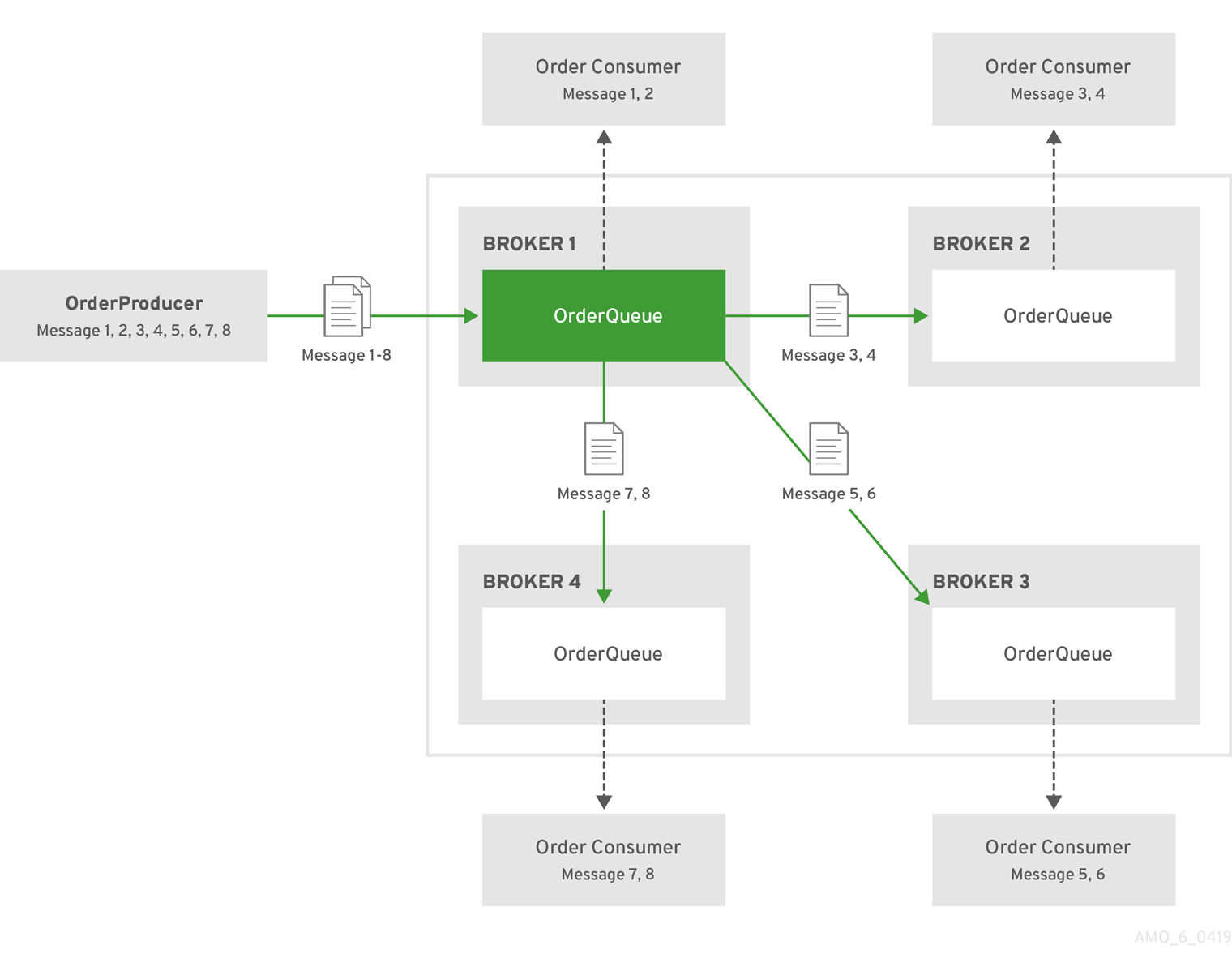
Without message load balancing, the messages sent to Broker1 would stay on Broker1 and only OrderConsumer1 would be able to consume them.
While AMQ Broker automatically load balances messages by default, you can configure the cluster to only load balance messages to brokers that have a matching consumer. You can also configure message redistribution to automatically redistribute messages from queues that do not have any consumers to queues that do have consumers.
Additional resources
-
The message load balancing policy is configured with the
message-load-balancingproperty in each broker’s cluster connection. For more information, see Appendix C, Cluster Connection Configuration Elements. - For more information about message redistribution, see Section 16.4.2, “Configuring message redistribution”.
16.1.2. How broker clusters improve reliability
Broker clusters make high availability and failover possible, which makes them more reliable than standalone brokers. By configuring high availability, you can ensure that client applications can continue to send and receive messages even if a broker encounters a failure event.
With high availability, the brokers in the cluster are grouped into live-backup groups. A live-backup group consists of a live broker that serves client requests, and one or more backup brokers that wait passively to replace the live broker if it fails. If a failure occurs, the backup brokers replaces the live broker in its live-backup group, and the clients reconnect and continue their work.
16.1.3. Understanding node IDs
The broker node ID is a Globally Unique Identifier (GUID) generated programmatically when the journal for a broker instance is first created and initialized. The node ID is stored in the server.lock file. The node ID is used to uniquely identify a broker instance, regardless of whether the broker is a standalone instance, or part of a cluster. Live-backup broker pairs share the same node ID, since they share the same journal.
In a broker cluster, broker instances (nodes) connect to each other and create bridges and internal "store-and-forward" queues. The names of these internal queues are based on the node IDs of the other broker instances. Broker instances also monitor cluster broadcasts for node IDs that match their own. A broker produces a warning message in the log if it identifies a duplicate ID.
When you are using the replication high availability (HA) policy, a master broker that starts and has check-for-live-server set to true searches for a broker that is using its node ID. If the master broker finds another broker using the same node ID, it either does not start, or initiates failback, based on the HA configuration.
The node ID is durable, meaning that it survives restarts of the broker. However, if you delete a broker instance (including its journal), then the node ID is also permanently deleted.
Additional resources
- For more information about configuring the replication HA policy, see Configuring replication high availability.
16.1.4. Common broker cluster topologies
You can connect brokers to form either a symmetric or chain cluster topology. The topology you implement depends on your environment and messaging requirements.
Symmetric clusters
In a symmetric cluster, every broker is connected to every other broker. This means that every broker is no more than one hop away from every other broker.
Figure 16.2. Symmetric cluster
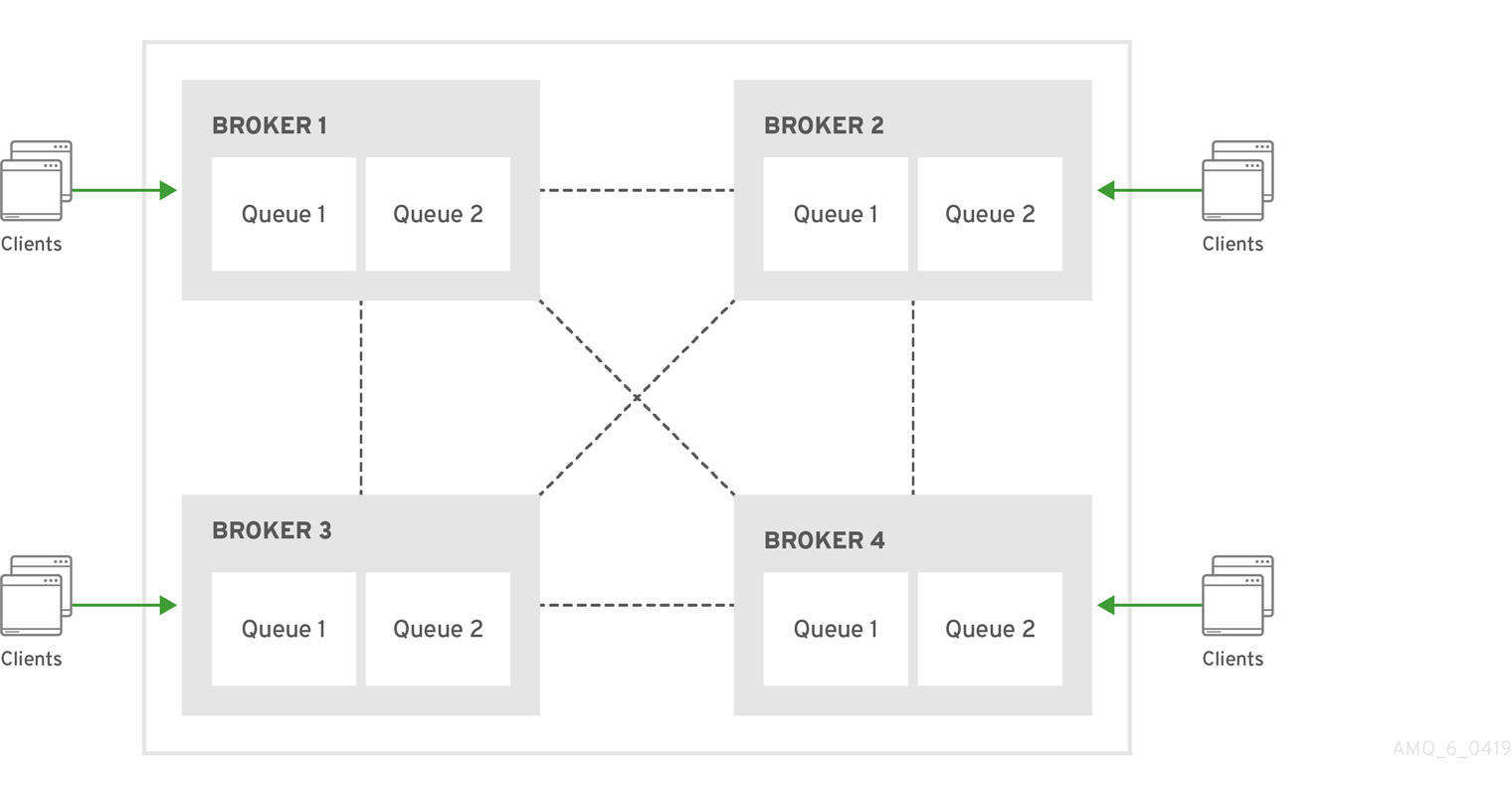
Each broker in a symmetric cluster is aware of all of the queues that exist on every other broker in the cluster and the consumers that are listening on those queues. Therefore, symmetric clusters are able to load balance and redistribute messages more optimally than a chain cluster.
Symmetric clusters are easier to set up than chain clusters, but they can be difficult to use in environments in which network restrictions prevent brokers from being directly connected.
Chain clusters
In a chain cluster, each broker in the cluster is not connected to every broker in the cluster directly. Instead, the brokers form a chain with a broker on each end of the chain and all other brokers just connecting to the previous and next brokers in the chain.
Figure 16.3. Chain cluster
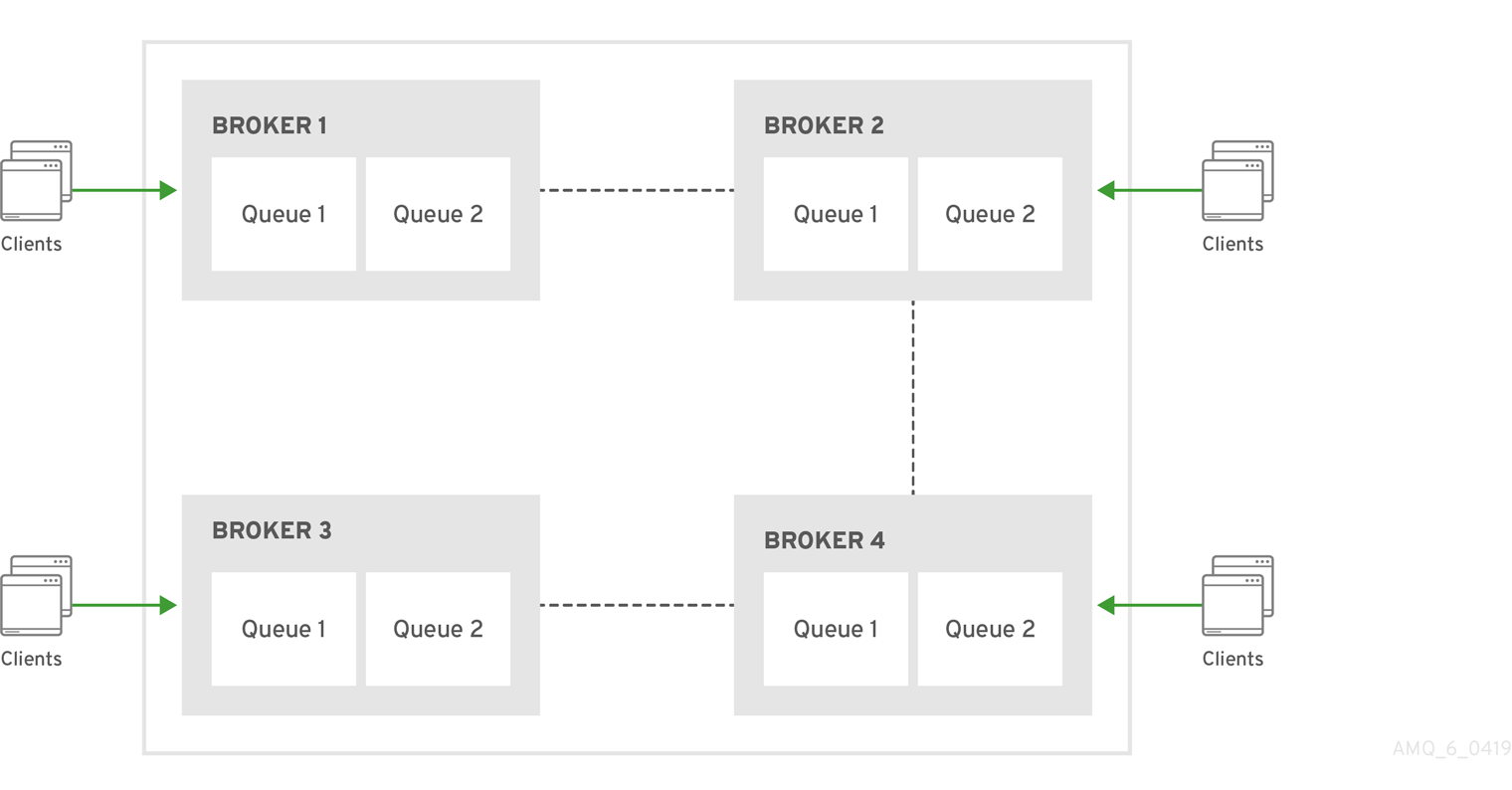
Chain clusters are more difficult to set up than symmetric clusters, but can be useful when brokers are on separate networks and cannot be directly connected. By using a chain cluster, an intermediary broker can indirectly connect two brokers to enable messages to flow between them even though the two brokers are not directly connected.
16.1.5. Broker discovery methods
Discovery is the mechanism by which brokers in a cluster propagate their connection details to each other. AMQ Broker supports both dynamic discovery and static discovery.
Dynamic discovery
Each broker in the cluster broadcasts its connection settings to the other members through either UDP multicast or JGroups. In this method, each broker uses:
- A broadcast group to push information about its cluster connection to other potential members of the cluster.
- A discovery group to receive and store cluster connection information about the other brokers in the cluster.
Static discovery
If you are not able to use UDP or JGroups in your network, or if you want to manually specify each member of the cluster, you can use static discovery. In this method, a broker "joins" the cluster by connecting to a second broker and sending its connection details. The second broker then propagates those details to the other brokers in the cluster.
16.1.6. Cluster sizing considerations
Before creating a broker cluster, consider your messaging throughput, topology, and high availability requirements. These factors affect the number of brokers to include in the cluster.
After creating the cluster, you can adjust the size by adding and removing brokers. You can add and remove brokers without losing any messages.
Messaging throughput
The cluster should contain enough brokers to provide the messaging throughput that you require. The more brokers in the cluster, the greater the throughput. However, large clusters can be complex to manage.
Topology
You can create either symmetric clusters or chain clusters. The type of topology you choose affects the number of brokers you may need.
For more information, see Section 16.1.4, “Common broker cluster topologies”.
High availability
If you require high availability (HA), consider choosing an HA policy before creating the cluster. The HA policy affects the size of the cluster, because each master broker should have at least one slave broker.
For more information, see Section 16.3, “Implementing high availability”.
16.2. Creating a broker cluster
You create a broker cluster by configuring a cluster connection on each broker that should participate in the cluster. The cluster connection defines how the broker should connect to the other brokers.
You can create a broker cluster that uses static discovery or dynamic discovery (either UDP multicast or JGroups).
Prerequisites
You should have determined the size of the broker cluster.
For more information, see Section 16.1.6, “Cluster sizing considerations”.
16.2.1. Creating a broker cluster with static discovery
You can create a broker cluster by specifying a static list of brokers. Use this static discovery method if you are unable to use UDP multicast or JGroups on your network.
Procedure
-
Open the
<broker-instance-dir>/etc/broker.xmlconfiguration file. Within the
<core>element, add the following connectors:- A connector that defines how other brokers can connect to this one
- One or more connectors that define how this broker can connect to other brokers in the cluster
<configuration> <core> ... <connectors> <connector name="netty-connector">tcp://localhost:61617</connector> 1 <connector name="broker2">tcp://localhost:61618</connector> 2 <connector name="broker3">tcp://localhost:61619</connector> </connectors> ... </core> </configuration>- 1
- This connector defines connection information that other brokers can use to connect to this one. This information will be sent to other brokers in the cluster during discovery.
- 2
- The
broker2andbroker3connectors define how this broker can connect to two other brokers in the cluster, one of which will always be available. If there are other brokers in the cluster, they will be discovered by one of these connectors when the initial connection is made.
For more information about connectors, see Section 2.2, “About Connectors”.
Add a cluster connection and configure it to use static discovery.
By default, the cluster connection will load balance messages for all addresses in a symmetric topology.
<configuration> <core> ... <cluster-connections> <cluster-connection name="my-cluster"> <connector-ref>netty-connector</connector-ref> <static-connectors> <connector-ref>broker2-connector</connector-ref> <connector-ref>broker3-connector</connector-ref> </static-connectors> </cluster-connection> </cluster-connections> ... </core> </configuration>cluster-connection-
Use the
nameattribute to specify the name of the cluster connection. connector-ref- The connector that defines how other brokers can connect to this one.
static-connectors- One or more connectors that this broker can use to make an initial connection to another broker in the cluster. After making this initial connection, the broker will discover the other brokers in the cluster. You only need to configure this property if the cluster uses static discovery.
Configure any additional properties for the cluster connection.
These additional cluster connection properties have default values that are suitable for most common use cases. Therefore, you only need to configure these properties if you do not want the default behavior. For more information, see Appendix C, Cluster Connection Configuration Elements.
Create the cluster user and password.
AMQ Broker ships with default cluster credentials, but you should change them to prevent unauthorized remote clients from using these default credentials to connect to the broker.
ImportantThe cluster password must be the same on every broker in the cluster.
<configuration> <core> ... <cluster-user>cluster_user</cluster-user> <cluster-password>cluster_user_password</cluster-password> ... </core> </configuration>Repeat this procedure on each additional broker.
You can copy the cluster configuration to each additional broker. However, do not copy any of the other AMQ Broker data files (such as the bindings, journal, and large messages directories). These files must be unique among the nodes in the cluster or the cluster will not form properly.
Additional resources
-
For an example of a broker cluster that uses static discovery, see the
clustered-static-discoveryAMQ Broker example program.
16.2.2. Creating a broker cluster with UDP-based dynamic discovery
You can create a broker cluster in which the brokers discover each other dynamically through UDP multicast.
Procedure
-
Open the
<broker-instance-dir>/etc/broker.xmlconfiguration file. Within the
<core>element, add a connector.This connector defines connection information that other brokers can use to connect to this one. This information will be sent to other brokers in the cluster during discovery.
<configuration> <core> ... <connectors> <connector name="netty-connector">tcp://localhost:61617</connector> </connectors> ... </core> </configuration>Add a UDP broadcast group.
The broadcast group enables the broker to push information about its cluster connection to the other brokers in the cluster. This broadcast group uses UDP to broadcast the connection settings:
<configuration> <core> ... <broadcast-groups> <broadcast-group name="my-broadcast-group"> <local-bind-address>172.16.9.3</local-bind-address> <local-bind-port>-1</local-bind-port> <group-address>231.7.7.7</group-address> <group-port>9876</group-port> <broadcast-period>2000</broadcast-period> <connector-ref>netty-connector</connector-ref> </broadcast-group> </broadcast-groups> ... </core> </configuration>The following parameters are required unless otherwise noted:
broadcast-group-
Use the
nameattribute to specify a unique name for the broadcast group. local-bind-address- The address to which the UDP socket is bound. If you have multiple network interfaces on your broker, you should specify which one you want to use for broadcasts. If this property is not specified, the socket will be bound to an IP address chosen by the operating system. This is a UDP-specific attribute.
local-bind-port-
The port to which the datagram socket is bound. In most cases, use the default value of
-1, which specifies an anonymous port. This parameter is used in connection withlocal-bind-address. This is a UDP-specific attribute. group-address-
The multicast address to which the data will be broadcast. It is a class D IP address in the range
224.0.0.0-239.255.255.255inclusive. The address224.0.0.0is reserved and is not available for use. This is a UDP-specific attribute. group-port- The UDP port number used for broadcasting. This is a UDP-specific attribute.
broadcast-period(optional)- The interval in milliseconds between consecutive broadcasts. The default value is 2000 milliseconds.
connector-ref- The previously configured cluster connector that should be broadcasted.
Add a UDP discovery group.
The discovery group defines how this broker receives connector information from other brokers. The broker maintains a list of connectors (one entry for each broker). As it receives broadcasts from a broker, it updates its entry. If it does not receive a broadcast from a broker for a length of time, it removes the entry.
This discovery group uses UDP to discover the brokers in the cluster:
<configuration> <core> ... <discovery-groups> <discovery-group name="my-discovery-group"> <local-bind-address>172.16.9.7</local-bind-address> <group-address>231.7.7.7</group-address> <group-port>9876</group-port> <refresh-timeout>10000</refresh-timeout> </discovery-group> <discovery-groups> ... </core> </configuration>The following parameters are required unless otherwise noted:
discovery-group-
Use the
nameattribute to specify a unique name for the discovery group. local-bind-address(optional)- If the machine on which the broker is running uses multiple network interfaces, you can specify the network interface to which the discovery group should listen. This is a UDP-specific attribute.
group-address-
The multicast address of the group on which to listen. It should match the
group-addressin the broadcast group that you want to listen from. This is a UDP-specific attribute. group-port-
The UDP port number of the multicast group. It should match the
group-portin the broadcast group that you want to listen from. This is a UDP-specific attribute. refresh-timeout(optional)The amount of time in milliseconds that the discovery group waits after receiving the last broadcast from a particular broker before removing that broker’s connector pair entry from its list. The default is 10000 milliseconds (10 seconds).
Set this to a much higher value than the
broadcast-periodon the broadcast group. Otherwise, brokers might periodically disappear from the list even though they are still broadcasting (due to slight differences in timing).
Create a cluster connection and configure it to use dynamic discovery.
By default, the cluster connection will load balance messages for all addresses in a symmetric topology.
<configuration> <core> ... <cluster-connections> <cluster-connection name="my-cluster"> <connector-ref>netty-connector</connector-ref> <discovery-group-ref discovery-group-name="my-discovery-group"/> </cluster-connection> </cluster-connections> ... </core> </configuration>cluster-connection-
Use the
nameattribute to specify the name of the cluster connection. connector-ref- The connector that defines how other brokers can connect to this one.
discovery-group-ref- The discovery group that this broker should use to locate other members of the cluster. You only need to configure this property if the cluster uses dynamic discovery.
Configure any additional properties for the cluster connection.
These additional cluster connection properties have default values that are suitable for most common use cases. Therefore, you only need to configure these properties if you do not want the default behavior. For more information, see Appendix C, Cluster Connection Configuration Elements.
Create the cluster user and password.
AMQ Broker ships with default cluster credentials, but you should change them to prevent unauthorized remote clients from using these default credentials to connect to the broker.
ImportantThe cluster password must be the same on every broker in the cluster.
<configuration> <core> ... <cluster-user>cluster_user</cluster-user> <cluster-password>cluster_user_password</cluster-password> ... </core> </configuration>Repeat this procedure on each additional broker.
You can copy the cluster configuration to each additional broker. However, do not copy any of the other AMQ Broker data files (such as the bindings, journal, and large messages directories). These files must be unique among the nodes in the cluster or the cluster will not form properly.
Additional resources
-
For an example of a broker cluster configuration that uses dynamic discovery with UDP, see the
clustered-queueAMQ Broker example program.
16.2.3. Creating a broker cluster with JGroups-based dynamic discovery
If you are already using JGroups in your environment, you can use it to create a broker cluster in which the brokers discover each other dynamically.
Prerequisites
JGroups must be installed and configured.
For an example of a JGroups configuration file, see the
clustered-jgroupsAMQ Broker example program.
Procedure
-
Open the
<broker-instance-dir>/etc/broker.xmlconfiguration file. Within the
<core>element, add a connector.This connector defines connection information that other brokers can use to connect to this one. This information will be sent to other brokers in the cluster during discovery.
<configuration> <core> ... <connectors> <connector name="netty-connector">tcp://localhost:61617</connector> </connectors> ... </core> </configuration>Within the
<core>element, add a JGroups broadcast group.The broadcast group enables the broker to push information about its cluster connection to the other brokers in the cluster. This broadcast group uses JGroups to broadcast the connection settings:
<configuration> <core> ... <broadcast-groups> <broadcast-group name="my-broadcast-group"> <jgroups-file>test-jgroups-file_ping.xml</jgroups-file> <jgroups-channel>activemq_broadcast_channel</jgroups-channel> <broadcast-period>2000</broadcast-period> <connector-ref>netty-connector</connector-ref> </broadcast-group> </broadcast-groups> ... </core> </configuration>The following parameters are required unless otherwise noted:
broadcast-group-
Use the
nameattribute to specify a unique name for the broadcast group. jgroups-file- The name of JGroups configuration file to initialize JGroups channels. The file must be in the Java resource path so that the broker can load it.
jgroups-channel- The name of the JGroups channel to connect to for broadcasting.
broadcast-period(optional)- The interval, in milliseconds, between consecutive broadcasts. The default value is 2000 milliseconds.
connector-ref- The previously configured cluster connector that should be broadcasted.
Add a JGroups discovery group.
The discovery group defines how connector information is received. The broker maintains a list of connectors (one entry for each broker). As it receives broadcasts from a broker, it updates its entry. If it does not receive a broadcast from a broker for a length of time, it removes the entry.
This discovery group uses JGroups to discover the brokers in the cluster:
<configuration> <core> ... <discovery-groups> <discovery-group name="my-discovery-group"> <jgroups-file>test-jgroups-file_ping.xml</jgroups-file> <jgroups-channel>activemq_broadcast_channel</jgroups-channel> <refresh-timeout>10000</refresh-timeout> </discovery-group> <discovery-groups> ... </core> </configuration>The following parameters are required unless otherwise noted:
discovery-group-
Use the
nameattribute to specify a unique name for the discovery group. jgroups-file- The name of JGroups configuration file to initialize JGroups channels. The file must be in the Java resource path so that the broker can load it.
jgroups-channel- The name of the JGroups channel to connect to for receiving broadcasts.
refresh-timeout(optional)The amount of time in milliseconds that the discovery group waits after receiving the last broadcast from a particular broker before removing that broker’s connector pair entry from its list. The default is 10000 milliseconds (10 seconds).
Set this to a much higher value than the
broadcast-periodon the broadcast group. Otherwise, brokers might periodically disappear from the list even though they are still broadcasting (due to slight differences in timing).
Create a cluster connection and configure it to use dynamic discovery.
By default, the cluster connection will load balance messages for all addresses in a symmetric topology.
<configuration> <core> ... <cluster-connections> <cluster-connection name="my-cluster"> <connector-ref>netty-connector</connector-ref> <discovery-group-ref discovery-group-name="my-discovery-group"/> </cluster-connection> </cluster-connections> ... </core> </configuration>cluster-connection-
Use the
nameattribute to specify the name of the cluster connection. connector-ref- The connector that defines how other brokers can connect to this one.
discovery-group-ref- The discovery group that this broker should use to locate other members of the cluster. You only need to configure this property if the cluster uses dynamic discovery.
Configure any additional properties for the cluster connection.
These additional cluster connection properties have default values that are suitable for most common use cases. Therefore, you only need to configure these properties if you do not want the default behavior. For more information, see Appendix C, Cluster Connection Configuration Elements.
Create the cluster user and password.
AMQ Broker ships with default cluster credentials, but you should change them to prevent unauthorized remote clients from using these default credentials to connect to the broker.
ImportantThe cluster password must be the same on every broker in the cluster.
<configuration> <core> ... <cluster-user>cluster_user</cluster-user> <cluster-password>cluster_user_password</cluster-password> ... </core> </configuration>Repeat this procedure on each additional broker.
You can copy the cluster configuration to each additional broker. However, do not copy any of the other AMQ Broker data files (such as the bindings, journal, and large messages directories). These files must be unique among the nodes in the cluster or the cluster will not form properly.
Additional resources
-
For an example of a broker cluster that uses dynamic discovery with JGroups, see the
clustered-jgroupsAMQ Broker example program.
16.3. Implementing high availability
After creating a broker cluster, you can improve its reliability by implementing high availability (HA). With HA, the broker cluster can continue to function even if one or more brokers go offline.
Implementing HA involves several steps:
- You should understand what live-backup groups are, and choose an HA policy that best meets your requirements. See Understanding how HA works in AMQ Broker.
When you have chosen a suitable HA policy, configure the HA policy on each broker in the cluster. See:
- Configure your client applications to use failover.
In the later event that you need to troubleshoot a broker cluster configured for high availability, it is recommended that you enable Garbage Collection (GC) logging for each Java Virtual Machine (JVM) instance that is running a broker in the cluster. To learn how to enable GC logs on your JVM, consult the official documentation for the Java Development Kit (JDK) version used by your JVM. For more information on the JVM versions that AMQ Broker supports, see Red Hat AMQ 7 Supported Configurations.
16.3.1. Understanding high availability
In AMQ Broker, you implement high availability (HA) by grouping the brokers in the cluster into live-backup groups. In a live-backup group, a live broker is linked to a backup broker, which can take over for the live broker if it fails. AMQ Broker also provides several different strategies for failover (called HA policies) within a live-backup group.
16.3.1.1. How live-backup groups provide high availability
In AMQ Broker, you implement high availability (HA) by linking together the brokers in your cluster to form live-backup groups. Live-backup groups provide failover, which means that if one broker fails, another broker can take over its message processing.
A live-backup group consists of one live broker (sometimes called the master broker) linked to one or more backup brokers (sometimes called slave brokers). The live broker serves client requests, while the backup brokers wait in passive mode. If the live broker fails, a backup broker replaces the live broker, enabling the clients to reconnect and continue their work.
16.3.1.2. High availability policies
A high availability (HA) policy defines how failover happens in a live-backup group. AMQ Broker provides several different HA policies:
- Shared store (recommended)
The live and backup brokers store their messaging data in a common directory on a shared file system; typically a Storage Area Network (SAN) or Network File System (NFS) server. You can also store broker data in a specified database if you have configured JDBC-based persistence. With shared store, if a live broker fails, the backup broker loads the message data from the shared store and takes over for the failed live broker.
In most cases, you should use shared store instead of replication. Because shared store does not replicate data over the network, it typically provides better performance than replication. Shared store also avoids network isolation (also called "split brain") issues in which a live broker and its backup become live at the same time.
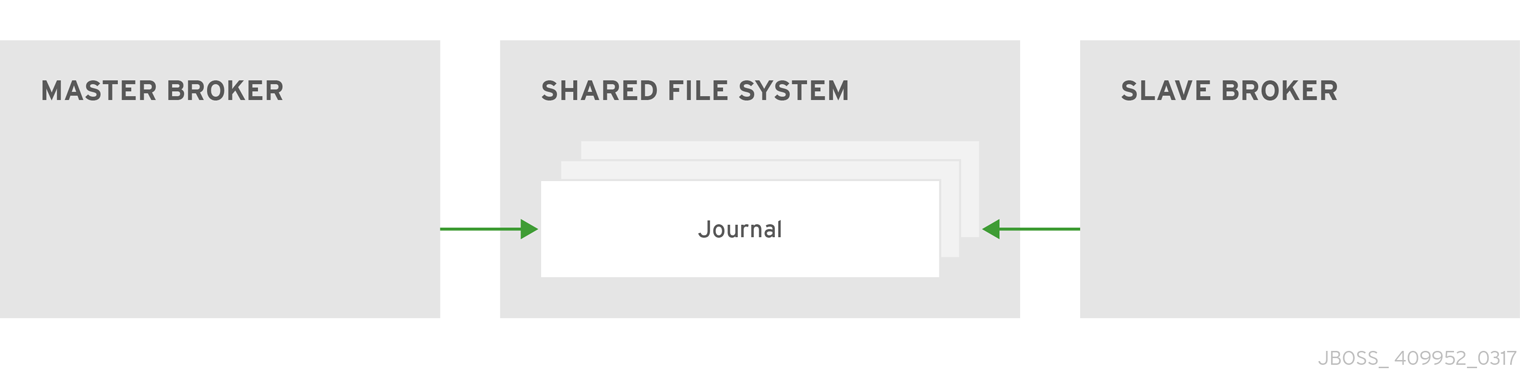
- Replication
The live and backup brokers continuously synchronize their messaging data over the network. If the live broker fails, the backup broker loads the synchronized data and takes over for the failed live broker.
Data synchronization between the live and backup brokers ensures that no messaging data is lost if the live broker fails. When the live and backup brokers initially join together, the live broker replicates all of its existing data to the backup broker over the network. Once this initial phase is complete, the live broker replicates persistent data to the backup broker as the live broker receives it. This means that if the live broker drops off the network, the backup broker has all of the persistent data that the live broker has received up to that point.
Because replication synchronizes data over the network, network failures can result in network isolation in which a live broker and its backup become live at the same time.
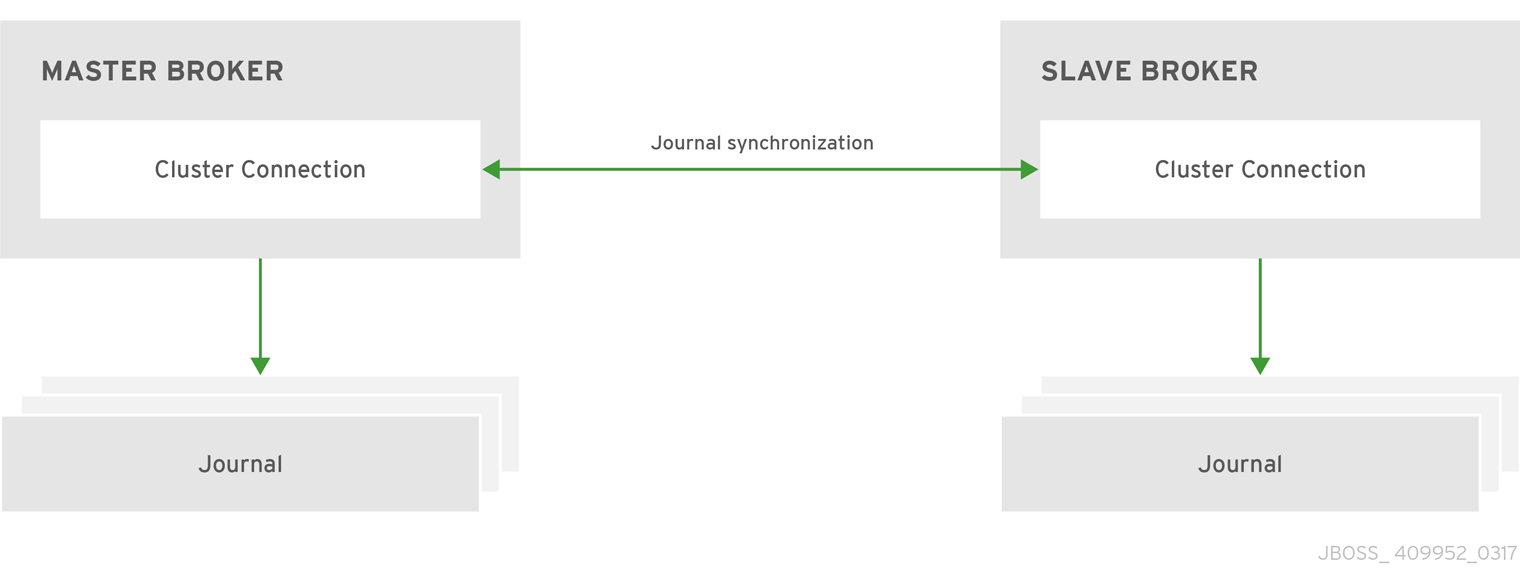
- Live-only (limited HA)
When a live broker is stopped gracefully, it copies its messages and transaction state to another live broker and then shuts down. Clients can then reconnect to the other broker to continue sending and receiving messages.
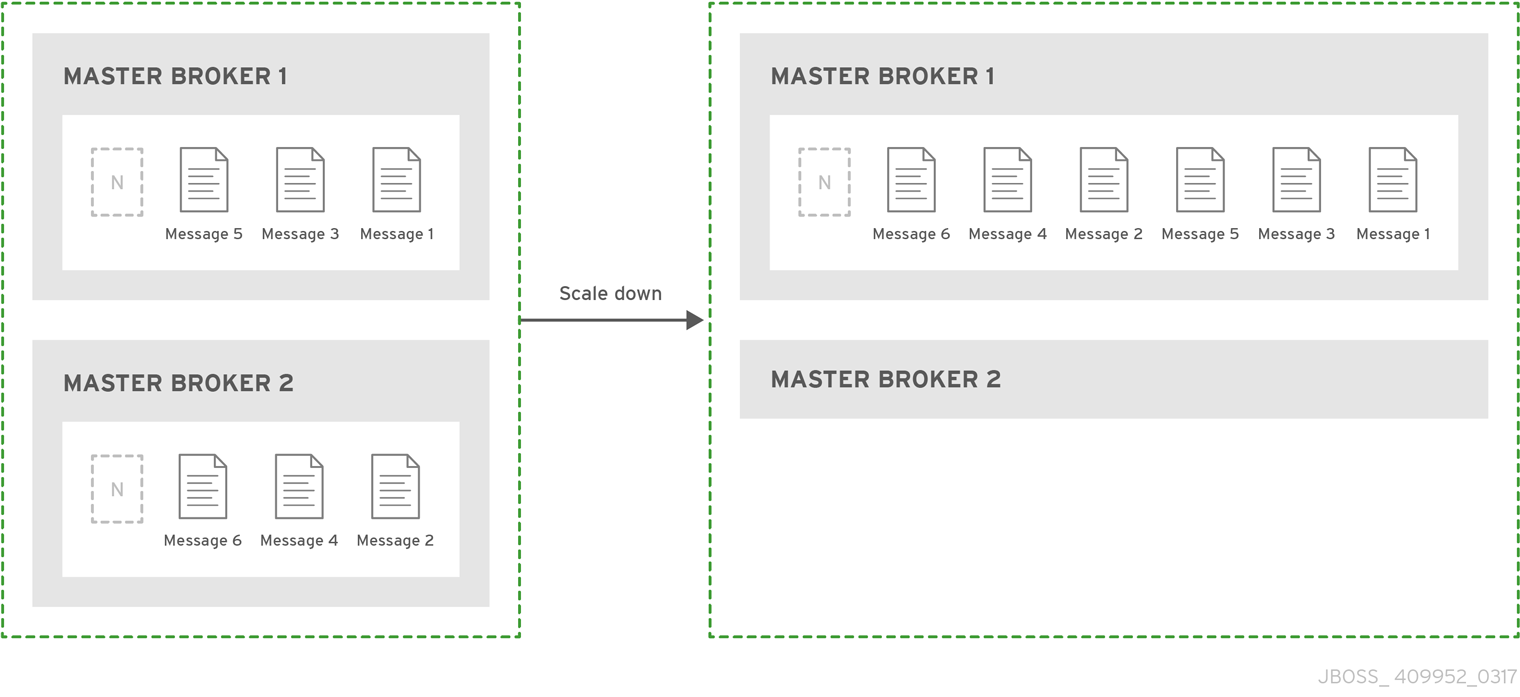
Additional resources
- For more information about the persistent message data that is shared between brokers in a live-backup group, see Section 6.1, “About Journal-based Persistence”.
16.3.1.3. Replication policy limitations
Network isolation (sometimes called "split brain") is a limitation of the replication high availability (HA) policy. You should understand how it occurs, and how to avoid it.
Network isolation can happen if a live broker and its backup lose their connection. In this situation, both a live broker and its backup can become active at the same time. Specifically, if the backup broker can still connect to more than half of the live brokers in the cluster, it also becomes active. Because there is no message replication between the brokers in this situation, they each serve clients and process messages without the other knowing it. In this case, each broker has a completely different journal. Recovering from this situation can be very difficult and in some cases, not possible.
To avoid network isolation, consider the following:
- To eliminate any possibility of network isolation, use the shared store HA policy.
If you do use the replication HA policy, you can reduce (but not eliminate) the chance of encountering network isolation by using at least three live-backup pairs.
Using at least three live-backup pairs ensures that a majority result can be achieved in any quorum vote that takes place when a live-backup broker pair experiences a replication interruption.
Some additional considerations when you use the replication HA policy are described below:
- When a live broker fails and the backup transitions to live, no further replication takes place until a new backup broker is attached to the live, or failback to the original live broker occurs.
- If the backup broker in a live-backup group fails, the live broker continues to serve messages. However, messages are not replicated until another broker is added as a backup, or the original backup broker is restarted. During that time, messages are persisted only to the live broker.
- Suppose that both brokers in a live-backup pair were previously shut down, but are now available to be restarted. In this case, to avoid message loss, you need to restart the most recently active broker first. If the most recently active broker was the backup broker, you need to manually reconfigure this broker as a master broker to enable it to be restarted first.
16.3.3. Configuring replication high availability
You can use the replication high availability (HA) policy to implement HA in a broker cluster. With replication, persistent data is synchronized between the live and backup brokers. If a live broker encounters a failure, message data is synchronized to the backup broker and it takes over for the failed live broker.
You should use replication as an alternative to shared store, if you do not have a shared file system. However, replication can result in network isolation in which a live broker and its backup become live at the same time.
Replication requires at least three live-backup pairs to lessen (but not eliminate) the risk of network isolation. Using at least three live-backup broker pairs enables your cluster to use quorum voting to avoid having two live brokers.
The sections that follow explain how quorum voting works and how to configure replication HA for a broker cluster with at least three live-backup pairs.
Because the live and backup brokers must synchronize their messaging data over the network, replication adds a performance overhead. This synchronization process blocks journal operations, but it does not block clients. You can configure the maximum amount of time that journal operations can be blocked for data synchronization.
16.3.3.1. About quorum voting
In the event that a live broker and its backup experience an interrupted replication connection, you can configure a process called quorum voting to mitigate against network isolation (or "split brain") issues. During network isolation, a live broker and its backup can become active at the same time.
The following table describes the two types of quorum voting that AMQ Broker uses.
| Vote type | Description | Initiator | Required configuration | Participants | Action based on vote result |
|---|---|---|---|---|---|
| Backup vote | If a backup broker loses its replication connection to the live broker, the backup broker decides whether or not to start based on the result of this vote. | Backup broker | None. A backup vote happens automatically when a backup broker loses connection to its replication partner. However, you can control the properties of a backup vote by specifying custom values for these parameters:
| Other live brokers in the cluster | The backup broker starts if it receives a majority (that is, a quorum) vote from the other live brokers in the cluster, indicating that its replication partner is no longer available. |
| Live vote | If a live broker loses connection to its replication partner, the live broker decides whether to continue running based on this vote. | Live broker |
A live vote happens when a live broker loses connection to its replication partner and | Other live brokers in the cluster | The live broker shuts down if it doesn’t receive a majority vote from the other live brokers in the cluster, indicating that its cluster connection is still active. |
Listed below are some important things to note about how the configuration of your broker cluster affects the behavior of quorum voting.
- For a quorum vote to succeed, the size of your cluster must allow a majority result to be achieved. Therefore, when you use the replication HA policy, your cluster should have at least three live-backup broker pairs.
- The more live-backup broker pairs that you add to your cluster, the more you increase the overall fault tolerance of the cluster. For example, suppose you have three live-backup pairs. If you lose a complete live-backup pair, the two remaining live-backup pairs cannot achieve a majority result in any subsequent quorum vote. This situation means that any further replication interruption in the cluster might cause a live broker to shut down, and prevent its backup broker from starting up. By configuring your cluster with, say, five broker pairs, the cluster can experience at least two failures, while still ensuring a majority result from any quorum vote.
- If you intentionally reduce the number of live-backup broker pairs in your cluster, the previously established threshold for a majority vote does not automatically decrease. During this time, any quorum vote triggered by a lost replication connection cannot succeed, making your cluster more vulnerable to network isolation. To make your cluster recalculate the majority threshold for a quorum vote, first shut down the live-backup pairs that you are removing from your cluster. Then, restart the remaining live-backup pairs in the cluster. When all of the remaining brokers have been restarted, the cluster recalculates the quorum vote threshold.
16.3.3.2. Configuring a broker cluster for replication high availability
The following procedure describes how to configure replication high-availability (HA) for a six-broker cluster. In this topology, the six brokers are grouped into three live-backup pairs: each of the three live brokers is paired with a dedicated backup broker.
Replication requires at least three live-backup pairs to lessen (but not eliminate) the risk of network isolation.
Prerequisites
You must have a broker cluster with at least six brokers.
The six brokers are configured into three live-backup pairs. For more information about adding brokers to a cluster, see Chapter 16, Setting up a broker cluster.
Procedure
Group the brokers in your cluster into live-backup groups.
In most cases, a live-backup group should consist of two brokers: a live broker and a backup broker. If you have six brokers in your cluster, you need three live-backup groups.
Create the first live-backup group consisting of one live broker and one backup broker.
-
Open the live broker’s
<broker-instance-dir>/etc/broker.xmlconfiguration file. Configure the live broker to use replication for its HA policy.
<configuration> <core> ... <ha-policy> <replication> <master> <check-for-live-server>true</check-for-live-server> <group-name>my-group-1</group-name> <vote-on-replication-failure>true</vote-on-replication-failure> ... </master> </replication> </ha-policy> ... </core> </configuration>check-for-live-serverIf the live broker fails, this property controls whether clients should fail back to it when it restarts.
If you set this property to
true, when the live broker restarts after a previous failover, it searches for another broker in the cluster with the same node ID. If the live broker finds another broker with the same node ID, this indicates that a backup broker successfully started upon failure of the live broker. In this case, the live broker synchronizes its data with the backup broker. The live broker then requests the backup broker to shut down. If the backup broker is configured for failback, as shown below, it shuts down. The live broker then resumes its active role, and clients reconnect to it.WarningIf you do not set
check-for-live-servertotrueon the live broker, you might experience duplicate messaging handling when you restart the live broker after a previous failover. Specifically, if you restart a live broker with this property set tofalse, the live broker does not synchronize data with its backup broker. In this case, the live broker might process the same messages that the backup broker has already handled, causing duplicates.group-name- A name for this live-backup group. To form a live-backup group, the live and backup brokers must be configured with the same group name.
vote-on-replication-failureThis property controls whether a live broker initiates a quorum vote called a live vote in the event of an interrupted replication connection.
A live vote is a way for a live broker to determine whether it or its partner is the cause of the interrupted replication connection. Based on the result of the vote, the live broker either stays running or shuts down.
ImportantFor a quorum vote to succeed, the size of your cluster must allow a majority result to be achieved. Therefore, when you use the replication HA policy, your cluster should have at least three live-backup broker pairs.
The more broker pairs you configure in your cluster, the more you increase the overall fault tolerance of the cluster. For example, suppose you have three live-backup broker pairs. If you lose connection to a complete live-backup pair, the two remaining live-backup pairs can no longer achieve a majority result in a quorum vote. This situation means that any subsequent replication interruption might cause a live broker to shut down, and prevent its backup broker from starting up. By configuring your cluster with, say, five broker pairs, the cluster can experience at least two failures, while still ensuring a majority result from any quorum vote.
Configure any additional HA properties for the live broker.
These additional HA properties have default values that are suitable for most common use cases. Therefore, you only need to configure these properties if you do not want the default behavior. For more information, see Appendix F, Replication High Availability Configuration Elements.
-
Open the backup broker’s
<broker-instance-dir>/etc/broker.xmlconfiguration file. Configure the backup (that is, slave) broker to use replication for its HA policy.
<configuration> <core> ... <ha-policy> <replication> <slave> <allow-failback>true</allow-failback> <restart-backup>true</restart-backup> <group-name>my-group-1</group-name> <vote-on-replication-failure>true</vote-on-replication-failure> ... </slave> </replication> </ha-policy> ... </core> </configuration>allow-failbackIf failover has occurred and the backup broker has taken over for the live broker, this property controls whether the backup broker should fail back to the original live broker when it restarts and reconnects to the cluster.
NoteFailback is intended for a live-backup pair (one live broker paired with a single backup broker). If the live broker is configured with multiple backups, then failback will not occur. Instead, if a failover event occurs, the backup broker will become live, and the next backup will become its backup. When the original live broker comes back online, it will not be able to initiate failback, because the broker that is now live already has a backup.
restart-backup-
This property controls whether the backup broker automatically restarts after it fails back to the live broker. The default value of this property is
true. group-name- The group name of the live broker to which this backup should connect. A backup broker connects only to a live broker that shares the same group name.
vote-on-replication-failureThis property controls whether a live broker initiates a quorum vote called a live vote in the event of an interrupted replication connection. A backup broker that has become active is considered a live broker and can initiate a live vote.
A live vote is a way for a live broker to determine whether it or its partner is the cause of the interrupted replication connection. Based on the result of the vote, the live broker either stays running or shuts down.
(Optional) Configure properties of the quorum votes that the backup broker initiates.
<configuration> <core> ... <ha-policy> <replication> <slave> ... <vote-retries>12</vote-retries> <vote-retry-wait>5000</vote-retry-wait> ... </slave> </replication> </ha-policy> ... </core> </configuration>vote-retries- This property controls how many times the backup broker retries the quorum vote in order to receive a majority result that allows the backup broker to start up.
vote-retry-wait- This property controls how long, in milliseconds, that the backup broker waits between each retry of the quorum vote.
Configure any additional HA properties for the backup broker.
These additional HA properties have default values that are suitable for most common use cases. Therefore, you only need to configure these properties if you do not want the default behavior. For more information, see Appendix F, Replication High Availability Configuration Elements.
-
Open the live broker’s
Repeat step 2 for each additional live-backup group in the cluster.
If there are six brokers in the cluster, repeat this procedure two more times; once for each remaining live-backup group.
Additional resources
- For examples of broker clusters that use replication for HA, see the HA example programs.
- For more information about node IDs, see Understanding node IDs.
16.3.4. Configuring limited high availability with live-only
The live-only HA policy enables you to shut down a broker in a cluster without losing any messages. With live-only, when a live broker is stopped gracefully, it copies its messages and transaction state to another live broker and then shuts down. Clients can then reconnect to the other broker to continue sending and receiving messages.
The live-only HA policy only handles cases when the broker is stopped gracefully. It does not handle unexpected broker failures.
While live-only HA prevents message loss, it may not preserve message order. If a broker configured with live-only HA is stopped, its messages will be appended to the ends of the queues of another broker.
When a broker is preparing to scale down, it sends a message to its clients before they are disconnected informing them which new broker is ready to process their messages. However, clients should reconnect to the new broker only after their initial broker has finished scaling down. This ensures that any state, such as queues or transactions, is available on the other broker when the client reconnects. The normal reconnect settings apply when the client is reconnecting, so you should set these high enough to deal with the time needed to scale down.
This procedure describes how to configure each broker in the cluster to scale down. After completing this procedure, whenever a broker is stopped gracefully, it will copy its messages and transaction state to another broker in the cluster.
Procedure
-
Open the first broker’s
<broker-instance-dir>/etc/broker.xmlconfiguration file. Configure the broker to use the live-only HA policy.
<configuration> <core> ... <ha-policy> <live-only> </live-only> </ha-policy> ... </core> </configuration>Configure a method for scaling down the broker cluster.
Specify the broker or group of brokers to which this broker should scale down.
To scale down to… Do this… A specific broker in the cluster
Specify the connector of the broker to which you want to scale down.
<live-only> <scale-down> <connectors> <connector-ref>broker1-connector</connector-ref> </connectors> </scale-down> </live-only>Any broker in the cluster
Specify the broker cluster’s discovery group.
<live-only> <scale-down> <discovery-group-ref discovery-group-name="my-discovery-group"/> </scale-down> </live-only>A broker in a particular broker group
Specify a broker group.
<live-only> <scale-down> <group-name>my-group-name</group-name> </scale-down> </live-only>- Repeat this procedure for each remaining broker in the cluster.
Additional resources
- For an example of a broker cluster that uses live-only to scale down the cluster, see the scale-down example programs.
16.3.5. Configuring high availability with colocated backups
Rather than configure live-backup groups, you can colocate backup brokers in the same JVM as another live broker. In this configuration, each live broker is configured to request another live broker to create and start a backup broker in its JVM.
Figure 16.4. Colocated live and backup brokers
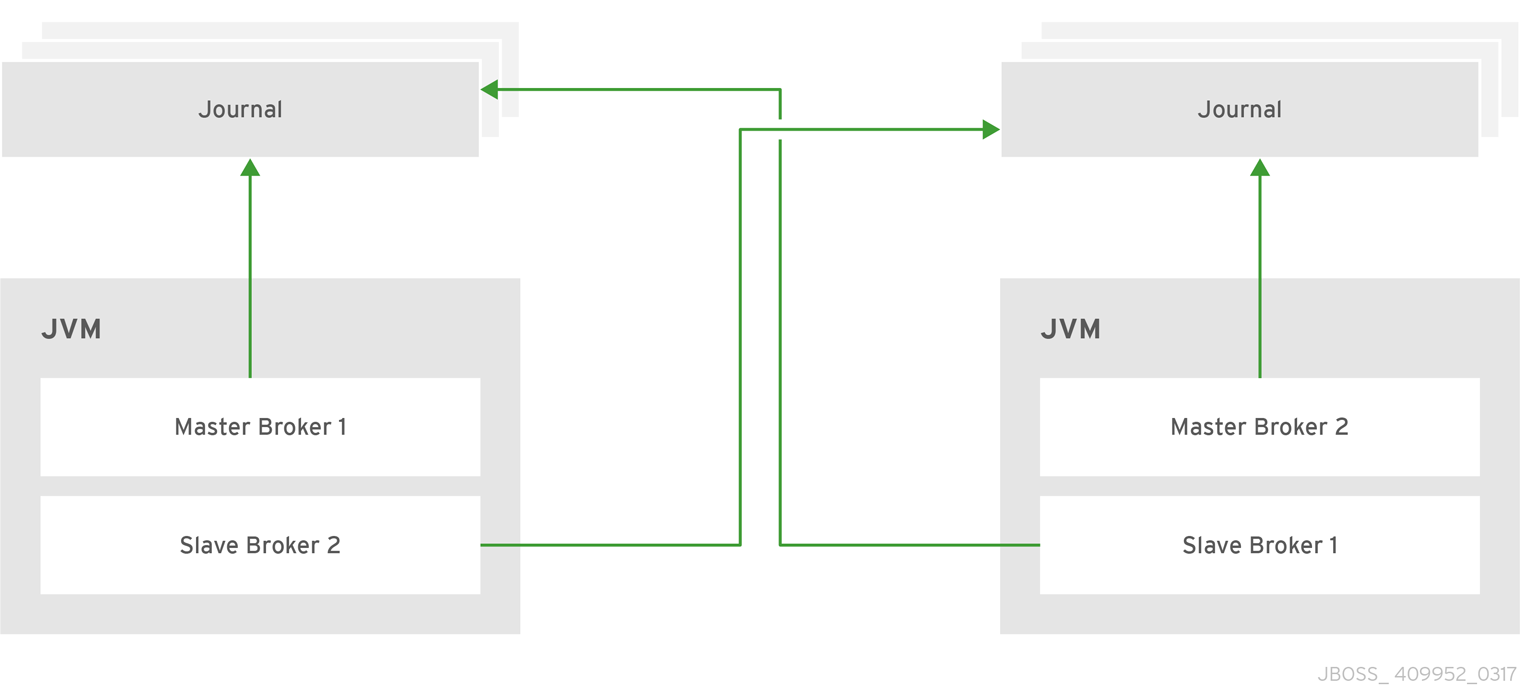
You can use colocation with either shared store or replication as the high availability (HA) policy. The new backup broker inherits its configuration from the live broker that creates it. The name of the backup is set to colocated_backup_n where n is the number of backups the live broker has created.
In addition, the backup broker inherits the configuration for its connectors and acceptors from the live broker that creates it. By default, port offset of 100 is applied to each. For example, if the live broker has an acceptor for port 61616, the first backup broker created will use port 61716, the second backup will use 61816, and so on.
Directories for the journal, large messages, and paging are set according to the HA policy you choose. If you choose shared store, the requesting broker notifies the target broker which directories to use. If replication is chosen, directories are inherited from the creating broker and have the new backup’s name appended to them.
This procedure configures each broker in the cluster to use shared store HA, and to request a backup to be created and colocated with another broker in the cluster.
Procedure
-
Open the first broker’s
<broker-instance-dir>/etc/broker.xmlconfiguration file. Configure the broker to use an HA policy and colocation.
In this example, the broker is configured with shared store HA and colocation.
<configuration> <core> ... <ha-policy> <shared-store> <colocated> <request-backup>true</request-backup> <max-backups>1</max-backups> <backup-request-retries>-1</backup-request-retries> <backup-request-retry-interval>5000</backup-request-retry-interval/> <backup-port-offset>150</backup-port-offset> <excludes> <connector-ref>remote-connector</connector-ref> </excludes> <master> <failover-on-shutdown>true</failover-on-shutdown> </master> <slave> <failover-on-shutdown>true</failover-on-shutdown> <allow-failback>true</allow-failback> <restart-backup>true</restart-backup> </slave> </colocated> </shared-store> </ha-policy> ... </core> </configuration>request-backup-
By setting this property to
true, this broker will request a backup broker to be created by another live broker in the cluster. max-backups-
The number of backup brokers that this broker can create. If you set this property to
0, this broker will not accept backup requests from other brokers in the cluster. backup-request-retries-
The number of times this broker should try to request a backup broker to be created. The default is
-1, which means unlimited tries. backup-request-retry-interval-
The amount of time in milliseconds that the broker should wait before retrying a request to create a backup broker. The default is
5000, or 5 seconds. backup-port-offset-
The port offset to use for the acceptors and connectors for a new backup broker. If this broker receives a request to create a backup for another broker in the cluster, it will create the backup broker with the ports offset by this amount. The default is
100. excludes(optional)-
Excludes connectors from the backup port offset. If you have configured any connectors for external brokers that should be excluded from the backup port offset, add a
<connector-ref>for each of the connectors. master- The shared store or replication failover configuration for this broker.
slave- The shared store or replication failover configuration for this broker’s backup.
- Repeat this procedure for each remaining broker in the cluster.
Additional resources
- For examples of broker clusters that use colocated backups, see the HA example programs.
16.3.6. Configuring clients to fail over
After configuring high availability in a broker cluster, you configure your clients to fail over. Client failover ensures that if a broker fails, the clients connected to it can reconnect to another broker in the cluster with minimal downtime.
In the event of transient network problems, AMQ Broker automatically reattaches connections to the same broker. This is similar to failover, except that the client reconnects to the same broker.
You can configure two different types of client failover:
- Automatic client failover
- The client receives information about the broker cluster when it first connects. If the broker to which it is connected fails, the client automatically reconnects to the broker’s backup, and the backup broker re-creates any sessions and consumers that existed on each connection before failover.
- Application-level client failover
- As an alternative to automatic client failover, you can instead code your client applications with your own custom reconnection logic in a failure handler.
Procedure
Use AMQ Core Protocol JMS to configure your client application with automatic or application-level failover.
For more information, see Using the AMQ Core Protocol JMS Client.
16.4. Enabling message redistribution
If your broker cluster uses on-demand message load balancing, you can configure message redistribution to prevent messages from being "stuck" in a queue that does not have a consumer to consume the messages.
This section contains information about:
16.4.1. Understanding message redistribution
Broker clusters use load balancing to distribute the message load across the cluster. When configuring load balancing in the cluster connection, if you set message-load-balancing to ON_DEMAND, the broker forwards messages only to other brokers that have matching consumers. This behavior ensures that messages are not moved to queues that do not have any consumers to consume the messages. However, if the consumers attached to a queue close after the messages are forwarded to the broker, those messages become "stuck" in the queue and are not consumed. This issue is sometimes called starvation.
Message redistribution prevents starvation by automatically redistributing the messages from queues that have no consumers to brokers in the cluster that do have matching consumers.
16.4.1.1. Limitations of message redistribution with message filters
Message redistribution does not support the use of filters (also know as selectors) by consumers. A common use case for consumers with filters is a request-reply pattern using a correlation ID. For example, consider the following scenario:
-
You have a cluster of two brokers,
brokerAandbrokerB. Each broker is configured withredistribution-delayset to0andmessage-load-balancingset toON_DEMAND. -
brokerAandbrokerBeach has a queue namedmyQueue. -
Based on a request, a producer sends a message that is routed to queue
myQueueonbrokerA. The message has a correlation ID property namedmyCorrelID, with a value of10. -
A consumer connects to queue
myQueueonbrokerAwith a filter ofmyCorrelID=5. This filter does not match the correlation ID value of the message. Another consumer connects to queue
myQueueonbrokerBwith a filter ofmyCorrelID=10. This filter matches the correlation ID value of the message.In this case, although the filter of the consumer on
brokerBmatches the message, the message is not redistributed frombrokerAtobrokerBbecause a consumer for the queuemyQueueexists onbrokerA.
In the preceding scenario, you can ensure that the intended client receives the message by creating the consumers before the request is sent to the producer. The message is immediately routed to the consumer with a filter matching the correlation ID of the message. Redistribution is not required.
Additional resources
- For more information about cluster load balancing, see Section 16.1.1, “How broker clusters balance message load”.
16.4.2. Configuring message redistribution
This procedure shows how to configure message redistribution.
Procedure
-
Open the
<broker-instance-dir>/etc/broker.xmlconfiguration file. In the
<cluster-connection>element, verify that<message-load-balancing>is set to<ON_DEMAND>.<configuration> <core> ... <cluster-connections> <cluster-connection name="my-cluster"> ... <message-load-balancing>ON_DEMAND</message-load-balancing> ... </cluster-connection> </cluster-connections> </core> </configuration>Within the
<address-settings>element, set the redistribution delay for a queue or set of queues.In this example, messages load balanced to
my.queuewill be redistributed 5000 milliseconds after the last consumer closes.<configuration> <core> ... <address-settings> <address-setting match="my.queue"> <redistribution-delay>5000</redistribution-delay> </address-setting> </address-settings> ... </core> </configuration>address-setting-
Set the
matchattribute to be the name of the queue for which you want messages to be redistributed. You can use the broker wildcard syntax to specify a range of queues. For more information, see Section 4.2, “Applying address settings to sets of addresses”. redistribution-delay-
The amount of time (in milliseconds) that the broker should wait after this queue’s final consumer closes before redistributing messages to other brokers in the cluster. If you set this to
0, messages will be redistributed immediately. However, you should typically set a delay before redistributing - it is common for a consumer to close but another one to be quickly created on the same queue.
- Repeat this procedure for each additional broker in the cluster.
Additional resources
-
For an example of a broker cluster configuration that redistributes messages, see the
queue-message-redistributionAMQ Broker example program.
16.5. Configuring clustered message grouping
Message grouping enables clients to send groups of messages of a particular type to be processed serially by the same consumer. By adding a grouping handler to each broker in the cluster, you ensure that clients can send grouped messages to any broker in the cluster and still have those messages consumed in the correct order by the same consumer.
There are two types of grouping handlers: local handlers and remote handlers. They enable the broker cluster to route all of the messages in a particular group to the appropriate queue so that the intended consumer can consume them in the correct order.
Prerequisites
There should be at least one consumer on each broker in the cluster.
When a message is pinned to a consumer on a queue, all messages with the same group ID will be routed to that queue. If the consumer is removed, the queue will continue to receive the messages even if there are no consumers.
Procedure
Configure a local handler on one broker in the cluster.
If you are using high availability, this should be a master broker.
-
Open the broker’s
<broker-instance-dir>/etc/broker.xmlconfiguration file. Within the
<core>element, add a local handler:The local handler serves as an arbiter for the remote handlers. It stores route information and communicates it to the other brokers.
<configuration> <core> ... <grouping-handler name="my-grouping-handler"> <type>LOCAL</type> <timeout>10000</timeout> </grouping-handler> ... </core> </configuration>grouping-handler-
Use the
nameattribute to specify a unique name for the grouping handler. type-
Set this to
LOCAL. timeoutThe amount of time to wait (in milliseconds) for a decision to be made about where to route the message. The default is 5000 milliseconds. If the timeout is reached before a routing decision is made, an exception is thrown, which ensures strict message ordering.
When the broker receives a message with a group ID, it proposes a route to a queue to which the consumer is attached. If the route is accepted by the grouping handlers on the other brokers in the cluster, then the route is established: all brokers in the cluster will forward messages with this group ID to that queue. If the broker’s route proposal is rejected, then it proposes an alternate route, repeating the process until a route is accepted.
-
Open the broker’s
If you are using high availability, copy the local handler configuration to the master broker’s slave broker.
Copying the local handler configuration to the slave broker prevents a single point of failure for the local handler.
On each remaining broker in the cluster, configure a remote handler.
-
Open the broker’s
<broker-instance-dir>/etc/broker.xmlconfiguration file. Within the
<core>element, add a remote handler:<configuration> <core> ... <grouping-handler name="my-grouping-handler"> <type>REMOTE</type> <timeout>5000</timeout> </grouping-handler> ... </core> </configuration>grouping-handler-
Use the
nameattribute to specify a unique name for the grouping handler. type-
Set this to
REMOTE. timeout- The amount of time to wait (in milliseconds) for a decision to be made about where to route the message. The default is 5000 milliseconds. Set this value to at least half of the value of the local handler.
-
Open the broker’s
Additional resources
-
For an example of a broker cluster configured for message grouping, see the
clustered-groupingAMQ Broker example program.
16.6. Connecting clients to a broker cluster
You can use the AMQ JMS clients to connect to the cluster. By using JMS, you can configure your messaging clients to discover the list of brokers dynamically or statically. You can also configure client-side load balancing to distribute the client sessions created from the connection across the cluster.
Procedure
Use AMQ Core Protocol JMS to configure your client application to connect to the broker cluster.
For more information, see Using the AMQ Core Protocol JMS Client.
Chapter 17. Configuring a multi-site, fault-tolerant messaging system
Large-scale enterprise messaging systems commonly have discrete broker clusters located in geographically distributed data centers. In the event of a data center outage, system administrators might need to preserve existing messaging data and ensure that client applications can continue to produce and consume messages. You can use specific broker topologies and the Red Hat Ceph Storage software-defined storage platform to ensure continuity of your messaging system during a data center outage. This type of solution is called a multi-site, fault-tolerant architecture.
The following sections explain how to protect your messaging system from data center outages. These sections provide information about:
- How Red Hat Ceph Storage clusters work
- Installing and configuring a Red Hat Ceph Storage cluster
- Adding backup brokers to take over from live brokers in the event of a data center outage
- Configuring your broker servers with the Ceph client role
- Configuring each broker to use the shared store high-availability (HA) policy, specifying where in the Ceph File System each broker stores its messaging data
- Configuring client applications to connect to new brokers in the event of a data center outage
- Restarting a data center after an outage
Multi-site fault tolerance is not a replacement for high-availability (HA) broker redundancy within data centers. Broker redundancy based on live-backup groups provides automatic protection against single broker failures within single clusters. By contrast, multi-site fault tolerance protects against large-scale data center outages.
To use Red Hat Ceph Storage to ensure continuity of your messaging system, you must configure your brokers to use the shared store high-availability (HA) policy. You cannot configure your brokers to use the replication HA policy. For more information about these policies, see Implementing High Availability.
17.1. How Red Hat Ceph Storage clusters work
Red Hat Ceph Storage is a clustered object storage system. Red Hat Ceph Storage uses data sharding of objects and policy-based replication to guarantee data integrity and system availability.
Red Hat Ceph Storage uses an algorithm called CRUSH (Controlled Replication Under Scalable Hashing) to determine how to store and retrieve data by automatically computing data storage locations. You configure Ceph items called CRUSH maps, which detail cluster topography and specify how data is replicated across storage clusters.
CRUSH maps contain lists of Object Storage Devices (OSDs), a list of ‘buckets’ for aggregating the devices into a failure domain hierarchy, and rules that tell CRUSH how it should replicate data in a Ceph cluster’s pools.
By reflecting the underlying physical organization of the installation, CRUSH maps can model — and thereby address — potential sources of correlated device failures, such as physical proximity, shared power sources, and shared networks. By encoding this information into the cluster map, CRUSH can separate object replicas across different failure domains (for example, data centers) while still maintaining a pseudo-random distribution of data across the storage cluster. This helps to prevent data loss and enables the cluster to operate in a degraded state.
Red Hat Ceph Storage clusters require a number of nodes (physical or virtual) to operate. Clusters must include the following types of nodes:
Monitor nodes
Each Monitor (MON) node runs the monitor daemon (ceph-mon), which maintains a master copy of the cluster map. The cluster map includes the cluster topology. A client connecting to the Ceph cluster retrieves the current copy of the cluster map from the Monitor, which enables the client to read from and write data to the cluster.
A Red Hat Ceph Storage cluster can run with one Monitor node; however, to ensure high availability in a production cluster, Red Hat supports only deployments with at least three Monitor nodes. A minimum of three Monitor nodes means that in the event of the failure or unavailability of one Monitor, a quorum exists for the remaining Monitor nodes in the cluster to elect a new leader.
Manager nodes
Each Manager (MGR) node runs the Ceph Manager daemon (ceph-mgr), which is responsible for keeping track of runtime metrics and the current state of the Ceph cluster, including storage utilization, current performance metrics, and system load. Usually, Manager nodes are colocated (that is, on the same host machine) with Monitor nodes.
Object Storage Device nodes
Each Object Storage Device (OSD) node runs the Ceph OSD daemon (ceph-osd), which interacts with logical disks attached to the node. Ceph stores data on OSD nodes. Ceph can run with very few OSD nodes (the default is three), but production clusters realize better performance at modest scales, for example, with 50 OSDs in a storage cluster. Having multiple OSDs in a storage cluster enables system administrators to define isolated failure domains within a CRUSH map.
Metadata Server nodes
Each Metadata Server (MDS) node runs the MDS daemon (ceph-mds), which manages metadata related to files stored on the Ceph File System (CephFS). The MDS daemon also coordinates access to the shared cluster.
Additional resources
For more information about Red Hat Ceph Storage, see What is Red Hat Ceph Storage?
17.2. Installing Red Hat Ceph Storage
AMQ Broker multi-site, fault-tolerant architectures use Red Hat Ceph Storage 3. By replicating data across data centers, a Red Hat Ceph Storage cluster effectively creates a shared store available to brokers in separate data centers. You configure your brokers to use the shared store high-availability (HA) policy and store messaging data in the Red Hat Ceph Storage cluster.
Red Hat Ceph Storage clusters intended for production use should have a minimum of:
- Three Monitor (MON) nodes
- Three Manager (MGR) nodes
- Three Object Storage Device (OSD) nodes containing multiple OSD daemons
- Three Metadata Server (MDS) nodes
You can run the OSD, MON, MGR, and MDS nodes on either the same or separate physical or virtual machines. However, to ensure fault tolerance within your Red Hat Ceph Storage cluster, it is good practice to distribute each of these types of nodes across distinct data centers. In particular, you must ensure that in the event of a single data center outage, your storage cluster still has a minimum of two available MON nodes. Therefore, if you have three MON nodes in you cluster, each of these nodes must run on separate host machines in separate data centers. Do not run two MON nodes in a single data center, because failure of this data center will leave your storage cluster with only one remaining MON node. In this situation, the storage cluster can no longer operate.
The procedures linked-to from this section show you how to install a Red Hat Ceph Storage 3 cluster that includes MON, MGR, OSD, and MDS nodes.
Prerequisites
For information about preparing a Red Hat Ceph Storage installation, see:
Procedure
For procedures that show how to install a Red Hat Ceph 3 storage cluster that includes MON, MGR, OSD, and MDS nodes, see:
17.3. Configuring a Red Hat Ceph Storage cluster
This example procedure shows how to configure your Red Hat Ceph storage cluster for fault tolerance. You create CRUSH buckets to aggregate your Object Storage Device (OSD) nodes into data centers that reflect your real-life, physical installation. In addition, you create a rule that tells CRUSH how to replicate data in your storage pools. These steps update the default CRUSH map that was created by your Ceph installation.
Prerequisites
- You have already installed a Red Hat Ceph Storage cluster. For more information, see Installing Red Hat Ceph Storage.
- You should understand how Red Hat Ceph Storage uses Placement Groups (PGs) to organize large numbers of data objects in a pool, and how to calculate the number of PGs to use in your pool. For more information, see Placement Groups (PGs).
- You should understand how to set the number of object replicas in a pool. For more information, Set the Number of Object Replicas.
Procedure
Create CRUSH buckets to organize your OSD nodes. Buckets are lists of OSDs, based on physical locations such as data centers. In Ceph, these physical locations are known as failure domains.
ceph osd crush add-bucket dc1 datacenter ceph osd crush add-bucket dc2 datacenter
Move the host machines for your OSD nodes to the data center CRUSH buckets that you created. Replace host names
host1-host4with the names of your host machines.ceph osd crush move host1 datacenter=dc1 ceph osd crush move host2 datacenter=dc1 ceph osd crush move host3 datacenter=dc2 ceph osd crush move host4 datacenter=dc2
Ensure that the CRUSH buckets you created are part of the
defaultCRUSH tree.ceph osd crush move dc1 root=default ceph osd crush move dc2 root=default
Create a rule to map storage object replicas across your data centers. This helps to prevent data loss and enables your cluster to stay running in the event of a single data center outage.
The command to create a rule uses the following syntax:
ceph osd crush rule create-replicated <rule-name> <root> <failure-domain> <class>. An example is shown below.ceph osd crush rule create-replicated multi-dc default datacenter hdd
NoteIn the preceding command, if your storage cluster uses solid-state drives (SSD), specify
ssdinstead ofhdd(hard disk drives).Configure your Ceph data and metadata pools to use the rule that you created. Initially, this might cause data to be backfilled to the storage destinations determined by the CRUSH algorithm.
ceph osd pool set cephfs_data crush_rule multi-dc ceph osd pool set cephfs_metadata crush_rule multi-dc
Specify the numbers of Placement Groups (PGs) and Placement Groups for Placement (PGPs) for your metadata and data pools. The PGP value should be equal to the PG value.
ceph osd pool set cephfs_metadata pg_num 128 ceph osd pool set cephfs_metadata pgp_num 128 ceph osd pool set cephfs_data pg_num 128 ceph osd pool set cephfs_data pgp_num 128
Specify the numbers of replicas to be used by your data and metadata pools.
ceph osd pool set cephfs_data min_size 1 ceph osd pool set cephfs_metadata min_size 1 ceph osd pool set cephfs_data size 2 ceph osd pool set cephfs_metadata size 2
The following figure shows the Red Hat Ceph Storage cluster created by the preceding example procedure. The storage cluster has OSDs organized into CRUSH buckets corresponding to data centers.
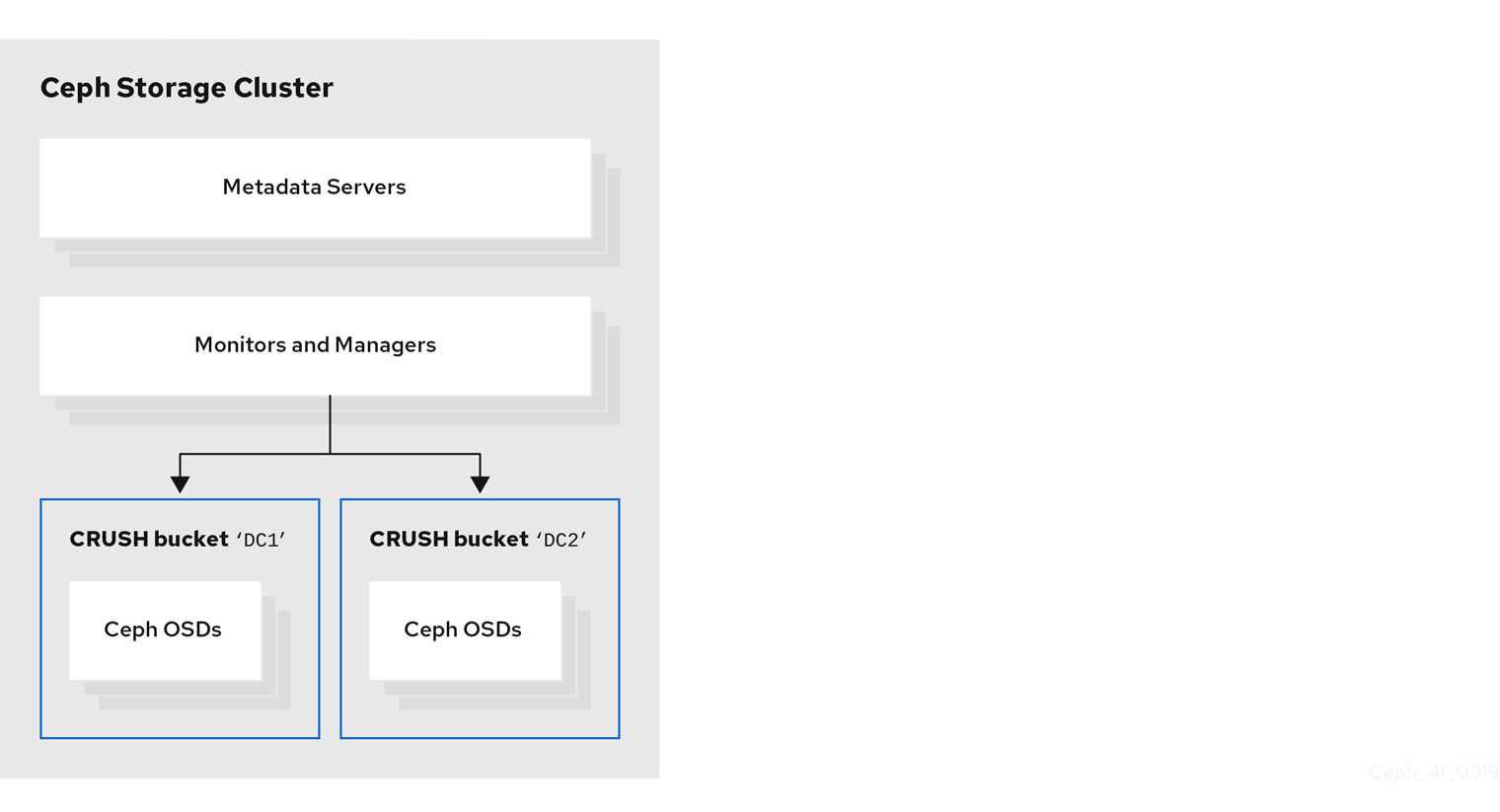
The following figure shows a possible layout of the first data center, including your broker servers. Specifically, the data center hosts:
- The servers for two live-backup broker pairs
- The OSD nodes that you assigned to the first data center in the preceding procedure
- Single Metadata Server, Monitor and Manager nodes. The Monitor and Manager nodes are usually co-located on the same machine.
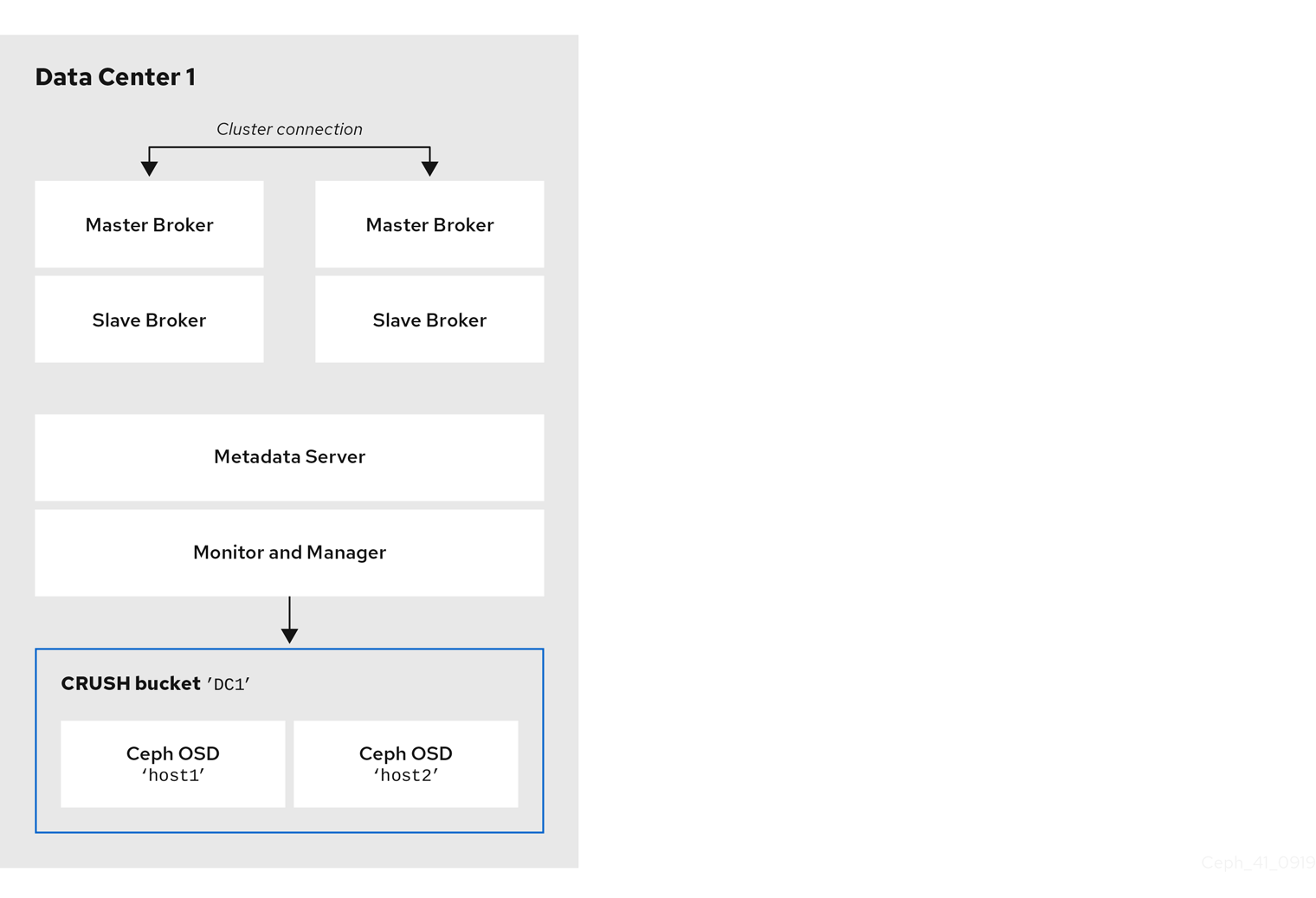
You can run the OSD, MON, MGR, and MDS nodes on either the same or separate physical or virtual machines. However, to ensure fault tolerance within your Red Hat Ceph Storage cluster, it is good practice to distribute each of these types of nodes across distinct data centers. In particular, you must ensure that in the event of a single data center outage, you storage cluster still has a minimum of two available MON nodes. Therefore, if you have three MON nodes in you cluster, each of these nodes must run on separate host machines in separate data centers.
The following figure shows a complete example topology. To ensure fault tolerance in your storage cluster, the MON, MGR, and MDS nodes are distributed across three separate data centers.
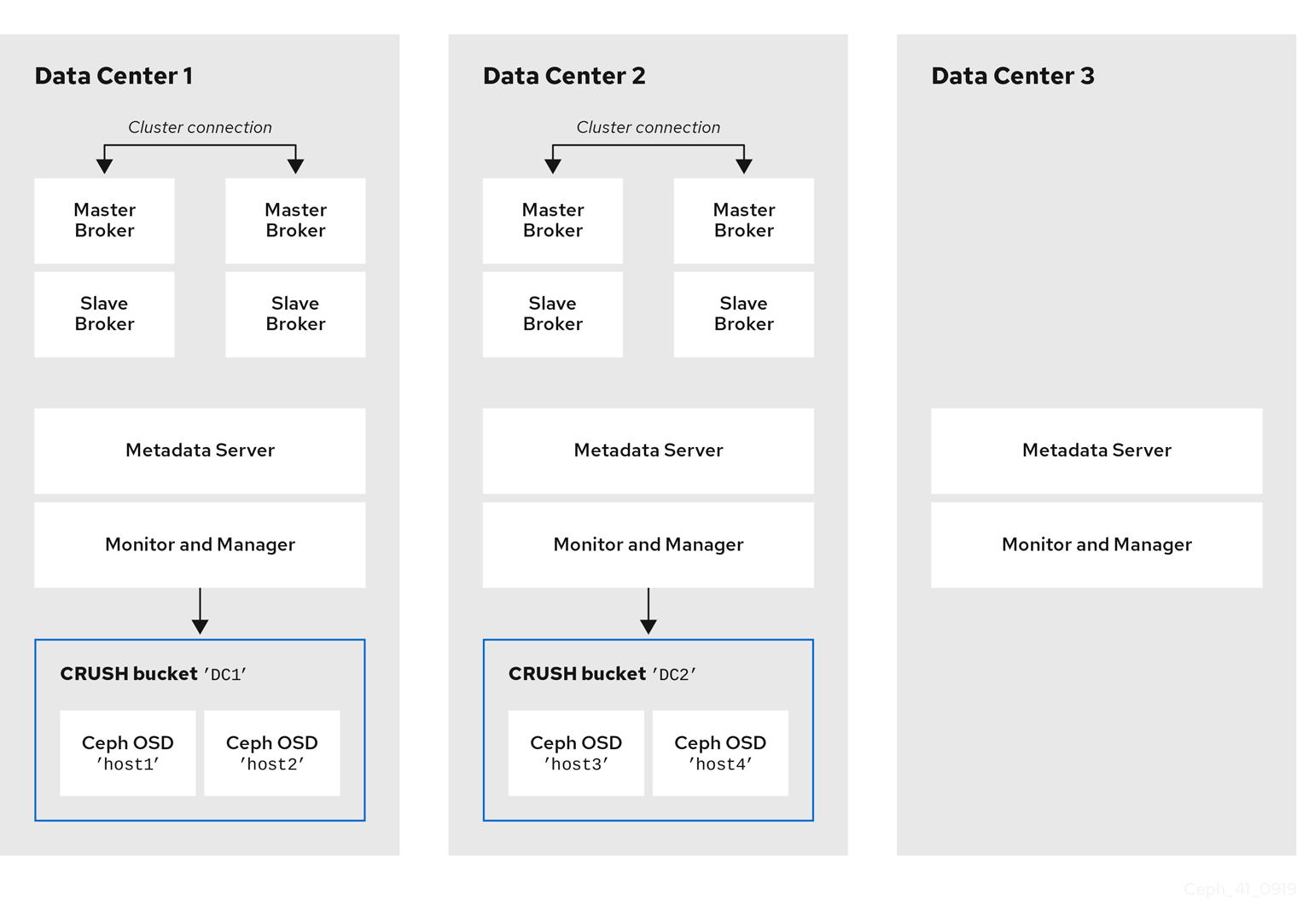
Locating the host machines for certain OSD nodes in the same data center as your broker servers does not mean that you store messaging data on those specific OSD nodes. You configure the brokers to store messaging data in a specified directory in the Ceph File System. The Metadata Server nodes in your cluster then determine how to distribute the stored data across all available OSDs in your data centers and handle replication of this data across data centers. the sections that follow show how to configure brokers to store messaging data on the Ceph File System.
The figure below illustrates replication of data between the two data centers that have broker servers.
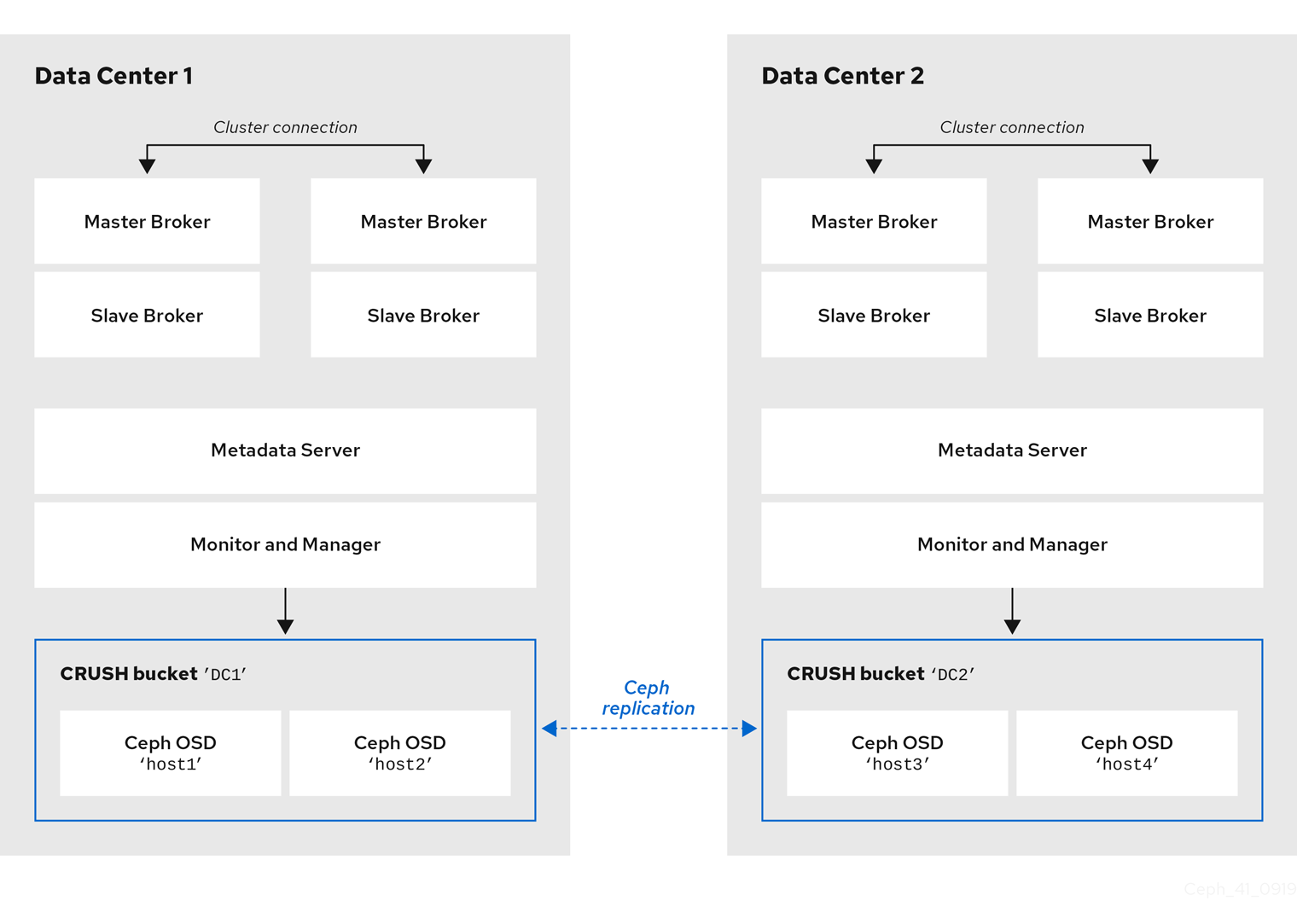
Additional resources
For more information about:
- Administrating CRUSH for your Red Hat Ceph Storage cluster, see CRUSH Administration.
- The full set of attributes that you can set on a storage pool, see Pool Values.
17.4. Mounting the Ceph File System on your broker servers
Before you can configure brokers in your messaging system to store messaging data in your Red Hat Ceph Storage cluster, you first need to mount a Ceph File System (CephFS).
The procedure linked-to from this section shows you how to mount the CephFS on your broker servers.
Prerequisites
You have:
- Installed and configured a Red Hat Ceph Storage cluster. For more information, see Installing Red Hat Ceph Storage and Configuring a Red Hat Ceph Storage cluster.
-
Installed and configured three or more Ceph Metadata Server daemons (
ceph-mds). For more information, see Installing Metadata Servers and Configuring Metadata Server Daemons. - Created the Ceph File System from a Monitor node. For more information, see Creating the Ceph File System.
- Created a Ceph File System client user with a key that your broker servers can use for authorized access. For more information, see Creating Ceph File System Client Users.
Procedure
For instructions on mounting the Ceph File System on your broker servers, see Mounting the Ceph File System as a kernel client.
17.5. Configuring brokers in a multi-site, fault-tolerant messaging system
To configure your brokers as part of a multi-site, fault-tolerant messaging system, you need to:
- Add idle backup brokers to take over from live brokers in the event of a data center failure
- Configure all broker servers with the Ceph client role
- Configure each broker to use the shared store high-availability (HA) policy, specifying where in the Ceph File System the broker stores its messaging data
17.5.1. Adding backup brokers
Within each of your data centers, you need to add idle backup brokers that can take over from live master-slave broker groups that shut down in the event of a data center outage. You should replicate the configuration of live master brokers in your idle backup brokers. You also need to configure your backup brokers to accept client connections in the same way as your existing brokers.
In a later procedure, you see how to configure an idle backup broker to join an existing master-slave broker group. You must locate the idle backup broker in a separate data center to that of the live master-slave broker group. It is also recommended that you manually start the idle backup broker only in the event of a data center failure.
The following figure shows an example topology.
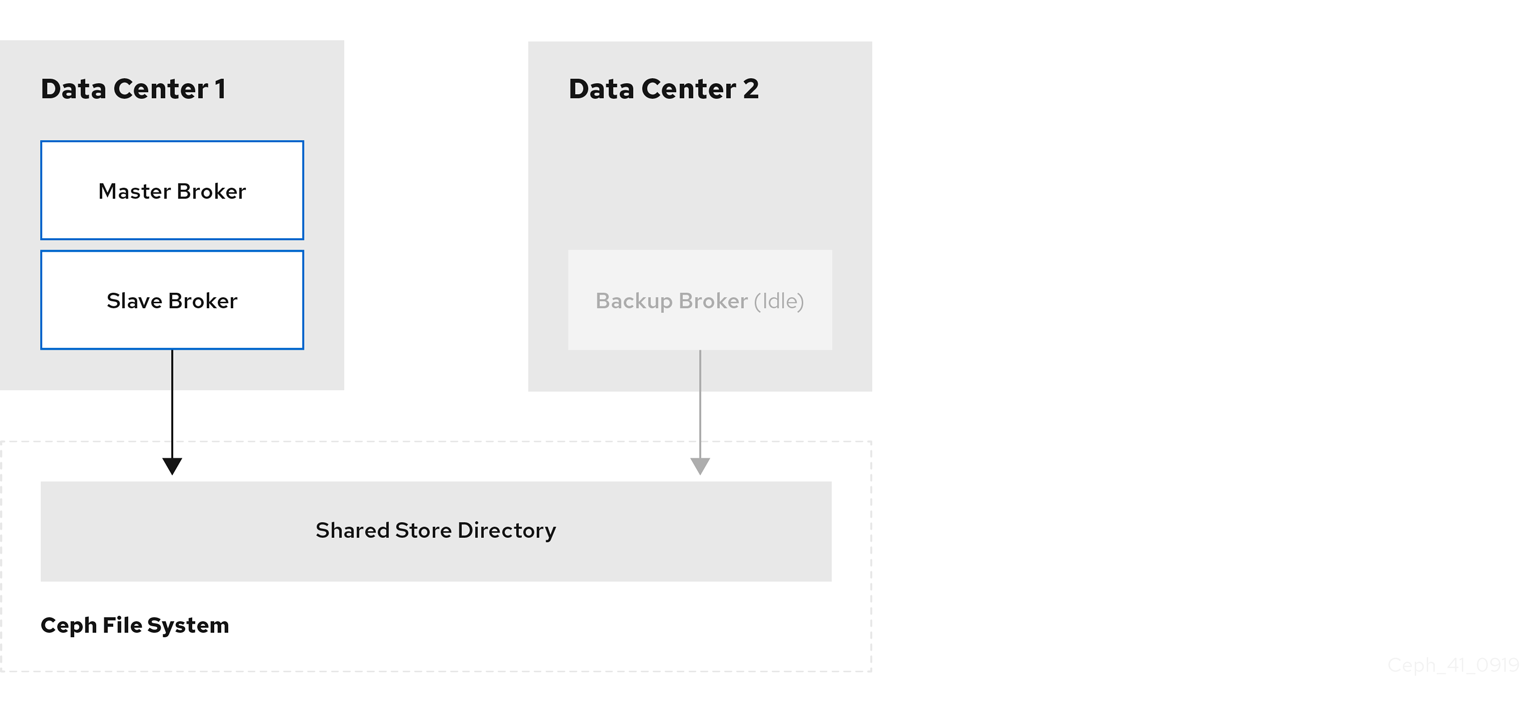
Additional resources
- To learn how to create additional broker instances, see Creating a standalone broker.
- For information about configuring broker network connections, see Network Connections: Acceptors and Connectors.
17.5.2. Configuring brokers as Ceph clients
When you have added the backup brokers that you need for a fault-tolerant system, you must configure all of the broker servers with the Ceph client role. The client role enable brokers to store data in your Red Hat Ceph Storage cluster.
To learn how to configure Ceph clients, see Installing the Ceph Client Role.
17.6. Configuring clients in a multi-site, fault-tolerant messaging system
An internal client application is one that is running on a machine located in the same data center as the broker server. The following figure shows this topology.
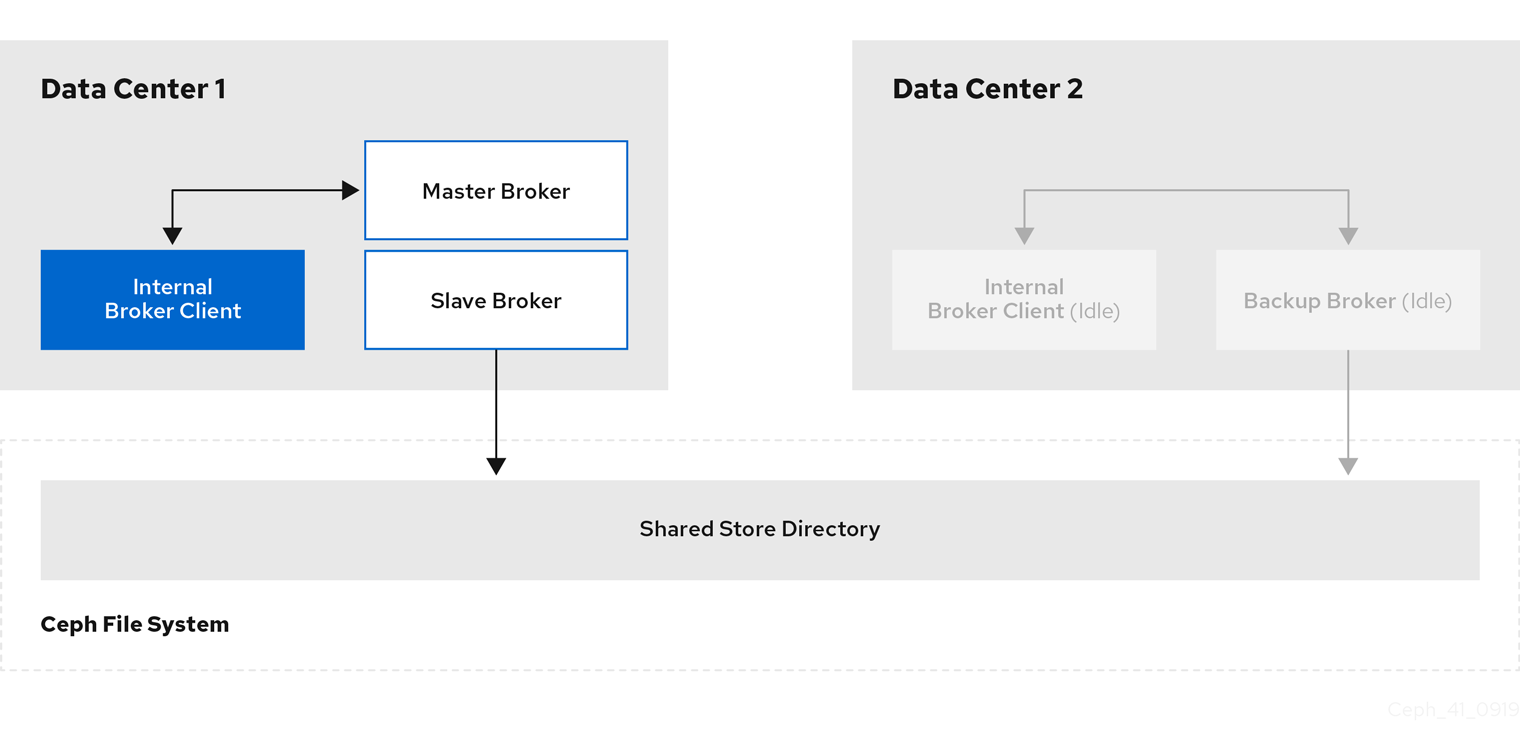
An external client application is one running on a machine located outside the broker data center. The following figure shows this topology.
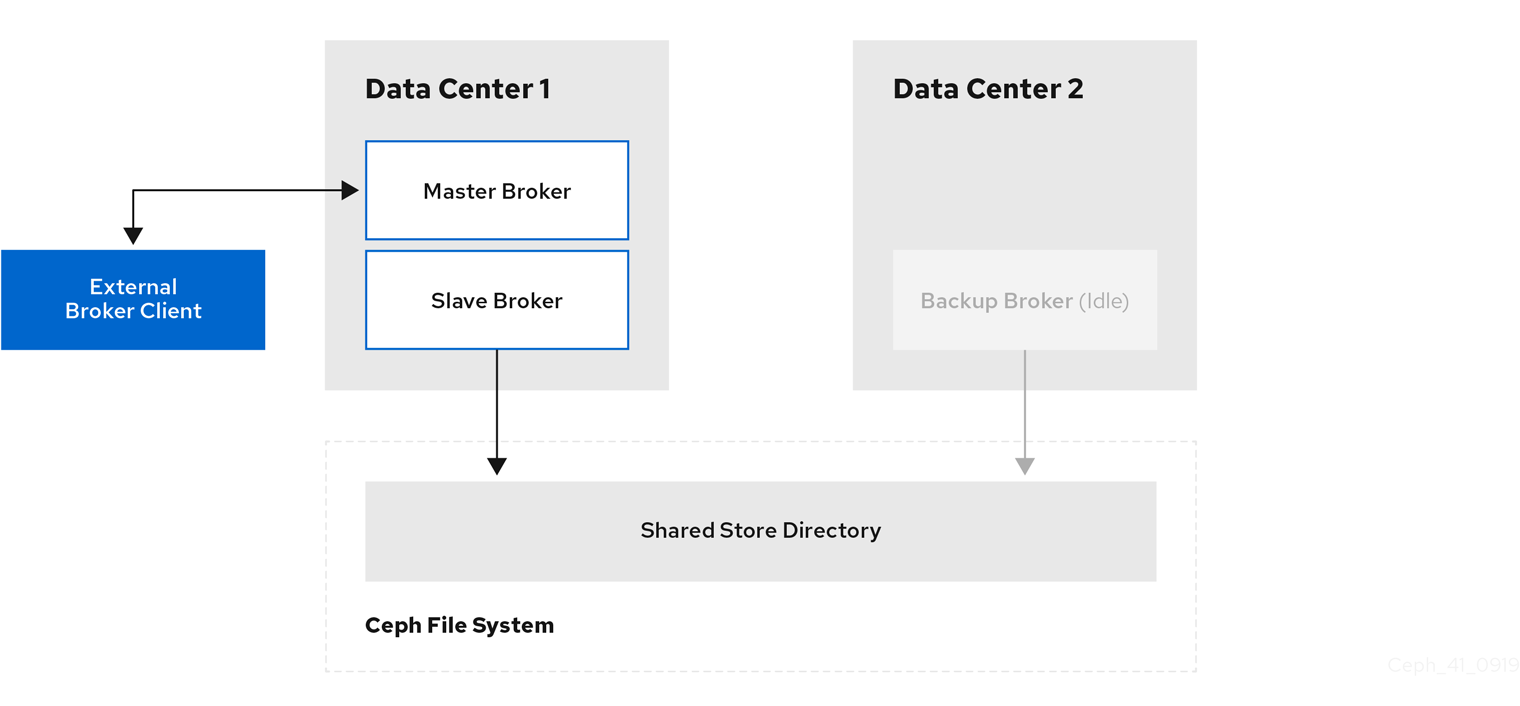
The following sub-sections describe show examples of configuring your internal and external client applications to connect to a backup broker in another data center in the event of a data center outage.
17.6.1. Configuring internal clients
If you experience a data center outage, internal client applications will shut down along with your brokers. To mitigate this situation, you must have another instance of the client application available in a separate data center. In the event of a data center outage, you manually start your backup client to connect to a backup broker that you have also manually started.
To enable the backup client to connect to a backup broker, you need to configure the client connection similarly to that of the client in your primary data center.
Example
A basic connection configuration for an AMQ Core Protocol JMS client to a master-slave broker group is shown below. In this example, host1 and host2 are the host servers for the master and slave brokers.
<ConnectionFactory connectionFactory = new ActiveMQConnectionFactory(“(tcp://host1:port,tcp://host2:port)?ha=true&retryInterval=100&retryIntervalMultiplier=1.0&reconnectAttempts=-1”);
To configure a backup client to connect to a backup broker in the event of a data center outage, use a similar connection configuration, but specify only the host name of your backup broker server. In this example, the backup broker server is host3.
<ConnectionFactory connectionFactory = new ActiveMQConnectionFactory(“(tcp://host3:port)?ha=true&retryInterval=100&retryIntervalMultiplier=1.0&reconnectAttempts=-1”);
Additional resources
For more information about configuring broker and client network connections, see:
17.6.2. Configuring external clients
To enable an external broker client to continue producing or consuming messaging data in the event of a data center outage, you must configure the client to fail over to a broker in another data center. In the case of a multi-site, fault-tolerant system, you configure the client to fail over to the backup broker that you manually start in the event of an outage.
Examples
Shown below are examples of configuring the AMQ Core Protocol JMS and AMQP JMS clients to fail over to a backup broker in the event that the primary master-slave group is unavailable. In these examples, host1 and host2 are the host servers for the primary master and slave brokers, while host3 is the host server for the backup broker that you manually start in the event of a data center outage.
To configure an AMQ Core Protocol JMS client, include the backup broker on the ordered list of brokers that the client attempts to connect to.
<ConnectionFactory connectionFactory = new ActiveMQConnectionFactory(“(tcp://host1:port,tcp://host2:port,tcp://host3:port)?ha=true&retryInterval=100&retryIntervalMultiplier=1.0&reconnectAttempts=-1”);
To configure an AMQP JMS client, include the backup broker in the failover URI that you configure on the client.
failover:(amqp://host1:port,amqp://host2:port,amqp://host3:port)?jms.clientID=foo&failover.maxReconnectAttempts=20
Additional resources
For more information about configuring failover on:
- The AMQ Core Protocol JMS client, see Reconnect and failover.
- The AMQP JMS client, see Failover options.
- Other supported clients, consult the client-specific documentation in the AMQ Clients section of Product Documentation for Red Hat AMQ 7.8.
17.7. Verifying storage cluster health during a data center outage
When you have configured your Red Hat Ceph Storage cluster for fault tolerance, the cluster continues to run in a degraded state without losing data, even when one of your data centers fails.
This procedure shows how to verify the status of your cluster while it runs in a degraded state.
Procedure
To verify the status of your Ceph storage cluster, use the
healthorstatuscommands:# ceph health # ceph status
To watch the ongoing events of the cluster on the command line, open a new terminal. Then, enter:
# ceph -w
When you run any of the preceding commands, you see output indicating that the storage cluster is still running, but in a degraded state. Specifically, you should see a warning that resembles the following:
health: HEALTH_WARN
2 osds down
Degraded data redundancy: 42/84 objects degraded (50.0%), 16 pgs unclean, 16 pgs degradedAdditional resources
- For more information about monitoring the health of your Red Hat Ceph Storage cluster, see Monitoring.
17.8. Maintaining messaging continuity during a data center outage
The following procedure shows you how to keep brokers and associated messaging data available to clients during a data center outage. Specifically, when a data center fails, you need to:
- Manually start any idle backup brokers that you created to take over from brokers in your failed data center.
- Connect internal or external clients to the new active brokers.
Prerequisites
You must have:
- Installed and configured a Red Hat Ceph Storage cluster. For more information, see Installing Red Hat Ceph Storage and Configuring a Red Hat Ceph Storage cluster.
- Mounted the Ceph File System. For more information, see Mounting the Ceph File System on your broker servers.
- Added idle backup brokers to take over from live brokers in the event of a data center failure. For more information, see Adding backup brokers.
- Configured your broker servers with the Ceph client role. For more information, see Configuring brokers as Ceph clients.
- Configured each broker to use the shared store high availability (HA) policy, specifying where in the Ceph File System each broker stores its messaging data . For more information, see Configuring shared store high availability.
- Configured your clients to connect to backup brokers in the event of a data center outage. For more information, see Configuring clients in a multi-site, fault-tolerant messaging system.
Procedure
For each master-slave broker pair in the failed data center, manually start the idle backup broker that you added.
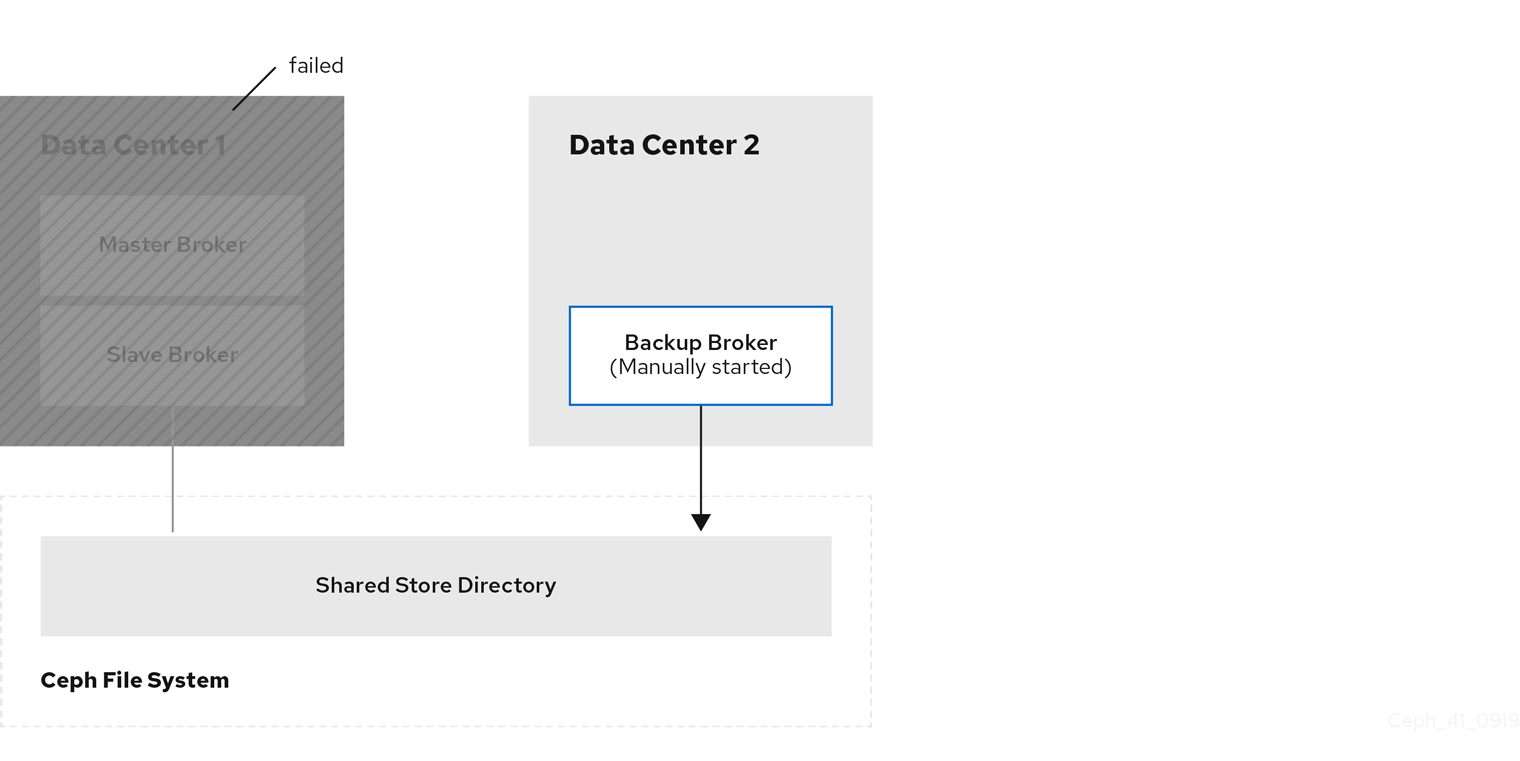
Reestablish client connections.
If you were using an internal client in the failed data center, manually start the backup client that you created. As described in Configuring clients in a multi-site, fault-tolerant messaging system, you must configure the client to connect to the backup broker that you manually started.
The following figure shows the new topology.
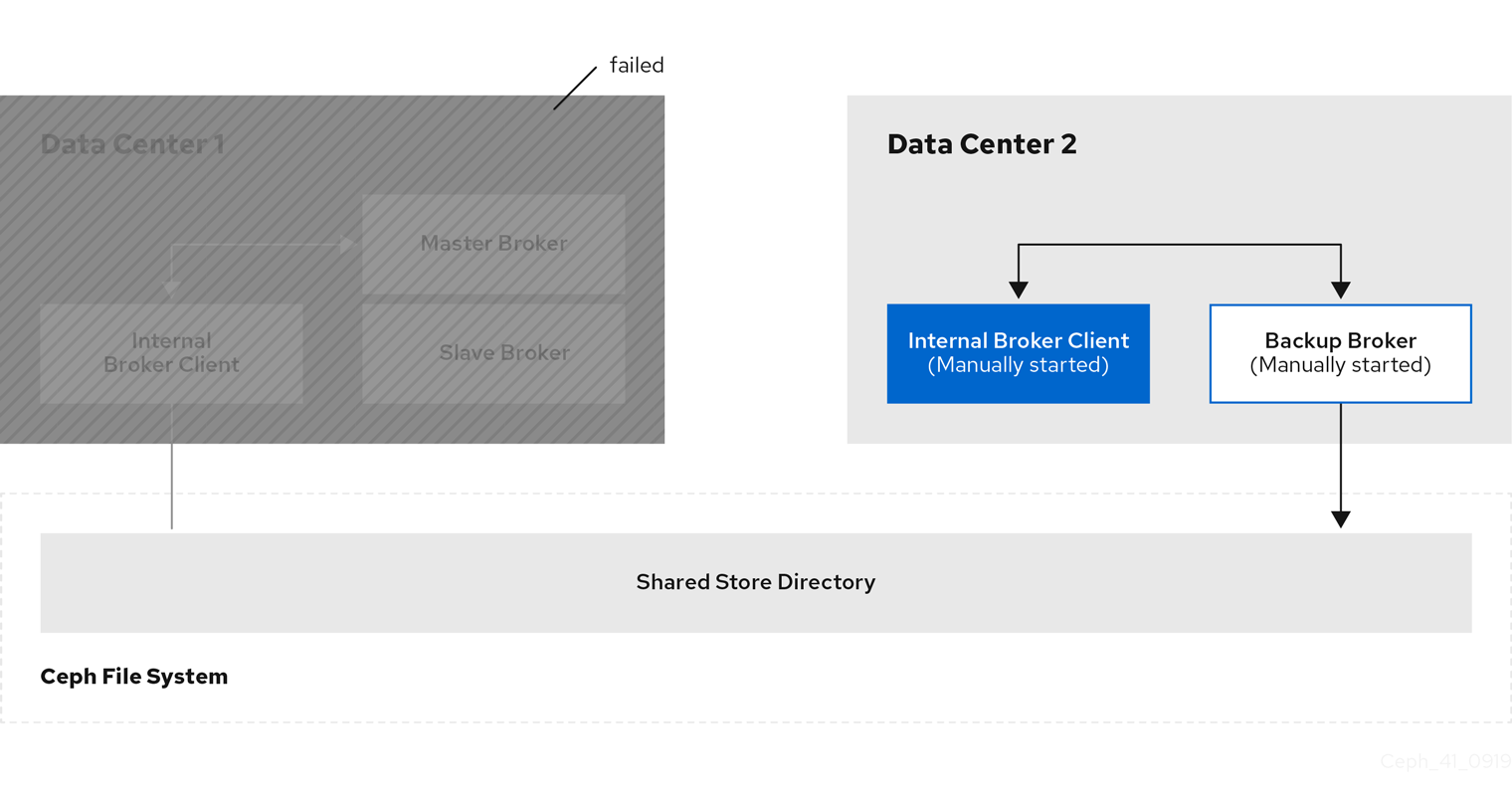
If you have an external client, manually connect the external client to the new active broker or observe that the clients automatically fails over to the new active broker, based on its configuration. For more information, see Configuring external clients.
The following figure shows the new topology.
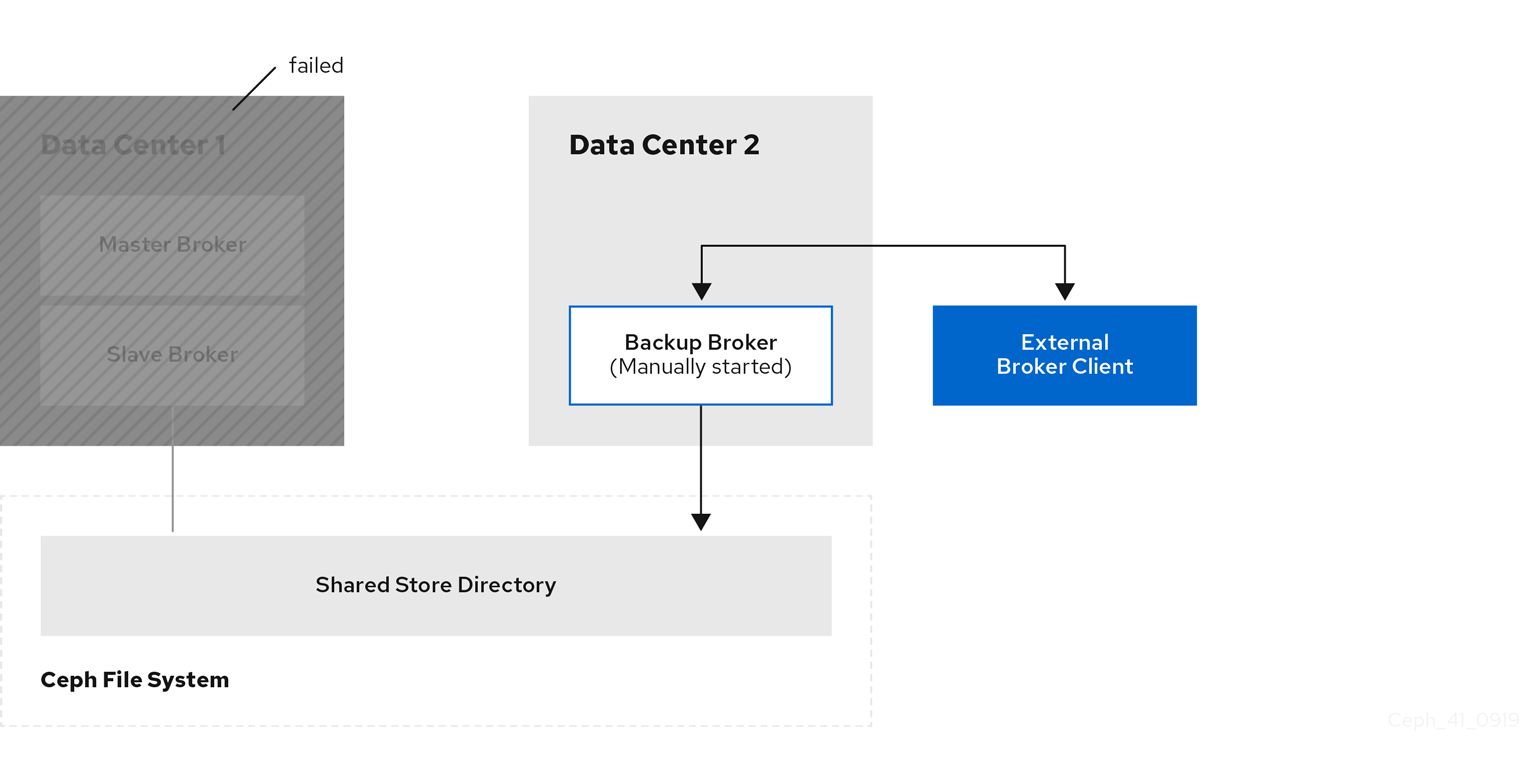
17.9. Restarting a previously failed data center
When a previously failed data center is back online, follow these steps to restore the original state of your messaging system:
- Restart the servers that host the nodes of your Red Hat Ceph Storage cluster
- Restart the brokers in your messaging system
- Re-establish connections from your client applications to your restored brokers
The following sub-sections show to perform these steps.
17.9.1. Restarting storage cluster servers
When you restart Monitor, Metadata Server, Manager, and Object Storage Device (OSD) nodes in a previously failed data center, your Red Hat Ceph Storage cluster self-heals to restore full data redundancy. During this process, Red Hat Ceph Storage automatically backfills data to the restored OSD nodes, as needed.
To verify that your storage cluster is automatically self-healing and restoring full data redundancy, use the commands previously shown in Verifying storage cluster health during a data center outage. When you re-execute these commands, you see that the percentage degradation indicated by the previous HEALTH_WARN message starts to improve until it returns to 100%.
17.9.2. Restarting broker servers
The following procedure shows how to restart your broker servers when your storage cluster is no longer operating in a degraded state.
Procedure
- Stop any client applications connected to backup brokers that you manually started when the data center outage occurred.
Stop the backup brokers that you manually started.
On Linux:
BROKER_INSTANCE_DIR/bin/artemis stop
On Windows:
BROKER_INSTANCE_DIR\bin\artemis-service.exe stop
In your previously failed data center, restart the original master and slave brokers.
On Linux:
BROKER_INSTANCE_DIR/bin/artemis run
On Windows:
BROKER_INSTANCE_DIR\bin\artemis-service.exe start
The original master broker automatically resumes its role as master when you restart it.
17.9.3. Reestablishing client connections
When you have restarted your broker servers, reconnect your client applications to those brokers. The following subsections describe how to reconnect both internal and external client applications.
17.9.3.1. Reconnecting internal clients
Internal clients are those running in the same, previously failed data center as the restored brokers. To reconnect internal clients, restart them. Each client application reconnects to the restored master broker that is specified in its connection configuration.
For more information about configuring broker and client network connections, see:
17.9.3.2. Reconnecting external clients
External clients are those running outside the data center that previously failed. Based on your client type, and the information in Configuring external broker clients, you either configured the client to automatically fail over to a backup broker, or you manually established this connection. When you restore your previously failed data center, you reestablish a connection from your client to the restored master broker in a similar way, as described below.
- If you configured your external client to automatically fail over to a backup broker, the client automatically fails back to the original master broker when you shut down the backup broker and restart the original master broker.
- If you manually connected the external client to a backup broker when a data center outage occurred, you must manually reconnect the client to the original master broker that you restart.
Chapter 18. Logging
AMQ Broker uses the JBoss Logging framework to do its logging and is configurable via the BROKER_INSTANCE_DIR/etc/logging.properties configuration file. This configuration file is a list of key-value pairs.
You specify loggers in your broker configuration by including them in the loggers key of the logging.properties configuration file, as shown below.
loggers=org.eclipse.jetty,org.jboss.logging,org.apache.activemq.artemis.core.server,org.apache.activemq.artemis.utils,org.apache.activemq.artemis.journal,org.apache.activemq.artemis.jms.server,org.apache.activemq.artemis.integration.bootstrap,org.apache.activemq.audit.base,org.apache.activemq.audit.message,org.apache.activemq.audit.resource
The loggers available in AMQ Broker are shown in the following table.
| Logger | Description |
|---|---|
| org.jboss.logging | The root logger. Logs any calls not handled by the other broker loggers. |
| org.apache.activemq.artemis.core.server | Logs the broker core |
| org.apache.activemq.artemis.utils | Logs utility calls |
| org.apache.activemq.artemis.journal | Logs Journal calls |
| org.apache.activemq.artemis.jms | Logs JMS calls |
| org.apache.activemq.artemis.integration.bootstrap | Logs bootstrap calls |
| org.apache.activemq.audit.base | Logs access to all JMX object methods |
| org.apache.activemq.audit.message | Logs message operations such as production, consumption, and browsing of messages |
| org.apache.activemq.audit.resource | Logs authentication events, creation or deletion of broker resources from JMX or the AMQ Broker management console, and browsing of messages in the management console |
There are also two default logging handlers configured in the logger.handlers key, as shown below.
logger.handlers=FILE,CONSOLE
logger.handlers=FILE- The logger outputs log entries to a file.
logger.handlers=CONSOLE- The logger outputs log entries to the AMQ Broker management console.
18.1. Changing the logging level
The default logging level for all loggers is INFO and is configured on the root logger, as shown below.
logger.level=INFO
You can configure the logging level for all other loggers individually, as shown below.
logger.org.apache.activemq.artemis.core.server.level=INFO logger.org.apache.activemq.artemis.journal.level=INFO logger.org.apache.activemq.artemis.utils.level=INFO logger.org.apache.activemq.artemis.jms.level=INFO logger.org.apache.activemq.artemis.integration.bootstrap.level=INFO logger.org.apache.activemq.audit.base.level=INFO logger.org.apache.activemq.audit.message.level=INFO logger.org.apache.activemq.audit.resource.level=INFO
The available logging levels are described in the following table. The logging levels are listed in ascending order, from the least detailed to the most.
| Level | Description |
|---|---|
| FATAL | Use the FATAL logging level for events that indicate a critical service failure. If a service issues a FATAL error, it is completely unable to execute requests of any kind. |
| ERROR | Use the ERROR logging level for events that indicate a disruption in a request or the ability to service a request. A service should have some capacity to continue to service requests in the presence of this level of error. |
| WARN | Use the WARN logging level for events that might indicate a non-critical service error. Resumable errors, or minor breaches in request expectations meet this description. The distinction between WARN and ERROR is one for an application developer to make. A simple criterion for making this distinction is whether the error would require a user to seek technical support. If an error would require technical support, set the logging level to ERROR. Otherwise, set the level to WARN. |
| INFO | Use the INFO logging level for service lifecycle events and other crucial related information. INFO-level messages for a given service category should clearly indicate what state the service is in. |
| DEBUG | Use the DEBUG logging level for log messages that convey extra information for lifecycle events. Use this logging level for developer-oriented information or in-depth information required for technical support. When the DEBUG logging level is enabled, the JBoss server log should not grow proportionally with the number of server requests. DEBUG- and INFO-level messages for a given service category should clearly indicate what state the service is in, as well as what broker resources it is using; ports, interfaces, log files, and so on. |
| TRACE |
Use the TRACE logging level for log messages that are directly associated with request activity. Such messages should not be submitted to a logger unless the logger category priority threshold indicates that the message will be rendered. Use the |
-
INFOis the only available logging level for thelogger.org.apache.activemq.audit.base,logger.org.apache.activemq.audit.message, andlogger.org.apache.activemq.audit.resourceaudit loggers. -
The logging level specified for the root logger determines the most detailed logging level for all loggers, even if other loggers have more detailed logging levels specified in their configurations. For example, suppose
org.apache.activemq.artemis.utilshas a specified logging ofDEBUG, while the root logger,org.jboss.logging, has a specified logging level ofWARN. In this case, both loggers use a logging level ofWARN.
18.2. Enabling audit logging
Three audit loggers are available for you to enable; a base audit logger, a message audit logger, and a resource audit logger.
- Base audit logger (org.apache.activemq.audit.base)
- Logs access to all JMX object methods, such as creation and deletion of addresses and queues. The log does not indicate whether these operations succeeded or failed.
- Message audit logger (org.apache.activemq.audit.message)
- Logs message-related broker operations, such as production, consumption, or browsing of messages.
- Resource audit logger (org.apache.activemq.audit.resource)
- Logs authentication success or failure from clients, routes, and the AMQ Broker management console. Also logs creation, update, or deletion of queues from either JMX or the management console, and browsing of messages in the management console.
You can enable each audit logger independently of the others. By default, each audit logger is disabled (that is, the logging level is set to ERROR, which is a not a valid logging level for the audit loggers). To enable one of the audit loggers, set the logging level to INFO. For example:
logger.org.apache.activemq.audit.base.level=INFO
The message audit logger runs on a performance-intensive path on the broker. Enabling the logger might negatively affect the performance of the broker, particularly if the broker is running under a high messaging load. Use of the message audit logger is not recommended on messaging systems where high throughput is required.
18.3. Configuring console logging
You can configure console logging using the following keys.
handler.CONSOLE=org.jboss.logmanager.handlers.ConsoleHandler handler.CONSOLE.properties=autoFlush handler.CONSOLE.level=DEBUG handler.CONSOLE.autoFlush=true handler.CONSOLE.formatter=PATTERN
handler.CONSOLE refers to the name given in the logger.handlers key.
The console logging configuration options are described in the following table.
| Property | Description |
|---|---|
|
| Handler name |
|
| Character encoding used by the handler |
|
| Logging level, specifying the message levels logged. Message levels lower than this value are discarded. |
|
| Defines a formatter. See Section 18.5, “Configuring the logging format”. |
|
| Species whether to automatically flush the log after each write |
|
| Target of the console handler. The value can either be SYSTEM_OUT or SYSTEM_ERR. |
18.4. Configuring file logging
You can configure file logging using the following keys.
handler.FILE=org.jboss.logmanager.handlers.PeriodicRotatingFileHandler
handler.FILE.level=DEBUG
handler.FILE.properties=suffix,append,autoFlush,fileName
handler.FILE.suffix=.yyyy-MM-dd
handler.FILE.append=true
handler.FILE.autoFlush=true
handler.FILE.fileName=${artemis.instance}/log/artemis.log
handler.FILE.formatter=PATTERN
handler.FILE refers to the name given in the logger.handlers key.
The file logging configuration options are described in the following table.
| Property | Description |
|---|---|
|
| Handler name |
|
| Character encoding used by the handler |
|
| Logging level, specifying the message levels logged. Message levels lower than this value are discarded. |
|
| Defines a formatter. See Section 18.5, “Configuring the logging format”. |
|
| Species whether to automatically flush the log after each write |
|
| Specifies whether to append to the target file |
|
| File description, consisting of the path and optional relative to path. |
18.5. Configuring the logging format
The formatter describes how log messages should be displayed. The following is the default configuration.
formatter.PATTERN=org.jboss.logmanager.formatters.PatternFormatter
formatter.PATTERN.properties=pattern
formatter.PATTERN.pattern=%d{HH:mm:ss,SSS} %-5p [%c] %s%E%n
In the preceding configuration, %s is the message and %E is the exception, if one exists.
The format is the same as the Log4J format. A full description can be found here.
18.6. Client or embedded server logging
If you want to enable logging on a client, you need to include the JBoss logging JARs in your client’s class path. If you are using Maven, add the following dependencies:
<dependency> <groupId>org.jboss.logmanager</groupId> <artifactId>jboss-logmanager</artifactId> <version>1.5.3.Final</version> </dependency> <dependency> <groupId>org.apache.activemq</groupId> <artifactId>artemis-core-client</artifactId> <version>1.0.0.Final</version> </dependency>
There are two properties that you need to set when starting your Java program. The first is to set the Log Manager to use the JBoss Log Manager. This is done by setting the `-Djava.util.logging.manager`property. For example:
-Djava.util.logging.manager=org.jboss.logmanager.LogManager
The second is to set the location of the logging.properties file to use. This is done by setting the -Dlogging.configuration property with a valid URL. For example:
-Dlogging.configuration=file:///home/user/projects/myProject/logging.properties
The following is a typical logging.properties file for a client:
# Root logger option
loggers=org.jboss.logging,org.apache.activemq.artemis.core.server,org.apache.activemq.artemis.utils,org.apache.activemq.artemis.journal,org.apache.activemq.artemis.jms,org.apache.activemq.artemis.ra
# Root logger level
logger.level=INFO
# ActiveMQ Artemis logger levels
logger.org.apache.activemq.artemis.core.server.level=INFO
logger.org.apache.activemq.artemis.utils.level=INFO
logger.org.apache.activemq.artemis.jms.level=DEBUG
# Root logger handlers
logger.handlers=FILE,CONSOLE
# Console handler configuration
handler.CONSOLE=org.jboss.logmanager.handlers.ConsoleHandler
handler.CONSOLE.properties=autoFlush
handler.CONSOLE.level=FINE
handler.CONSOLE.autoFlush=true
handler.CONSOLE.formatter=PATTERN
# File handler configuration
handler.FILE=org.jboss.logmanager.handlers.FileHandler
handler.FILE.level=FINE
handler.FILE.properties=autoFlush,fileName
handler.FILE.autoFlush=true
handler.FILE.fileName=activemq.log
handler.FILE.formatter=PATTERN
# Formatter pattern configuration
formatter.PATTERN=org.jboss.logmanager.formatters.PatternFormatter
formatter.PATTERN.properties=pattern
formatter.PATTERN.pattern=%d{HH:mm:ss,SSS} %-5p [%c] %s%E%n18.7. AMQ Broker plugin support
AMQ supports custom plugins. You can use plugins to log information about many different types of events that would otherwise only be available through debug logs. Multiple plugins can be registered, tied, and executed together. The plugins will be executed based on the order of the registration, that is, the first plugin registered is always executed first.
You can create custom plugins and implement them using the ActiveMQServerPlugin interface. This interface ensures that the plugin is on the classpath, and is registered with the broker. As all the interface methods are implemented by default, you have to add only the required behavior that needs to be implemented.
18.7.1. Adding plugins to the class path
Add the custom created broker plugins to the broker runtime by adding the relevant .jar files to the BROKER_INSTANCE_DIR/lib directory.
If you are using an embedded system then place the .jar file under the regular class path of your embedded application.
18.7.2. Registering a plugin
You must register a plugin by adding the broker-plugins element in the broker.xml configuration file. You can specify the plugin configuration value using the property child elements. These properties will be read and passed into the plugin’s init (Map<String, String>) operation after the plugin has been instantiated.
<broker-plugins> <broker-plugin class-name="some.plugin.UserPlugin"> <property key="property1" value="val_1" /> <property key="property2" value="val_2" /> </broker-plugin> </broker-plugins>
18.7.3. Registering a plugin programmatically
To register a plugin programmatically, use the registerBrokerPlugin() method and pass in a new instance of your plugin. The example below shows the registration of the UserPlugin plugin:
Configuration config = new ConfigurationImpl();
config.registerBrokerPlugin(new UserPlugin());18.7.4. Logging specific events
By default, AMQ broker provides the LoggingActiveMQServerPlugin plugin to log specific broker events. The LoggingActiveMQServerplugin plugin is commented-out by default and does not log any information.
The following table describes each plugin property. Set a configuration property value to true to log events.
| Property | Description |
|
| Logs information when a connection is created or destroyed. |
|
| Logs information when a session is created or closed. |
|
| Logs information when a consumer is created or closed. |
|
| Logs information when message is delivered to a consumer and when a message is acknowledged by a consumer. |
|
| Logs information when a message has been sent to an address and when a message has been routed within the broker. |
|
| Logs information when a queue created or destroyed, when a message is expired, when a bridge is deployed, and when a critical failure occurs. |
|
| Logs information for all the above events. |
To configure the LoggingActiveMQServerPlugin plugin to log connection events, uncomment the <broker-plugins> section in the broker.xml configuration file. The value of all the events is set to true in the commented default example.
<configuration ...>
...
<!-- Uncomment the following if you want to use the Standard LoggingActiveMQServerPlugin plugin to log in events -->
<broker-plugins>
<broker-plugin class-name="org.apache.activemq.artemis.core.server.plugin.impl.LoggingActiveMQServerPlugin">
<property key="LOG_ALL_EVENTS" value="true"/>
<property key="LOG_CONNECTION_EVENTS" value="true"/>
<property key="LOG_SESSION_EVENTS" value="true"/>
<property key="LOG_CONSUMER_EVENTS" value="true"/>
<property key="LOG_DELIVERING_EVENTS" value="true"/>
<property key="LOG_SENDING_EVENTS" value="true"/>
<property key="LOG_INTERNAL_EVENTS" value="true"/>
</broker-plugin>
</broker-plugins>
...
</configuration>
When you have changed the configuration parameters inside the <broker-plugins> section, you must restart the broker to reload the configuration updates. These configuration changes are not reloaded based on the configuration-file-refresh-period setting.
When the log level is set to INFO, an entry is logged after the event has occurred. If the log level is set to DEBUG, log entries are generated for both before and after the event, for example, beforeCreateConsumer() and afterCreateConsumer(). If the log Level is set to DEBUG, the logger logs more information for a notification, when available.
Appendix A. Acceptor and Connector Configuration Parameters
The tables below detail some of the available parameters used to configure Netty network connections. Parameters and their values are appended to the URI of the connection string. See Network Connections: Acceptors and Connectors for more information. Each table lists the parameters by name and notes whether they can be used with acceptors or connectors or with both. You can use some parameters, for example, only with acceptors.
All Netty parameters are defined in the class org.apache.activemq.artemis.core.remoting.impl.netty.TransportConstants. Source code is available for download on the customer portal.
| Parameter | Use with… | Description |
|---|---|---|
| batchDelay | Both |
Before writing packets to the acceptor or connector, the broker can be configured to batch up writes for a maximum of |
| connectionsAllowed | Acceptors | Limits the number of connections that the acceptor will allow. When this limit is reached, a DEBUG-level message is issued to the log and the connection is refused. The type of client in use determines what happens when the connection is refused. |
| directDeliver | Both |
When a message arrives on the server and is delivered to waiting consumers, by default, the delivery is done on the same thread as that on which the message arrived. This gives good latency in environments with relatively small messages and a small number of consumers, but at the cost of overall throughput and scalability - especially on multi-core machines. If you want the lowest latency and a possible reduction in throughput then you can use the default value for |
| handshake-timeout | Acceptors | Prevents an unauthorized client to open a large number of connections and keep them open. Because each connection requires a file handle, it consumes resources that are then unavailable to other clients. This timeout limits the amount of time a connection can consume resources without having been authenticated. After the connection is authenticated, you can use resource limit settings to limit resource consumption.
The default value is set to After you edit the timeout value, you must restart the broker. |
| localAddress | Connectors | Specifies which local address the client will use when connecting to the remote address. This is typically used in the Application Server or when running Embedded to control which address is used for outbound connections. If the local-address is not set then the connector will use any local address available. |
| localPort | Connectors | Specifies which local port the client will use when connecting to the remote address. This is typically used in the Application Server or when running Embedded to control which port is used for outbound connections. If the default is used, which is 0, then the connector will let the system pick up an ephemeral port. Valid ports are 0 to 65535 |
| nioRemotingThreads | Both |
When configured to use NIO, the broker will by default use a number of threads equal to three times the number of cores (or hyper-threads) as reported by |
| tcpNoDelay | Both |
If this is |
| tcpReceiveBufferSize | Both |
Determines the size of the TCP receive buffer in bytes. The default value is |
| tcpSendBufferSize | Both |
Determines the size of the TCP send buffer in bytes. The default value is TCP buffer sizes should be tuned according to the bandwidth and latency of your network. In summary TCP send/receive buffer sizes should be calculated as: buffer_size = bandwidth * RTT.
Where bandwidth is in bytes per second and network round trip time (RTT) is in seconds. RTT can be easily measured using the For fast networks you may want to increase the buffer sizes from the defaults. |
| Parameter | Use with… | Description |
|---|---|---|
| httpClientIdleTime | Acceptors | How long a client can be idle before sending an empty HTTP request to keep the connection alive. |
| httpClientIdleScanPeriod | Acceptors | How often, in milliseconds, to scan for idle clients. |
| httpEnabled | Acceptors | No longer required. With single port support the broker will now automatically detect if HTTP is being used and configure itself. |
| httpRequiresSessionId | Both |
If |
| httpResponseTime | Acceptors | How long the server can wait before sending an empty HTTP response to keep the connection alive. |
| httpServerScanPeriod | Acceptors | How often, in milliseconds, to scan for clients needing responses. |
| Parameter | Use with… | Description |
|---|---|---|
| enabledCipherSuites | Both | Comma-separated list of cipher suites used for SSL communication. The default value is empty which means the JVM’s default will be used. |
| enabledProtocols | Both | Comma-separated list of protocols used for SSL communication. The default value is empty which means the JVM’s default will be used. |
| forceSSLParameters | Connectors |
Controls whether any SSL settings that are set as parameters on the connector are used instead of JVM system properties (including both
Valid values are |
| keyStorePassword | Both | When used on an acceptor this is the password for the server-side keystore.
When used on a connector this is the password for the client-side keystore. This is only relevant for a connector if you are using two-way SSL (that is, mutual authentication). Although this value can be configured on the server, it is downloaded and used by the client. If the client needs to use a different password from that set on the server then it can override the server-side setting by either using the customary |
| keyStorePath | Both | When used on an acceptor this is the path to the SSL key store on the server which holds the server’s certificates (whether self-signed or signed by an authority).
When used on a connector this is the path to the client-side SSL key store which holds the client certificates. This is only relevant for a connector if you are using two-way SSL (that is, mutual authentication). Although this value is configured on the server, it is downloaded and used by the client. If the client needs to use a different path from that set on the server then it can override the server-side setting by either using the customary |
| needClientAuth | Acceptors |
Tells a client connecting to this acceptor that two-way SSL is required. Valid values are |
| sslEnabled | Both |
Must be |
| trustManagerFactoryPlugin | Both |
Defines the name of the class that implements
This is a simple interface with a single method that returns a
The value of
You need to place any specified plugin on the Java classpath of the broker. You can use the |
| trustStorePassword | Both | When used on an acceptor this is the password for the server-side trust store. This is only relevant for an acceptor if you are using two-way SSL (that is, mutual authentication).
When used on a connector this is the password for the client-side truststore. Although this value can be configured on the server, it is downloaded and used by the client. If the client needs to use a different password from that set on the server then it can override the server-side setting by either using the customary |
| sniHost | Both |
When used on an acceptor,
If the incoming connection doesn’t include the
When used on a connector, the |
| sslProvider | Both |
Used to change the SSL provider between
If set to This option can be useful if you want to use special ciphersuite-elliptic curve combinations that are supported through OpenSSL but not through the JDK provider. |
| trustStorePath | Both | When used on an acceptor this is the path to the server-side SSL key store that holds the keys of all the clients that the server trusts. This is only relevant for an acceptor if you are using two-way SSL (that is, mutual authentication).
When used on a connector this is the path to the client-side SSL key store which holds the public keys of all the servers that the client trusts. Although this value can be configured on the server, it is downloaded and used by the client. If the client needs to use a different path from that set on the server then it can override the server-side setting by either using the customary |
| useDefaultSslContext | Connector |
Allows the connector to use the "default" SSL context (via
If this parameter is set to |
| verifyHost | Both | When used on an acceptor, the CN of the connecting client’s SSL certificate is compared to its hostname to verify that they match. This is useful only for two-way SSL. When used on a connector, the CN of the server’s SSL certificate is compared to its hostname to verify that they match. This is useful for both one-way and two-way SSL.
Valid values are |
| wantClientAuth | Acceptors |
Tells a client connecting to this acceptor that two-way SSL is requested, but not required. Valid values are
If the property |
Appendix B. Address Setting Configuration Elements
The table below lists all of the configuration elements of an address-setting. Note that some elements are marked DEPRECATED. Use the suggested replacement to avoid potential issues.
| Name | Description |
|---|---|
| address-full-policy |
Determines what happens when an address configured with a
Note The BLOCK policy works only for the AMQP, OpenWire, and Core Protocol protocols because they feature flow control. |
| auto-create-addresses |
Whether to automatically create addresses when a client sends a message to or attempts to consume a message from a queue mapped to an address that does not exist a queue. The default value is |
| auto-create-dead-letter-resources |
Specifies whether the broker automatically creates a dead letter address and queue to receive undelivered messages. The default value is
If the parameter is set to |
| auto-create-jms-queues |
DEPRECATED: Use |
| auto-create-jms-topics |
DEPRECATED: Use |
| auto-create-queues |
Whether to automatically create a queue when a client sends a message to or attempts to consume a message from a queue. The default value is |
| auto-delete-addresses |
Whether to delete auto-created addresses when the broker no longer has any queues. The default value is |
| auto-delete-jms-queues |
DEPRECATED: Use |
| auto-delete-jms-topics |
DEPRECATED: Use |
| auto-delete-queues |
Whether to delete auto-created queues when the queue has no consumers and no messages. The default value is |
| config-delete-addresses | When the configuration file is reloaded, this setting specifies how to handle an address (and its queues) that has been deleted from the configuration file. You can specify the following values:
|
| config-delete-queues | When the configuration file is reloaded, this setting specifies how to handle queues that have been deleted from the configuration file. You can specify the following values:
|
| dead-letter-address | The address to which the broker sends dead messages. |
| dead-letter-queue-prefix |
Prefix that the broker applies to the name of an automatically-created dead letter queue. The default value is |
| dead-letter-queue-suffix | Suffix that the broker applies to an automatically-created dead letter queue. The default value is not defined (that is, the broker applies no suffix). |
| default-address-routing-type |
The routing-type used on auto-created addresses. The default value is |
| default-max-consumers |
The maximum number of consumers allowed on this queue at any one time. The default value is |
| default-purge-on-no-consumers |
Whether to purge the contents of the queue once there are no consumers. The default value is |
| default-queue-routing-type |
The routing-type used on auto-created queues. The default value is |
| enable-metrics |
Specifies whether a configured metrics plugin such as the Prometheus plugin collects metrics for a matching address or set of addresses. The default value is |
| expiry-address | The address that will receive expired messages. |
| expiry-delay |
Defines the expiration time in milliseconds that will be used for messages using the default expiration time. The default value is |
| last-value-queue |
Whether a queue uses only last values or not. The default value is |
| management-browse-page-size |
How many messages a management resource can browse. The default value is |
| max-delivery-attempts |
how many times to attempt to deliver a message before sending to dead letter address. The default is |
| max-redelivery-delay | Maximum value for the redelivery-delay, in milliseconds. |
| max-size-bytes |
The maximum memory size for this address, specified in bytes. Used when the |
| max-size-bytes-reject-threshold |
Used when the |
| message-counter-history-day-limit |
How many days to keep a message counter history for this address. The default value is |
| page-max-cache-size |
The number of page files to keep in memory to optimize I/O during paging navigation. The default value is |
| page-size-bytes |
The paging size in bytes. Also supports byte notation like |
| redelivery-delay |
The time, in milliseconds, to wait before redelivering a cancelled message. The default value is |
| redelivery-delay-multiplier |
Multiplier to apply to the redelivery-delay parameter. The default value is |
| redistribution-delay |
Defines how long to wait in milliseconds after the last consumer is closed on a queue before redistributing any messages. The default value is |
| send-to-dla-on-no-route |
When set to |
| slow-consumer-check-period |
How often to check, in seconds, for slow consumers. The default value is |
| slow-consumer-policy |
Determines what happens when a slow consumer is identified. Valid options are |
| slow-consumer-threshold |
The minimum rate of message consumption allowed before a consumer is considered slow. Measured in messages-per-second. The default value is |
Appendix C. Cluster Connection Configuration Elements
The table below lists all of the configuration elements of a cluster-connection.
| Name | Description |
|---|---|
| address |
Each cluster connection applies only to addresses that match the value specified in the
The
Note You should not have multiple cluster connections with overlapping addresses (for example, "europe" and "europe.news"), because the same messages could be distributed between more than one cluster connection, possibly resulting in duplicate deliveries. |
| call-failover-timeout |
Use when a call is made during a failover attempt. The default is |
| call-timeout |
When a packet is sent over a cluster connection, and it is a blocking call, |
| check-period |
The interval, in milliseconds, between checks to see if the cluster connection has failed to receive pings from another broker. The default is |
| confirmation-window-size |
The size, in bytes, of the window used for sending confirmations from the broker connected to. When the broker receives |
| connector-ref |
Identifies the |
| connection-ttl |
Determines how long a cluster connection should stay alive if it stops receiving messages from a specific broker in the cluster. The default is |
| discovery-group-ref |
Points to a |
| initial-connect-attempts |
Sets the number of times the system will try to connect a broker in the cluster initially. If the max-retry is achieved, this broker will be considered permanently down, and the system will not route messages to this broker. The default is |
| max-hops |
Configures the broker to load balance messages to brokers which might be connected to it only indirectly with other brokers as intermediates in a chain. This allows for more complex topologies while still providing message load-balancing. The default value is |
| max-retry-interval |
The maximum delay for retries, in milliseconds. The default is |
| message-load-balancing |
Determines whether and how messages will be distributed between other brokers in the cluster. Include the
|
| min-large-message-size |
If a message size, in bytes, is larger than |
| notification-attempts |
Sets how many times the cluster connection should broadcast itself when connecting to the cluster. The default is |
| notification-interval |
Sets how often, in milliseconds, the cluster connection should broadcast itself when attaching to the cluster. The default is |
| producer-window-size |
The size, in bytes, for producer flow control over cluster connection. By default, it is disabled, but you may want to set a value if you are using really large messages in cluster. A value of |
| reconnect-attempts |
Sets the number of times the system will try to reconnect to a broker in the cluster. If the max-retry is achieved, this broker will be considered permanently down and the system will stop routing messages to this broker. The default is |
| retry-interval | Determines the interval, in milliseconds, between retry attempts. If the cluster connection is created and the target broker has not been started or is booting, then the cluster connections from other brokers will retry connecting to the target until it comes back up. This parameter is optional. The default value is 500 milliseconds. |
| retry-interval-multiplier |
The multiplier used to increase the |
| use-duplicate-detection |
Cluster connections use bridges to link the brokers, and bridges can be configured to add a duplicate ID property in each message that is forwarded. If the target broker of the bridge crashes and then recovers, messages might be resent from the source broker. By setting |
Appendix D. Command-Line Tools
AMQ Broker includes a set of command-line interface (CLI) tools so you can manage your messaging journal. The table below lists the name for each tool and its description.
| Tool | Description |
|---|---|
| exp | Exports the message data using a special and independent XML format. |
| imp |
Imports the journal to a running broker using the output provided by |
| data | Prints reports about journal records and compacts their data. |
| encode | Shows an internal format of the journal encoded to String. |
| decode | Imports the internal journal format from encode. |
For a full list of commands available for each tool, use the help parameter followed by the tool’s name. In the example below, the CLI output lists all the commands available to the data tool after the user entered the command ./artemis help data.
$ ./artemis help data
NAME
artemis data - data tools group
(print|imp|exp|encode|decode|compact) (example ./artemis data print)
SYNOPSIS
artemis data
artemis data compact [--broker <brokerConfig>] [--verbose]
[--paging <paging>] [--journal <journal>]
[--large-messages <largeMessges>] [--bindings <binding>]
artemis data decode [--broker <brokerConfig>] [--suffix <suffix>]
[--verbose] [--paging <paging>] [--prefix <prefix>] [--file-size <size>]
[--directory <directory>] --input <input> [--journal <journal>]
[--large-messages <largeMessges>] [--bindings <binding>]
artemis data encode [--directory <directory>] [--broker <brokerConfig>]
[--suffix <suffix>] [--verbose] [--paging <paging>] [--prefix <prefix>]
[--file-size <size>] [--journal <journal>]
[--large-messages <largeMessges>] [--bindings <binding>]
artemis data exp [--broker <brokerConfig>] [--verbose]
[--paging <paging>] [--journal <journal>]
[--large-messages <largeMessges>] [--bindings <binding>]
artemis data imp [--host <host>] [--verbose] [--port <port>]
[--password <password>] [--transaction] --input <input> [--user <user>]
artemis data print [--broker <brokerConfig>] [--verbose]
[--paging <paging>] [--journal <journal>]
[--large-messages <largeMessges>] [--bindings <binding>]
COMMANDS
With no arguments, Display help information
print
Print data records information (WARNING: don't use while a
production server is running)
...
You can use the help at the tool for more information on how to execute each of the tool’s commands. For example, the CLI lists more information about the data print command after the user enters the ./artemis help data print.
$ ./artemis help data print
NAME
artemis data print - Print data records information (WARNING: don't use
while a production server is running)
SYNOPSIS
artemis data print [--bindings <binding>] [--journal <journal>]
[--paging <paging>]
OPTIONS
--bindings <binding>
The folder used for bindings (default ../data/bindings)
--journal <journal>
The folder used for messages journal (default ../data/journal)
--paging <paging>
The folder used for paging (default ../data/paging)Appendix E. Messaging Journal Configuration Elements
The table below lists all of the configuration elements related to the AMQ Broker messaging journal.
| Name | Description |
|---|---|
| journal-directory |
The directory where the message journal is located. The default value is For the best performance, the journal should be located on its own physical volume in order to minimize disk head movement. If the journal is on a volume that is shared with other processes that may be writing other files (for example, bindings journal, database, or transaction coordinator) then the disk head may well be moving rapidly between these files as it writes them, thus drastically reducing performance. When using a SAN, each journal instance should be given its own LUN (logical unit). |
| create-journal-dir |
If set to |
| journal-type |
Valid values are
If set to |
| journal-sync-transactional |
If set to |
| journal-sync-non-transactional |
If set to |
| journal-file-size |
The size of each journal file in bytes. The default value is |
| journal-min-files | The minimum number of files the broker pre-creates when starting. Files are pre-created only if there is no existing message data. Depending on how much data you expect your queues to contain at steady state, you should tune this number of files to match the total amount of data expected. |
| journal-pool-files |
The system will create as many files as needed; however, when reclaiming files it will shrink back to
The default value is |
| journal-max-io | Controls the maximum number of write requests that can be in the IO queue at any one time. If the queue becomes full then writes will block until space is freed up.
When using NIO, this value should always be |
| journal-buffer-timeout | Controls the timeout for when the buffer will be flushed. AIO can typically withstand with a higher flush rate than NIO, so the system maintains different default values for both NIO and AIO.
The default value for NIO is Note By increasing the timeout value, you might be able to increase system throughput at the expense of latency, since the default values are chosen to give a reasonable balance between throughput and latency. |
| journal-buffer-size |
The size of the timed buffer on AIO. The default value is |
| journal-compact-min-files |
The minimal number of files necessary before the broker compacts the journal. The compacting algorithm will not start until you have at least Note
Setting the value to |
| journal-compact-percentage |
The threshold to start compacting. Journal data will be compacted if less than |
Appendix F. Replication High Availability Configuration Elements
The following tables list the valid ha-policy configuration elements when using a replication HA policy.
| Name | Description |
|---|---|
| check-for-live-server |
Applies only to brokers configured as master brokers. Specifies whether the original master broker checks the cluster for another live broker using its own server ID when starting up. Set to |
| cluster-name | Name of the cluster configuration to use for replication. This setting is only necessary if you configure multiple cluster connections. If configured, the the cluster configuration with this name will be used when connecting to the cluster. If unset, the first cluster connection defined in the configuration is used. |
| group-name |
If set, backup brokers will only pair with live brokers that have a matching value for |
| initial-replication-sync-timeout | The amount of time the replicating broker will wait upon completion of the initial replication process for the replica to acknowledge that it has received all the necessary data. The default value of this property is 30,000 milliseconds. Note During this interval, any other journal-related operations are blocked. |
| max-saved-replicated-journals-size |
Applies to backup brokers only. Specifies how many backup journal files the backup broker retains. Once this value has been reached, the broker makes space for each new backup journal file by deleting the oldest journal file. The default value of this property is |
| allow-failback |
Applies to backup brokers only. Determines whether the backup broker resumes its original role when another broker such as the live broker makes a request to take its place. The default value of this property is |
| restart-backup |
Applies to backup brokers only. Determines whether the backup broker automatically restarts after it fails back to another broker. The default value of this property is |
Revised on 2022-03-15 13:56:26 UTC